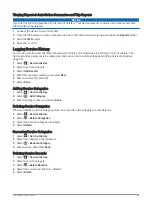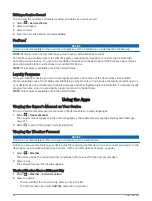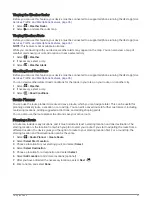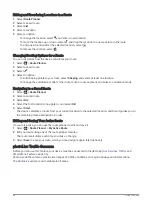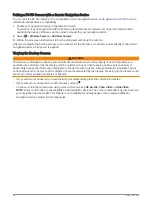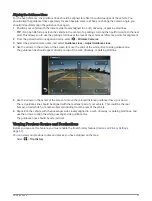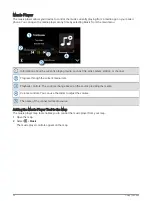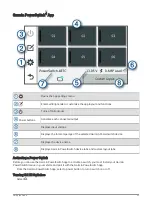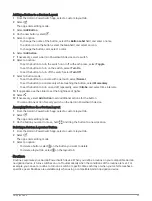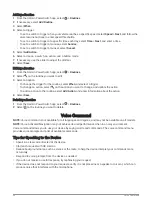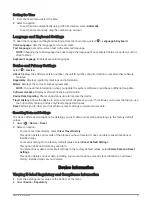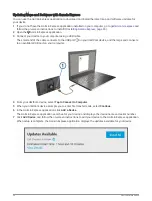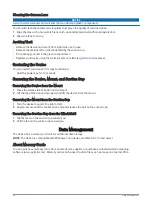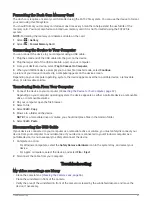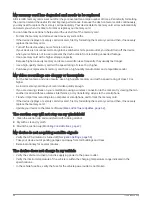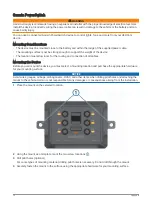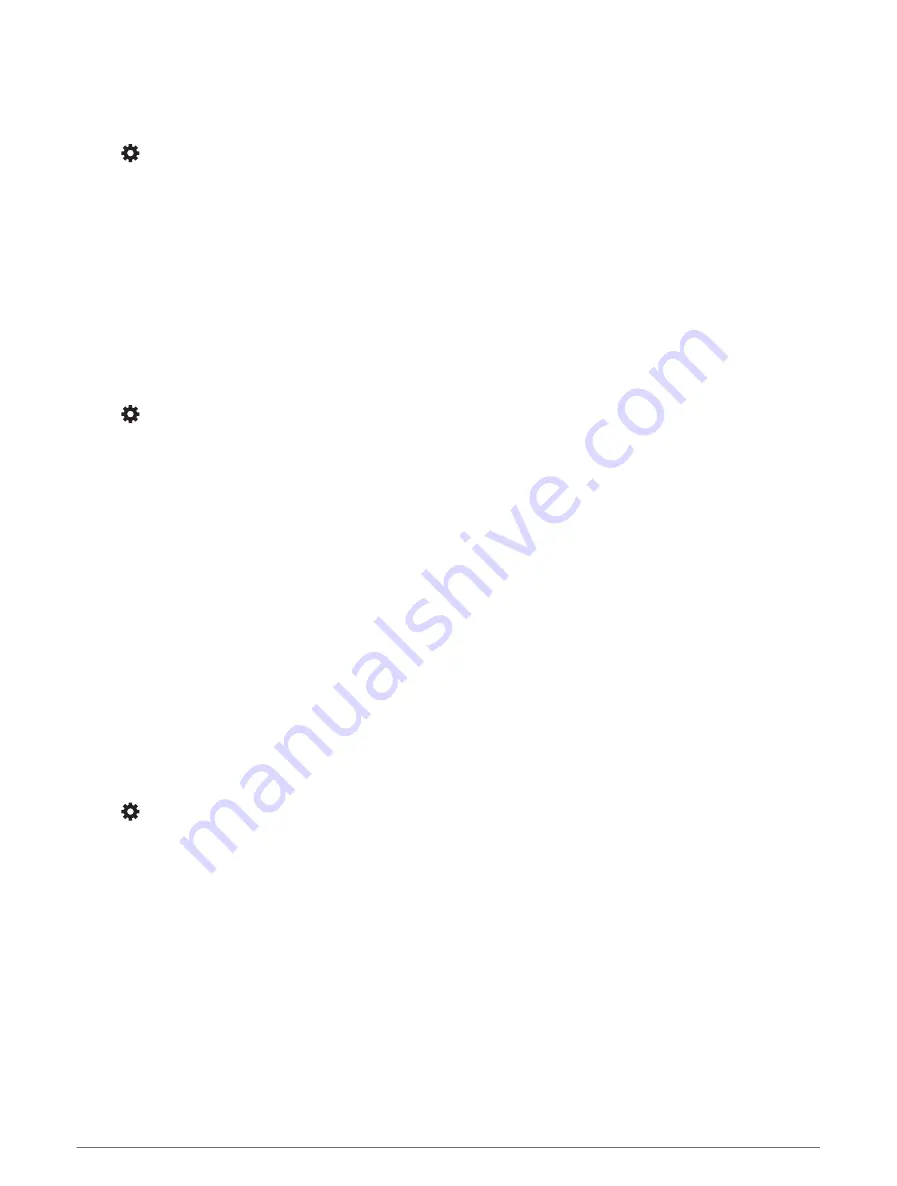
Wireless Network Settings
The wireless network settings allow you to manage Wi‑Fi networks, paired Bluetooth devices, and Bluetooth
features.
Select > Wireless Networks.
Bluetooth: Enables Bluetooth wireless technology.
Paired Device Name: The names of paired Bluetooth devices appear in the menu. You can select a device name
to change Bluetooth feature settings for that device.
Search for Devices: Searches for nearby Bluetooth devices.
Friendly Name: Allows you to enter a friendly name that identifies your device on other devices with Bluetooth
wireless technology.
Wi-Fi: Enables the Wi‑Fi technology.
Saved Networks: Allows you to edit or remove saved networks.
Search for Networks: Searches for nearby Wi‑Fi networks (
Connecting to a Wi‑Fi Network, page 62
).
Driver Assistance Settings
Select > Driver Assistance.
Driver Alerts: Allows you to enable or disable alerts for upcoming zones or road conditions (
).
Speeding Alert: Alerts you when you are exceeding the speed limit.
Reduced Speed Tone: Alerts you when the speed limit decreases.
Route Preview: Displays a preview of the major roads in your route when you start navigation.
Break Planning: Reminds you to take a break, and displays upcoming services after you drive for an extended
time. You can enable or disable break reminders and upcoming service suggestions.
Proximity Alerts: Alerts you when you approach speed cameras or red light cameras.
Plan Arrival: Displays a map of your destination at the end of a route. You can also enable your device to
download satellite imagery using the mobile data on your paired smartphone.
Forward Collision Warning: Allows you to enable and set the sensitivity of the forward collision warning. A
higher sensitivity alerts you sooner than a lower sensitivity.
Lane Departure Warning: Enables the device to alert you when it detects you may be crossing a lane boundary
unintentionally.
Proximity Alerts Settings
NOTE: You must have custom points of interest (POIs) loaded for proximity points alerts to display.
NOTE: This feature is not available in all areas.
Select > Driver Assistance > Proximity Alerts.
Audio: Sets the style of alert that plays when you approach proximity points.
Alerts: Sets the type of proximity points for which alerts are played.
Settings
59