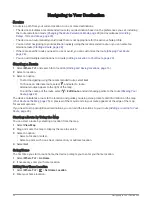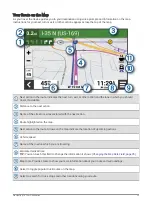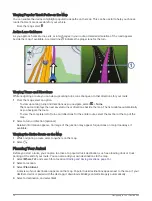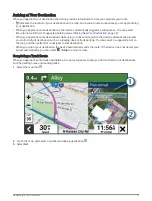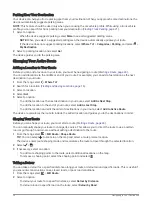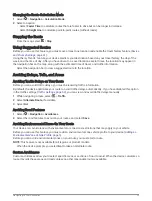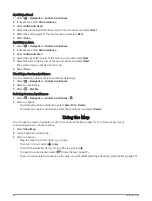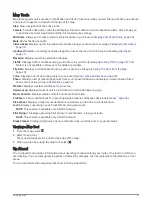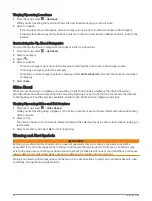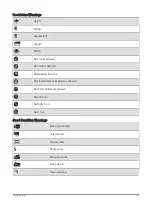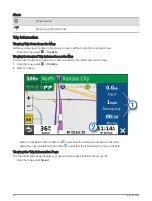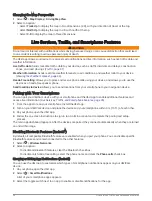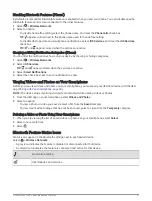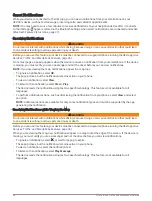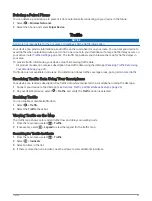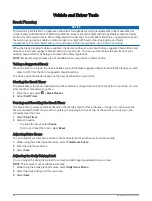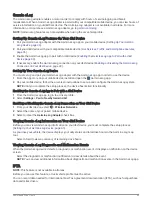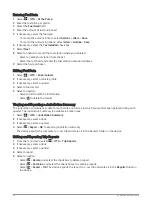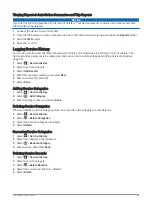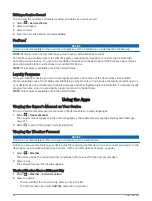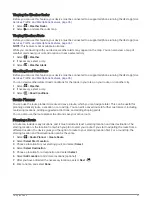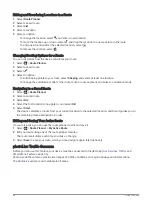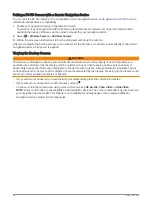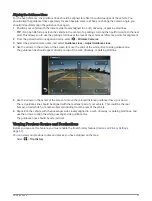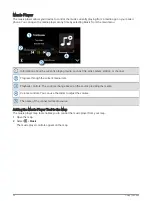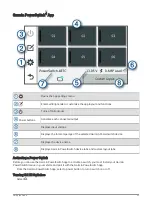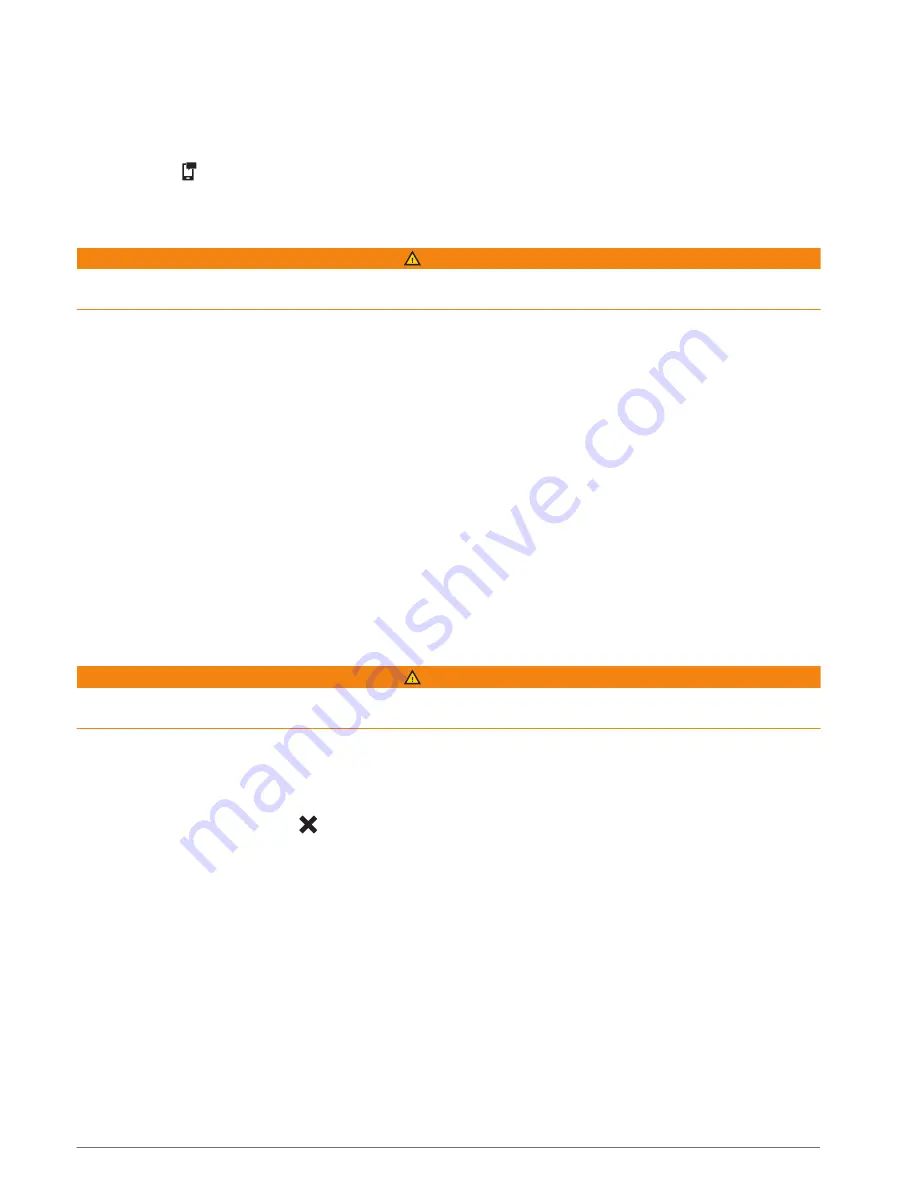
Smart Notifications
While your device is connected to the dēzl app, you can view notifications from your smartphone on your
dēzlCam device, such as text messages, incoming calls, and calendar appointments.
NOTE: You may need to wait a few minutes to receive notifications on your navigation device after it connects
to the dēzl app. appears colored in the Bluetooth settings when smart notifications are connected and active
(
Bluetooth Feature Status Icons, page 37
).
Receiving Notifications
WARNING
Do not read or interact with notifications while driving, because doing so can cause distraction that could lead
to an accident resulting in serious personal injury or death.
Before you can use this feature, your device must be connected to a supported phone running the dēzl app (
Services, Traffic, and Smartphone Features, page 36
).
From most pages, a popup appears when the device receives a notification from your smartphone. If the device
is moving, you must verify you are a passenger and not the driver before you can view notifications.
NOTE: If you are viewing the map, notifications appear in a map tool.
• To ignore a notification, select OK.
The popup closes, but the notification remains active on your phone.
• To view a notification, select View.
• To listen to the notification, select View > Play.
The device reads the notification using text-to-speech technology. This feature is not available for all
languages.
• To perform additional actions, such as dismissing the notification from your phone, select View, and select
an option.
NOTE: Additional actions are available for only some notification types and must be supported by the app
generating the notification.
Receiving Notifications while Viewing the Map
WARNING
Do not read or interact with notifications while driving, because doing so can cause distraction that could lead
to an accident resulting in serious personal injury or death.
Before you can use this feature, your device must be connected to a supported phone running the dēzl app (
Services, Traffic, and Smartphone Features, page 36
).
When you are viewing the map, new notifications appear in a map tool at the edge of the screen. If the device is
moving, you must verify you are a passenger and not the driver before you can view notifications.
• To ignore a notification, select , or wait for popup to expire.
The popup closes, but the notification remains active on your phone.
• To view a notification, select the notification text.
• To listen to the notification, select Play Message.
The device reads the notification using text-to-speech technology. This feature is not available for all
languages.
38
Live Services, Traffic, and Smartphone Features