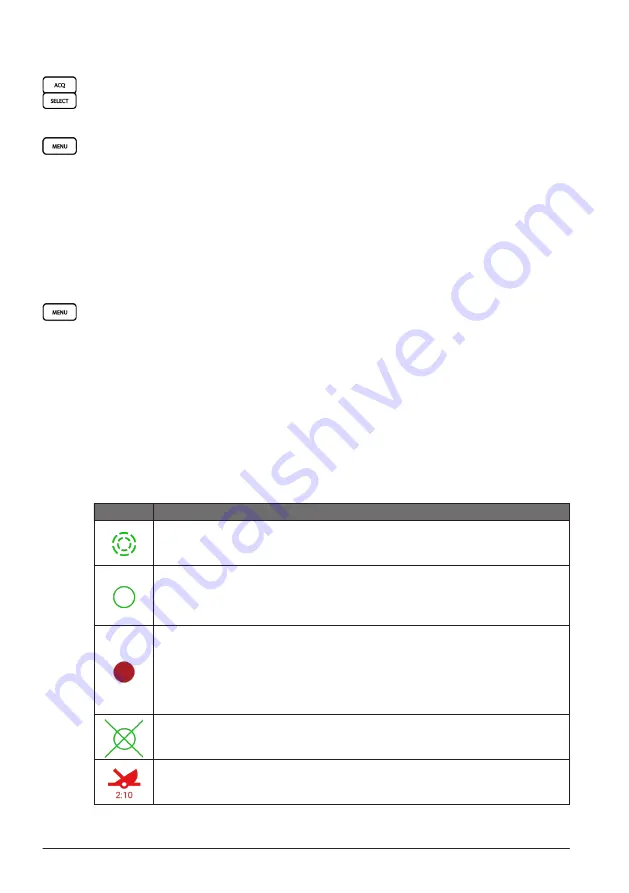
CHAPTER 2 GETTING STARTED
38
2.6.2 Acquiring Targets Manually
To acquire a TT target manually, use the control pad to move the cursor to a target, and
either press
[ACQ]
or press
[SELECT]
>
Acquire Target
to acquire the cursor-located echo
as a TT target.
2.6.3 Acquiring Targets Automatically
To automatically acquire TT targets, press
[MENU]
>
Other Vessels
>
TT
>
Auto Acquire
.
With
Auto Acquire
toggled on:
• Select
All
to automatically acquire all targets within range.
• Select
Boundaries
to automatically acquire targets within the set boundary.
• Select
MotionScope™
to automatically acquire all/approaching targets detected by
MotionScope. This requires
MotionScope™
in
Echo Tuning
to be turned on.
• Select
Guard Zone
to automatically acquire targets inside the guard zone, which can
be enabled in the
Alarms
menu.
2.6.4 Removing Targets Automatically
To automatically remove lost TT targets, press
[MENU]
>
Other Vessels
>
TT
>
Auto
Remove
and choose one of the settings:
• Select
Off
to never remove TT targets automatically.
• Select
5 sec
to remove lost TT targets 5 seconds after the target is lost.
• Select
30 sec
to remove lost TT targets 30 seconds after the target is lost.
• Select
1 min
to remove lost TT targets 1 minute after the target is lost.
• Select
When Full
to remove the oldest lost TT target when the upper limit has been
reached and a new target is acquired.
2.6.5 TT Symbols
TT symbols on the radar display indicate the status of each tagged target, and the device
can sound a collision alarm if the object is on a collision course or enters your guard zone.
Symbol
Description
Acquiring a target. Concentric, dashed green rings radiate from the target
while the radar is locking onto it.
Target has been acquired. A solid green ring indicates the location of a
target that the radar has locked onto. A dashed green line attached to the
circle indicates the projected course over ground or the GPS heading of the
target.
Dangerous target is in range. A red ring flashes from the target while an
alarm sounds and a message banner appears. After the alarm has been
acknowledged, a solid red dot with a dashed red line attached to it indicates
the location and the projected course over ground or the GPS heading of the
target. If the safe- zone collision alarm has been set to Off, the target flashes,
but the audible alarm does not sound and the alarm banner does not appear.
Target has been lost. A solid green ring with an X through it indicates that
the radar could not lock onto the target.
Closest point of approach and time to closest point of approach to a
dangerous target.
Summary of Contents for CR 1522
Page 1: ...CR 1522 Marine Chart Radar Owner s Manual...
Page 30: ...CHAPTER 1 INTRODUCTION 28...
Page 44: ...CHAPTER 2 GETTING STARTED 42...
Page 62: ...CHAPTER 3 MENU AND SETTINGS 60...
Page 72: ...CHAPTER 5 APPENDICES 70...
Page 73: ......
















































