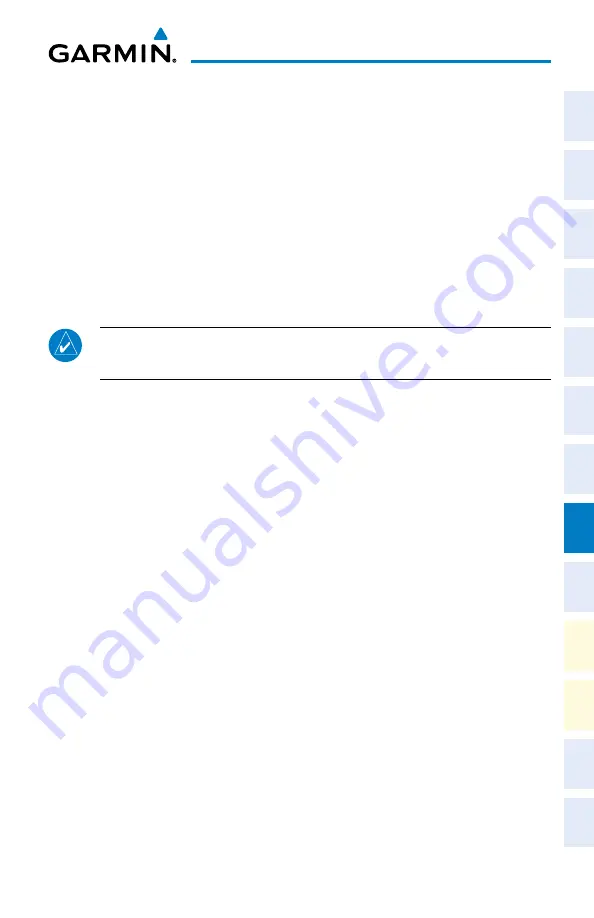
Cirrus Perspective
™
by Garmin – Cockpit Reference Guide for the SR20/SR22/SR22T
190-00821-09 Rev. A
69
Hazard Avoidance
Flight
Instruments
EIS
Nav/Com/
XPDR/Audio
AFCS
GPS Nav
Flight
Planning
Pr
ocedur
es
Hazar
d
Avoidance
Additional
Featur
es
Abnormal
Oper
ation
Annun/
Alerts
Appendix
Index
Displaying SIGMETs and AIRMETs
1)
Select the GFDS Weather Data Link Page.
2)
Select the
SIG/AIR
Softkey.
3)
To view the text of the SIGMET or AIRMET, press the
RANGE
Knob and move
the Map Pointer over the icon.
4)
Press the
ENT
key.
To display the SIGMET and AIRMET legend, select the
LEGEND
Softkey when
SIGMETs and AIRMETs are selected for display.
METARs and TAFs
NOTE:
METAR information is only displayed within the installed navigation
database service area.
METAR and TAF text are displayed on the WPT-Weather Information Page. TAF
information is displayed in its raw form when it is available.
Displaying METAR and TAF text
1)
On the GFDS Weather Data Link Page, select the
METAR
Softkey.
2)
Press the
RANGE
Knob and pan to the desired airport.
3)
Press the
ENT
Key. The Weather Information Page is shown with METAR
and TAF text.
4)
Use the
FMS
Knob or the
ENT
Key to scroll through the METAR and TAF
text. METAR text must be completely scrolled through before scrolling
through the TAF text.
5)
Press the
FMS
Knob or the
CLR
Key to return to the GFDS Weather Data
Link Page.
Or
:
1)
Select the Weather Information Page.
a)
Turn the large
FMS
Knob to select the Waypoint Page Group.
b)
Select the
WX
Softkey to select the Weather Information Page.
2)
Press the
FMS
Knob to display the cursor.
3)
Use the
FMS
Knob to enter the desired airport and press the
ENT
Key.
Summary of Contents for Cirrus Perspective SR22T
Page 1: ...Cirrus SR20 SR22 SR22T Integrated Avionics System Cockpit Reference Guide...
Page 2: ......
Page 4: ......
Page 191: ......






























