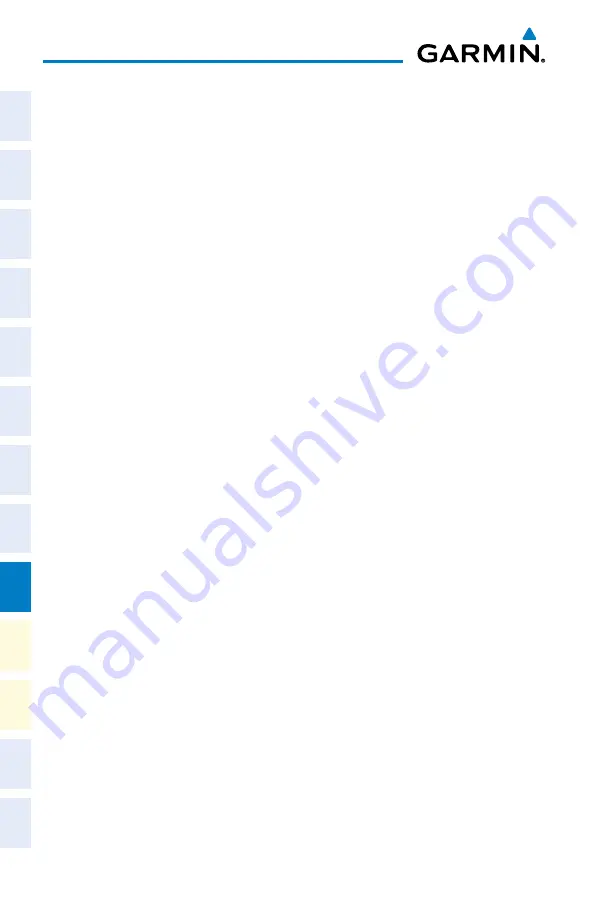
Cirrus Perspective
™
by Garmin – Cockpit Reference Guide for the SR20/SR22/SR22T
190-00821-09 Rev. A
100
Additional Features
Flight
Instruments
EIS
Nav/Com/
XPDR/Audio
AFCS
GPS Nav
Flight
Planning
Pr
ocedur
es
Hazar
d
Avoidance
Additional
Featur
es
Abnormal
Oper
ation
Annun/
Alerts
Appendix
Index
To connect the selected network without saving:
a)
Turn the large FMS Knob to move the cursor to highlight ‘CONNECT’.
b)
Press the
ENT
Key.
To save and connect the selected network:
a)
Press the
ENT
Key. A checkmark is placed in the checkbox and the
cursor moves to the airport field.
b)
Using the
FMS
Knobs, enter an airport identifier to be associated with
the saved network. This aids in identifying the network later in the
event of duplicate network names.
c)
Press the
ENT
Key. The cursor moves to ‘CONNECT’.
d)
Press the
ENT
Key again to connect to the selected network.
Editing a Saved Network
1)
While viewing list of saved networks, press the
FMS
Knob to activate the
cursor.
2)
Turn either
FMS
Knob to highlight the network to be edited.
3)
Pressing the
ENT
Key at this point will check or uncheck the AUTO
CONNECT checkbox. When a checkmark is present, the system will
automatically connect to the network when within range.
4)
Select the
EDIT
Softkey. The cursor now appears in the CONNECTION
SETTINGS window.
5)
Turn the large
FMS
Knob to select the network attribute to be edited.
6)
Turn the small
FMS
Knob to begin editing the field.
7)
When the entry is complete, press the
ENT
Key.
8)
Turn the large
FMS
Knob or press the
ENT
Key until ‘SAVE’ is highlighted.
9)
Press the
ENT
Key.
Disconnecting a Wi-Fi Network
Select the
DISCNCT
Softkey.
Deleting a Saved Wi-Fi Network
1)
While viewing the list of saved networks, press the
FMS
Knob to activate
the cursor.
2)
Turn either
FMS
Knob to highlight the network to be deleted.
3)
Select the
DELETE
Softkey. The selected network is removed from the list.
Summary of Contents for Cirrus Perspective SR22T
Page 1: ...Cirrus SR20 SR22 SR22T Integrated Avionics System Cockpit Reference Guide...
Page 2: ......
Page 4: ......
Page 191: ......






























