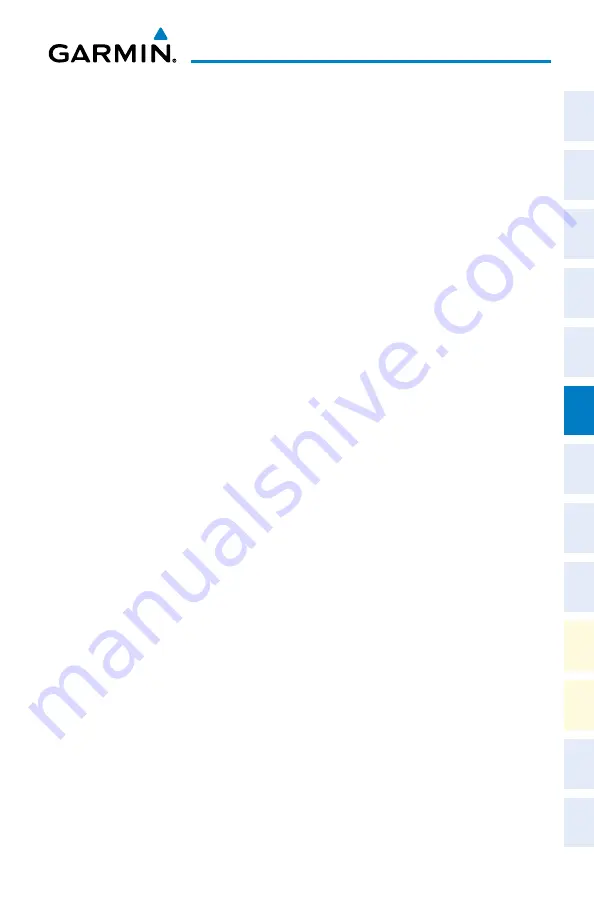
Cirrus Perspective
™
by Garmin – Cockpit Reference Guide for the SR20/SR22/SR22T
190-00821-09 Rev. A
37
Flight Planning
Flight
Instruments
EIS
Nav/Com/
XPDR/Audio
AFCS
GPS Nav
Flight
Planning
Pr
ocedur
es
Hazar
d
Avoidance
Additional
Featur
es
Abnormal
Oper
ation
Annun/
Alerts
Appendix
Index
CREATE A USER WAYPOINT DEFINED BY LATITUDE & LONGITUDE
1)
Turn the large
FMS
Knob on the PFD/MFD Control Unit to select the ‘WPT’
page group.
2)
Turn the small
FMS
Knob to select the User WPT Information Page.
3)
Press the
NEW
Softkey. A waypoint is created at the current aircraft
position.
4)
Enter the desired waypoint name.
5)
Press the
ENT
Key.
6)
The cursor is now in the ‘WAYPOINT TYPE’ field. If desired, the waypoint
can be made temporary (deleted automatically when the system is turned
off). If the waypoint is to remain in the system, proceed to step 7.
a)
Turn the large
FMS
Knob one click to the left to highlight
‘TEMPORARY’.
b)
Press the
ENT
Key to place a check-mark in the box. Turn the large
FMS
Knob to place the cursor back in the ‘WAYPOINT TYPE’ field.
7)
With the cursor in the ‘WAYPOINT TYPE’ field, turn the small
FMS
Knob to
display a list of waypoint types.
8)
Turn the small
FMS
Knob to select LAT/LON (latitude and longitude).
9)
Press the
ENT
Key.
CREATE A USER WAYPOINT DEFINED BY RADIALS FROM OTHER WAYPOINTS
1)
Turn the large
FMS
Knob on the PFD/MFD Control Unit to select the ‘WPT’
page group.
2)
Turn the small
FMS
Knob to select the User WPT Information Page.
3)
Press the
NEW
Softkey. A waypoint is created at the current aircraft
position.
4)
Enter the desired waypoint name.
5)
Press the
ENT
Key.
6)
The cursor is now in the ‘WAYPOINT TYPE’ field. If desired, the waypoint
can be made temporary (deleted automatically when the system is turned
off). If the waypoint is to remain in the system, proceed to step 7.
Summary of Contents for Cirrus Perspective SR22T
Page 1: ...Cirrus SR20 SR22 SR22T Integrated Avionics System Cockpit Reference Guide...
Page 2: ......
Page 4: ......
Page 191: ......






























