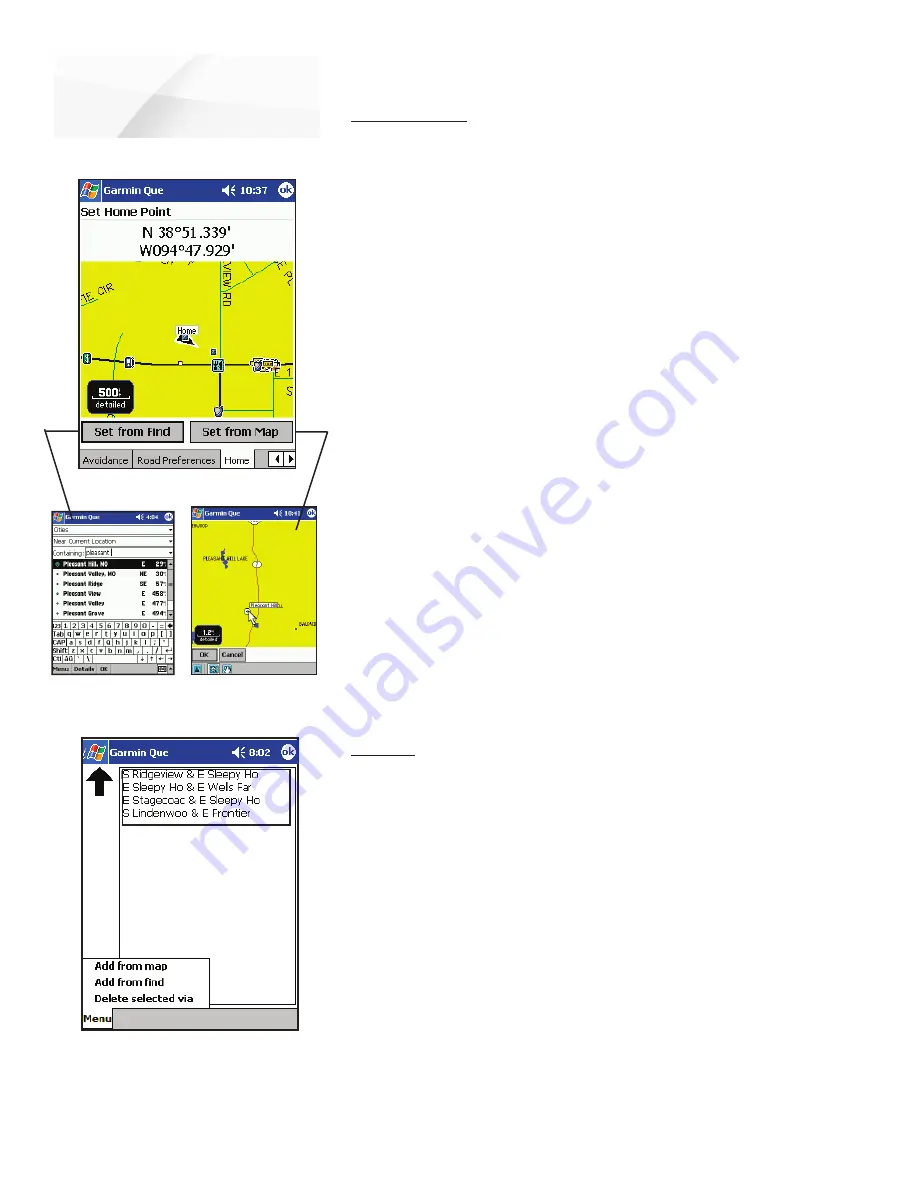
cf
Que
™
1620
GPS Applications
Route Via Points List
Routes
-26-
Set Home Point Page
Set Home Point
You can select specific location as a Home Point to route to at any time you desire
to stop navigating a route and return to that location. The Routing feature will create
a route back to the Home Point from your current location.
To select a home point:
1. Tap the
Home
tab to display Set Home Point Page.
2. Select either the “Set From Find” or “Set From Map” option and tap the
appropriate
button.
To Set From Find:
Choose the desired category icon and
then an item from the category. Tap the
OK
button at the bottom of
the Find Page. The New Home Point will display as “Home” on the Set
Home Point Page.
To Set From Map:
Use the tools at the bottom of the Set
From Map Page to locate the map point you want to select. Tap the
Point on the map and then tap
OK
to display the point as “Home” on
the Set Home Point Page.
3. From this point on, anytime you want to create a route to your Home
Point, tap the
Route
icon on the tool bar and then the
Route To
Home
icon on the Routes Menu.
4. To change the Home Point, tap the
Home
tab of the Route
Preferences Pages and repeat the process above.
Edit Vias
To make turns or stops at points along or near to your route, you can add via
points that are incorporated into the route.
To create new waypoints along the Route (Edit Vias):
1. With a route active, open the
Routes Menu
, tap the
Edit Vias
icon to
display the Edit Vias Page. The Route destination appears at the top
of the page.
2. Tap the
Menu
to view the list of options. You can add via points from
the Map or from the Find feature.
If using the Map, place the stylus on the point you want to add to the
route and then tap the
OK
button to return to the Edit Vias list.
If using the Find feature, follow instructions for using the feature on
page 12, select the item and tap
OK
to return to the Edit Vias list.
3. To change the order of vias on the list, highlight the desired via and
then tap the
Up
arrow to move it up in the order or the
Down
arrow to
move it down. The order of vias with determine path of the route.






























