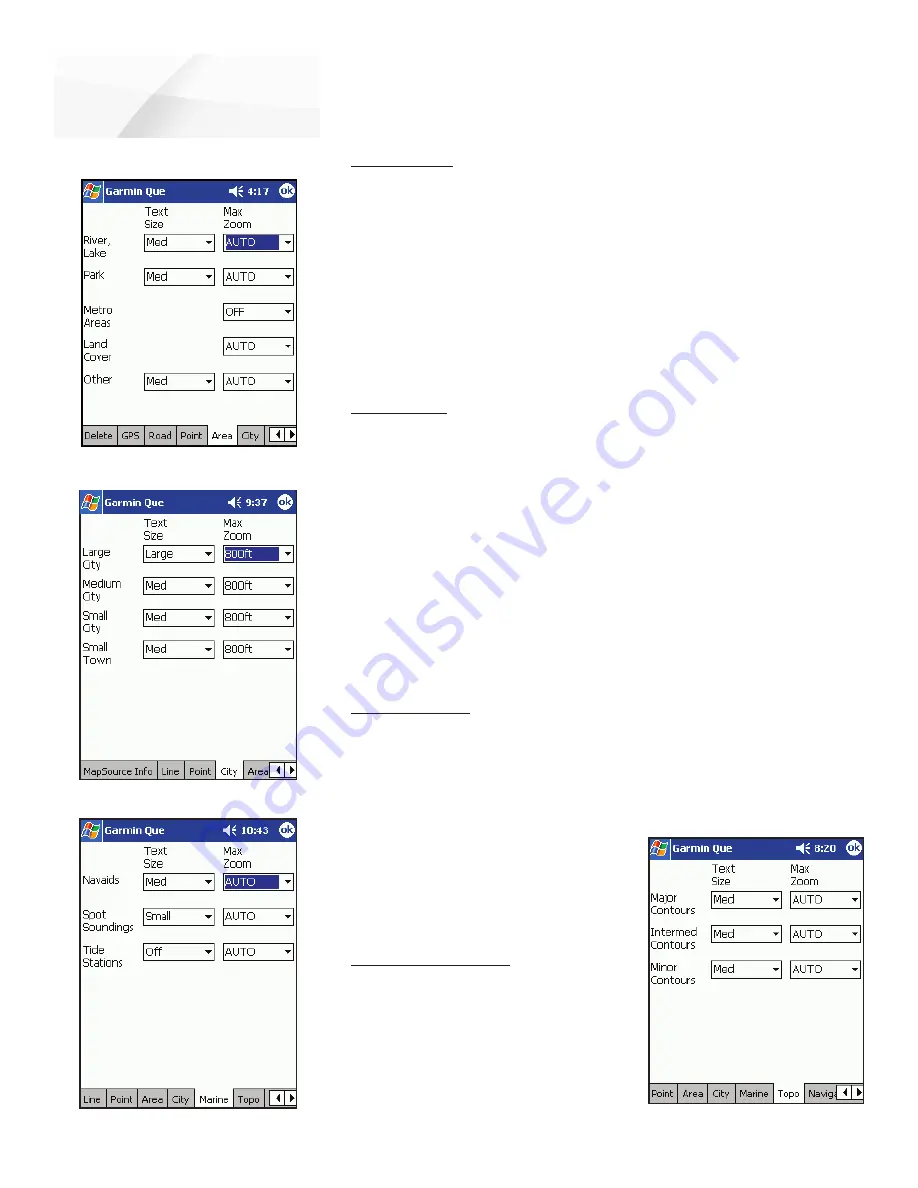
cf
Que
™
1620
City Settings
Area Feature Settings
GPS Applications
Map Setup
-9-
City Settings
To set the Text Size for Large, Medium and Small Cities, plus Small
Towns:
1. Tap the
City
tab from the Map Setup Pages.
2. Select the text size for each type of map item.
To set the Maximum Zoom level:
1. For Maximum Zoom select from “OFF”, “AUTO”, or an increment from a
scale of 120 feet to 800 miles.
2. Repeat for each listed map feature. It may be helpful to use a differ-
ent text size for the three types of cities to help determine their size
when observing the map.
Marine Settings
To set the Text Size for Navaids, Spot Soundings, and Tide Stations:
1. Tap the
Marine
tab from the Map Setup Pages.
2. Select the text size for each type of map item.
To set the Maximum Zoom level:
1. For Maximum Zoom select from
“OFF”, “AUTO”, or an increment
from a scale of 120 feet to 800
miles.
Topographic Settings
To set the Text Size for Major, Inter-
mediate and Minor Contours:
1. Tap the
Topo
tab from the Map
Setup Pages.
2. Select the text size for each type of
map item.
Marine Settings
Topo Settings
Area Settings
To set the Text Size for Waypoints, Interstate Exits, and Points of
Interest:
1. Tap the
Area
tab from the Map Setup Pages.
2. Select the text size for each type of map item.
To set the Maximum Zoom level:
1. For Maximum Zoom select from “OFF”, “AUTO”, or an increment from a
scale of 120 feet to 800 miles.






























