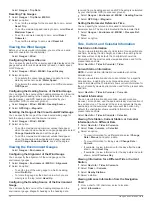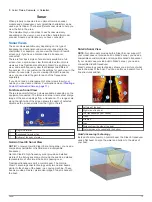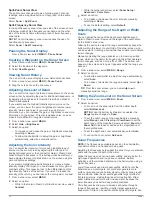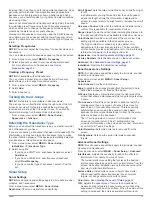version for an optional Garmin radar (if applicable), and the unit
ID number. You may need this information to update the system
software or to purchase additional map data information.
Select
Settings
>
System
>
System Information
>
Software Information
.
NMEA 0183 Information
Type
Sentence
Description
Transmit GPAPB
APB: Heading or track controller
(autopilot) sentence "B"
GPBOD
BOD: Bearing (origin to destination)
GPBWC
BWC: Bearing and distance to waypoint
GPGGA
GGA: Global positioning system fix
data
GPGLL
GLL: Geographic position (latitude and
longitude)
GPGSA
GSA: GNSS DOP and active satellites
GPGSV
GSV: GNSS satellites in view
GPRMB
RMB: Recommended minimum
navigation information
GPRMC
RMC: Recommended minimum specific
GNSS data
GPRTE
RTE: Routes
GPVTG
VTG: Course over ground and ground
speed
GPWPL
WPL: Waypoint location
GPXTE
XTE: Cross track error
PGRME
E: Estimated error
PGRMM
M: Map datum
PGRMZ
Z: Altitude
SDDBT
DBT: Depth below transducer
SDDPT
DPT: Depth
SDMTW
MTW: Water temperature
SDVHW
VHW: Water speed and heading
Receive DPT
Depth
DBT
Depth below transducer
MTW
Water temperature
VHW
Water speed and heading
WPL
Waypoint location
DSC
Digital selective calling information
DSE
Expanded digital selective calling
HDG
Heading, deviation, and variation
HDM
Heading, magnetic
MWD
Wind direction and speed
MDA
Meteorological composite
MWV
Wind speed and angle
VDM
AIS VHF data-link message
You can purchase complete information about National
Marine Electronics Association (NMEA) format and
sentences from: NMEA, Seven Riggs Avenue, Severna Park,
MD 21146 USA (
Software License Agreement
BY USING THE DEVICE, YOU AGREE TO BE BOUND BY THE
TERMS AND CONDITIONS OF THE FOLLOWING SOFTWARE
LICENSE AGREEMENT. PLEASE READ THIS AGREEMENT
CAREFULLY.
Garmin Ltd. and its subsidiaries (“Garmin”) grant you a limited
license to use the software embedded in this device (the
“Software”) in binary executable form in the normal operation of
the product. Title, ownership rights, and intellectual property
rights in and to the Software remain in Garmin and/or its third-
party providers.
You acknowledge that the Software is the property of Garmin
and/or its third-party providers and is protected under the United
States of America copyright laws and international copyright
treaties. You further acknowledge that the structure,
organization, and code of the Software, for which source code is
not provided, are valuable trade secrets of Garmin and/or its
third-party providers and that the Software in source code form
remains a valuable trade secret of Garmin and/or its third-party
providers. You agree not to decompile, disassemble, modify,
reverse assemble, reverse engineer, or reduce to human
readable form the Software or any part thereof or create any
derivative works based on the Software. You agree not to export
or re-export the Software to any country in violation of the export
control laws of the United States of America or the export control
laws of any other applicable country.
26
Appendix
Summary of Contents for AQUAMAP 80 Series
Page 1: ...AQUAMAP 80 100 Series Owner s Manual November 2016 Printed in Taiwan 190 01657 00_0C...
Page 6: ......
Page 35: ......