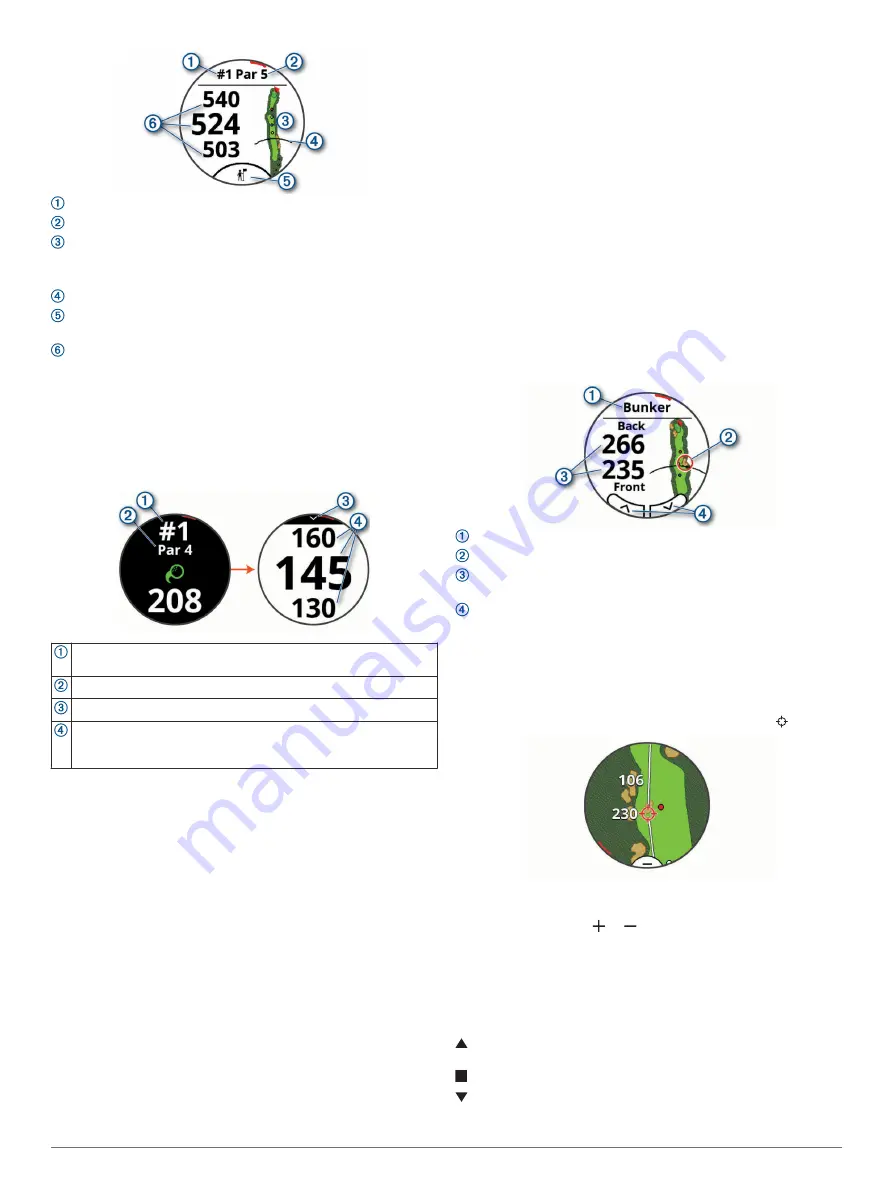
: Current hole number.
: Par for the hole.
: Map of the hole.
You can tap to view hazards and layups (
).
: Driver distance from the tee box.
: Virtual caddie club recommendation (
).
: Distances to the front, middle, and back of the green.
You can tap to view the PlaysLike distance (
).
Big Numbers Mode
You can change the size of the numbers on the hole view
screen.
Press
Menu
, and select
Settings
>
Golf Settings
>
Big
Numbers
.
Current hole number.
You can tap to view the distances to the green.
Par for the hole.
Arrow you can tap to return to the previous screen.
Distances to the front, middle, and back of the green.
You can tap to view the PlaysLike distance (
).
Golf Menu
During a round, you can press the action button to access
additional features in the golf menu.
Move Flag
: Allows you to move the pin location to get a more
precise distance measurement (
).
Hazards and Layups
: Shows the hazards and layups for the
current hole (
). Appears when
big numbers mode is enabled.
Ask Caddie
: Requests a club recommendation from the virtual
caddie (
). Appears when the virtual
caddie setting is set to Manual.
Change Hole
: Allows you to manually change the hole
(
).
Scorecard
: Opens the scorecard for the round (
).
PinPointer
: Opens a compass that shows the direction to the
green (
Viewing the Direction to the Pin
).
Wind
: Opens a pointer that shows the wind direction and speed
relative to the pin (
Viewing the Wind Speed and Direction
).
Round Info
: Shows your score, statistics, and step information
(
).
Last Shot
: Shows the distance of your previous shot recorded
with the Garmin AutoShot
™
feature (
). You can also manually record a shot (
).
Club Stats
: Shows your statistics with each club (
). Appears when you pair Approach CT10
sensors or enable the Club Prompt setting.
Save Location
: Allows you to save a location, such as an object
or obstacle, for the current hole (
).
Sunrise & Sunset
: Shows the sunrise, sunset, and twilight
times for the current day.
End Round
: Ends the current round (
).
Hazards and Layups
You can tap the map to view the hazards and layups for the
current hole.
: The type of hazard or the layup distance.
: The highlighted location of the hazard or layup.
: The distance to the layup or to the front and back of the
hazard.
: Arrows you can tap to view other hazards or layups for the
hole.
Measuring Distance with Touch Targeting
While playing a game, you can use touch targeting to measure
the distance to any point on the map.
1
From the hazards and layups screen, tap the map.
2
Tap or drag your finger to position the target circle .
You can view the distance from your current position to the
target circle, and from the target circle to the pin location.
3
If necessary, select or to zoom in or out.
PlaysLike Distance Icons
The PlaysLike distance feature accounts for elevation changes
on the course by showing the adjusted distance to the green.
During a round, you can tap a distance to the green to view the
PlaysLike distance.
: Distance plays longer than expected due to a change in
elevation.
: Distance plays as expected.
: Distance plays shorter than expected due to a change in
elevation.
2
Playing Golf





















