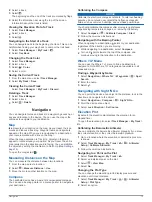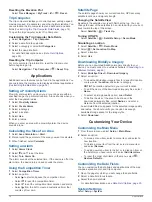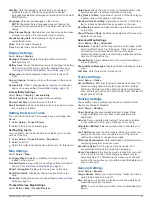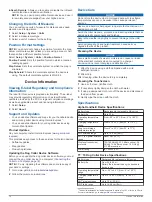Getting Started
WARNING
See the
Important Safety and Product Information
guide in the
product box for product warnings and other important
information.
Setting Up the Alpha System
Before you can use the Alpha system, you must set up the
devices.
1
Charge the handheld device (
).
2
Charge the dog collar device (
).
3
Turn on the devices (
).
4
Select a language (
).
5
If necessary, pair the dog collar device with the handheld
device (
Methods to Add a Dog Collar Device to a Handheld
).
6
If necessary, calibrate the compass on the handheld device
(
).
Device Overviews
Alpha Handheld Device
NOTICE
Avoid using a high-powered radio (greater than 5 W) in close
proximity to the handheld device. It may cause irreversible
damage to the handheld device.
Satellite antenna
VHF radio antenna
Mounting spine
microSD
®
memory card slot (under battery)
Battery cover D-ring
Micro-USB port (under weather cap)
Alpha Device Keys
Power key
Customizable training keys
Training up
Training down
Training enter
SOS key (under protective cap)
Dog Collar Device
NOTE:
Your dog collar device may look different than the device
pictured.
VHF antenna
GPS antenna
Power key
Contact points
Status LED and flashing beacon LEDs
Installing the Battery Pack
1
Turn the D-ring counter-clockwise, and pull up to remove the
cover.
2
Locate the metal contacts on the end of the lithium-ion
battery.
3
Insert the battery into the compartment, contacts first.
Getting Started
1