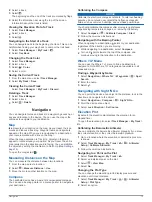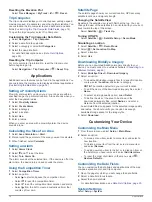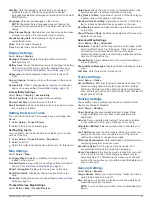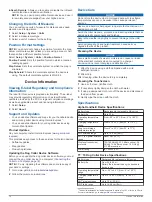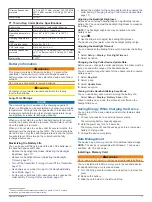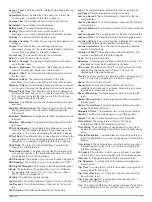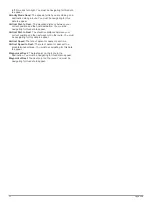Replying to a Message
1
Select
inReach
>
Messages
.
2
Select a conversation.
3
Select
Reply
.
4
Select an option:
• To write a custom message, select
Type Message
.
• To start with a pre-written message, select
Send Quick
Text
and select a message.
5
When you have finished your message, select
Send
Message
.
Checking for Messages
When you send a message, your device listens for replies for 10
minutes. The device also checks for new messages every hour.
When you are using the inReach tracking feature, your device
automatically checks for messages at your tracking interval.
NOTE:
Your device must be in view of a satellite at the time of
the listen to receive messages.
You can force a check for messages by manually checking for
messages, sending a message, or sending a track point. During
a check, your device connects to satellites and receives
messages waiting to be sent to your device.
Select
inReach
>
inReach Utilities
>
Mail Check
>
Check
Mailbox
.
Viewing Message Details
1
Select
inReach
>
Messages
.
2
Select a conversation.
3
Select a message.
4
Select the information tab.
Navigating to a Message Location
When you receive a message from another device with inReach
technology, the message may include location information. For
these messages, you can navigate to the location from which
the message was sent.
1
Select
inReach
>
Messages
.
2
Select a conversation with location information.
3
Select the map tab.
4
Select
Go
.
Including Location Coordinates in a Message
If you are sending a message to a recipient who may not have
internet access, you can include your location coordinates in the
message. For example, if your recipient has an older model cell
phone that does not support viewing maps or is outside of a
mobile data coverage area and cannot view a web page.
1
Select
inReach
>
Messages
>
New Message
>
Send
Location
.
2
Enter one or more recipients.
3
If necessary, enter a message.
4
Select
Send Message
.
Deleting Messages
1
Select
inReach
>
Messages
.
2
Select a conversation.
3
Select >
Delete Thread
.
Messages Settings
Select
Setup
>
inReach
>
Messages
.
Ring Until Read
: Sets the device to ring until you read a new
message. This feature is helpful if you are in a noisy
environment.
Notifications
: Alerts you to incoming inReach messages.
Show On Map
: Displays inReach messages on the map.
Tracking
You can use the tracking feature to record track points and
transmit them over the Iridium satellite network at the specified
send interval.
Starting Tracking
Select
inReach
>
Tracking
>
Start Tracking
.
Stopping Tracking
Select
inReach
>
Tracking
>
Stop Tracking
.
Sharing Your MapShare
™
Web Page
You can enable MapShare at
You can share a link to your MapShare web page with other
people. The system automatically adds text, including link
information, to the end of your message.
1
Select
inReach
>
Tracking
>
Send MapShare
>
Share
.
2
Choose recipients from your contacts list, or enter a
recipient's contact information.
3
Select
Send Message
.
inReach Tracking Settings
Select
Setup
>
inReach
>
Tracking
.
Auto Track
: Sets the device to start tracking when you turn on
the device.
Moving Interval
: Sets the frequency at which the device
records a track point and transmits it over the satellite
network when you are moving. If you are on a professional
plan, you can specify the interval when you are stationary.
SOS
During an emergency, you can contact the GEOS International
Emergency Rescue Coordination Center (IERCC) to request
help. Pressing the SOS button sends a message to the rescue
coordination center, and they notify the appropriate emergency
responders of your situation. You can communicate with the
rescue coordination center during your emergency while you
wait for help to arrive. You should only use the SOS function in a
real emergency situation.
Initiating an SOS Rescue
NOTE:
While in SOS mode, the device cannot be turned off.
1
Lift the protective cap from the
SOS
button .
2
Hold the
SOS
button.
3
Wait for the SOS countdown.
The device sends a default message to the emergency
response service with details about your location.
4
Reply to the confirmation message from the emergency
response service.
Your reply lets the emergency response service know that
you are capable of interacting with them during the rescue. If
you do not reply, the emergency response service will still
initiate a rescue.
8
inReach Features