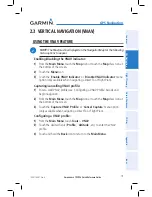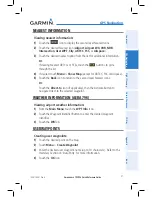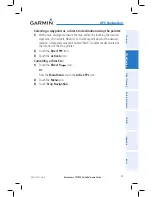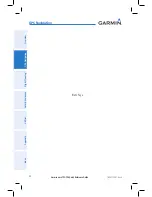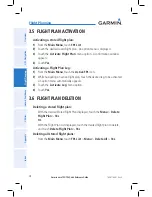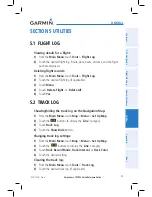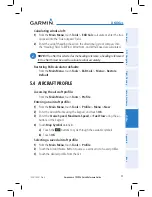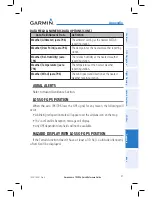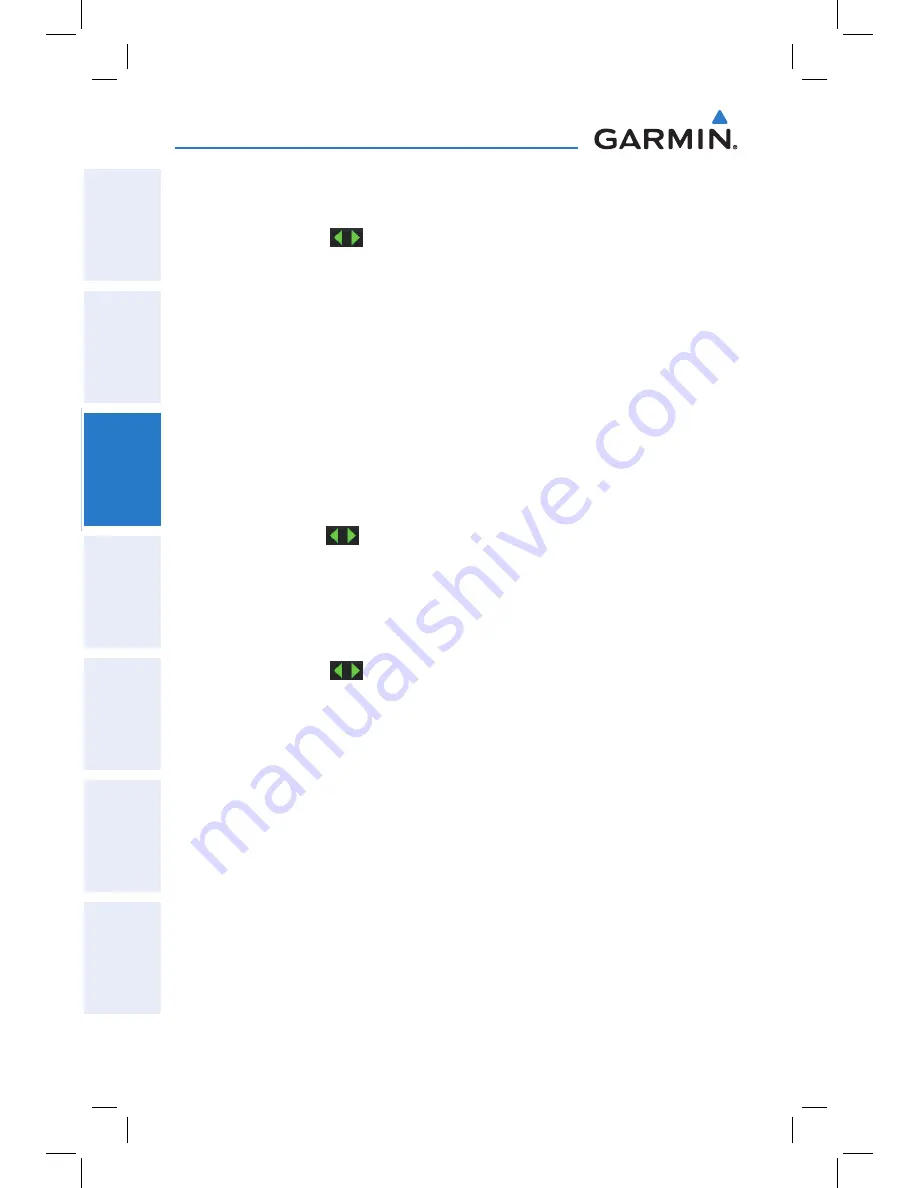
Garmin aera 795/796 Quick Reference Guide
190-01194-01 Rev. A
26
Flight Planning
Overview
GPS Navigation
Flight Planning
Hazar
d A
voidance
Utilities
Appendix
Index
c)
Touch the
OK
Icon.
Or
:
a)
Touch the
buttons to cycle through the waypoint categories
('
Flight Plan Waypoints
', '
Nearest Airports'
, or '
Recent
Waypoints
'.)
b)
Touch the desired waypoint from the list.
4)
If duplicate entries exist for the entered facility name or location, duplicate
waypoints are displayed. Touch the desired waypoint from the list.
5)
Repeat Steps 2-5 to enter each additional waypoint.
Creating a stored flight plan:
1)
From the
Main Menu
, touch
FPL List
>
Menu
>
New Flight Plan
.
2)
Touch the '
Touch to add Waypoint
' Button.
3)
Enter the desired waypoint:
a)
Touch the
buttons to '
Search by Identifier
', '
Search by
Facility Name
', or '
Search by City
' using the keypad.
b)
Enter the desired waypoint.
c)
Touch the
OK
Icon.
Or
:
a)
Touch the
buttons to cycle through the waypoint categories
('
Flight Plan Waypoints
', '
Nearest Airports'
, or '
Recent
Waypoints
'.)
b)
Touch the desired waypoint from the list.
4)
If duplicate entries exist for the entered facility name or location, duplicate
waypoints are displayed. Touch the desired waypoint from the list.
5)
Repeat Steps 2-5 to enter each additional waypoint.
3.3 addiNG FliGht PlaN wayPOiNtS
Adding a waypoint to an active or stored flight plan:
1)
With an active or saved flight plan displayed, touch the desired point
of insertion. The new waypoint will be added in front of the selected
waypoint. An option menu will appear.
2)
Touch the '
Insert Waypoint
' menu option.