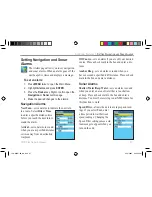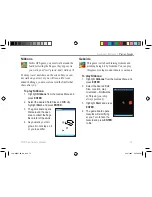Viewing Points
You can scroll through a recorded elevation or pres-
sure profile to view data for any point along the plot.
As the crosshairs move across the profile, the status
window at the bottom of page changes to display the
date, time, and altitude or pressure for the point at the
crosshairs. You can then view the location at which
the plot information was recorded on a map.
To view points:
1. Display the plot and press the
Rocker
key Left
or Right to show the red crosshairs.
2. Press the
Rocker
key Right or Left to scroll
the crosshairs across the profile.
Crosshairs
Time, Date,
and Pressure at
Crosshairs
If you are viewing points on the Elevation Plot, press
ENTER
to view the location of the crosshairs on the
map. Press
PAGE
or
QUIT
to close the map.
Resetting the Data
You can reset the elevation data and the maximum el-
evation data using the Reset page.
To reset the elevation data:
1. Open the Altimeter or Position Data page and
press
MENU
. Highlight
Reset…
and press
ENTER
.
2. The Reset page opens. Highlight the item you
want to reset and press
ENTER
to place a
check mark in the box.
3. To reset the information you selected, highlight
Apply
and press
ENTER
.
Setting Up the Altimeter
Press
MENU
, select
Altimeter Setup
, and press
ENTER
to setup the altimeter. You can turn on
Auto
Calibration
and enable a fixed or variable elevation
for the
Barometer Mode
.
64
76CS Plus Owner’s Manual
A
DDITIONAL
F
EATURES
>
U
SING
THE
A
LTIMETER
190-00507-00_0A.indd 64
2/14/2005 3:33:40 PM