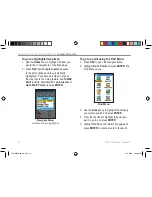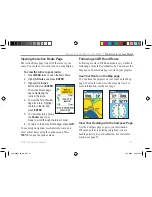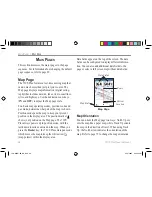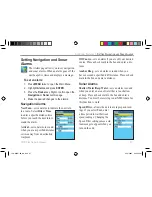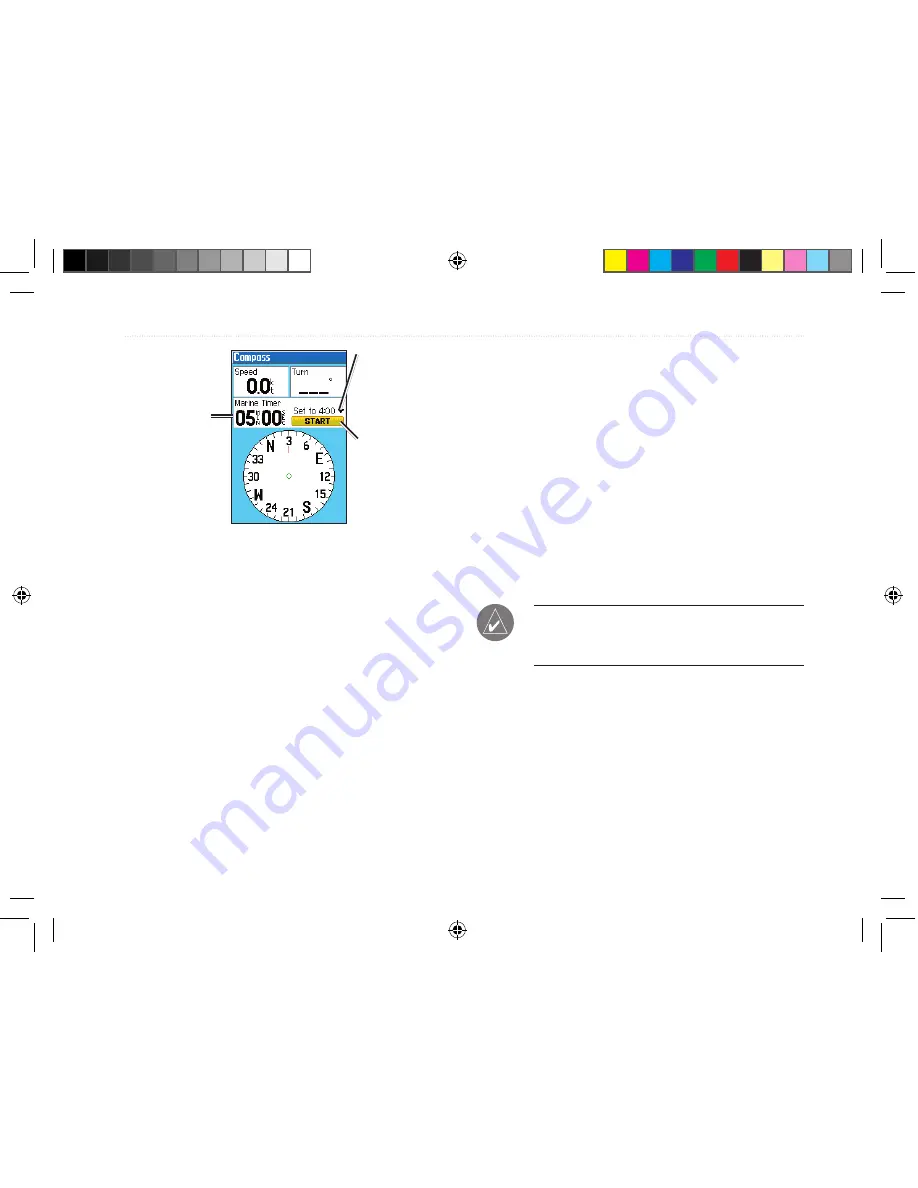
Marine Timer
Time
remaining
Start/Stop
button
Press the
Rocker
key up and down
to adjust the
count down time.
To use the marine timer:
1. Press the
Rocker
key Up or Down to select
the time you want to count.
2. Press
ENTER
to start the timer.
3. Press the
Rocker
key Up or Down during the
timing to quickly select a different length of
time.
4. Press
ENTER
to stop timing.
As discussed previously, the timer is set to count
down five minutes. If you want to change the length
of time and the behavior of the timer, open the Timers
page in the Main Menu.
To set the marine timer:
1. Press
MENU
twice to open the Main Menu.
2. Highlight
Timers
and press
ENTER
.
3. Highlight
Stop
under Marine Timer and press
ENTER
to change the marine timer’s behavior.
4. Highlight the time field, press
ENTER
, and
then use the
Rocker
key to enter a new time.
TIP:
Be sure that the
Message Beep
sound is on
so you can hear the warnings for the timer. Refer
to page 79 for more information.
76CS Plus Owner’s Manual
55
M
AIN
P
AGES
>
C
OMPASS
P
AGE
190-00507-00_0A.indd 55
2/14/2005 3:33:35 PM