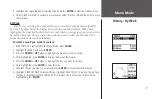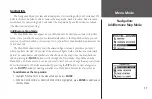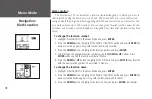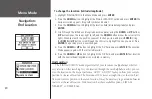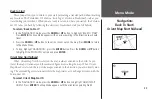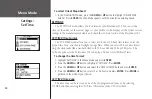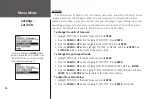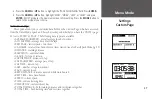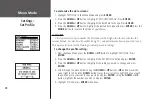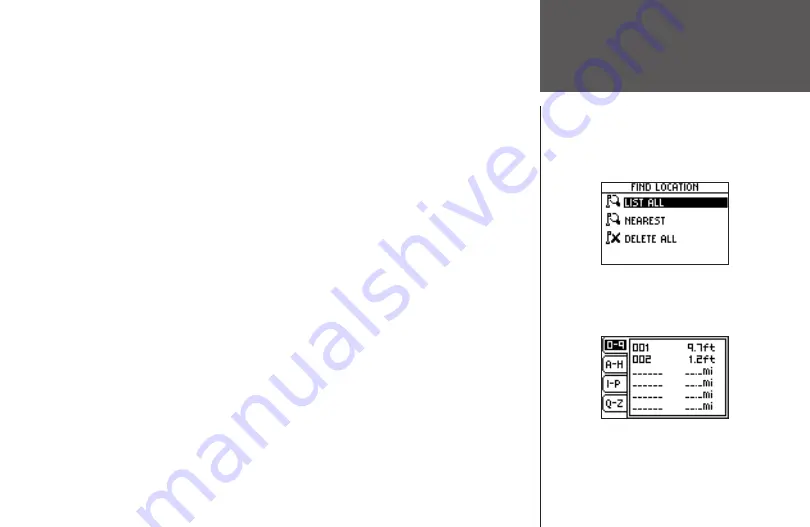
21
Menu Mode
Navigation:
Find Location
To find and select a location:
1. Highlight ‘NAVIGATION’ in the Menu Mode and press
ENTER
.
2. Press the
DOWN
button, highlight the ‘FIND LOCATION’ option, and press
ENTER
.
3. With ‘LIST ALL’ highlighted, press
ENTER
. A locations list appears starting with numbers
(0-9) and moves into an alphabetical list .
4. Press the
DOWN
or
UP
button to highlight the alphabetical tab containing the desired
location. Press
ENTER
. Press the
DOWN
or
UP
button to select the desired location. Press
ENTER
. The Review Location appears.
To delete a location:
1. In the Review Location mode, press the
DOWN
or
UP
button to highlight ‘DELETE’. Press
the
ENTER
button. A confirmation message box appears asking if you really want to delete
the location. If you do, press the
DOWN
or
UP
button, highlight ‘YES’ and press
ENTER
.
2. If you change your mind and do not want to delete the location, press the
DOWN
or
UP
button, highlight ‘NO’, and press
ENTER
. The confirmation message box disappears and
the location remains in memory. You can also press the
MODE
button to exit.
To view the ‘NEAREST’ locations:
1. Highlight ‘NAVIGATION’ in the Menu Mode and press
ENTER
.
2. Press the
DOWN
button to highlight the ‘FIND LOCATION’ option and press
ENTER
.
3. Press the
DOWN
button to highlight the ‘NEAREST’ option and press
ENTER
.
4. The nine closest locations appear in a list showing their name and distance from your
location. You can select a location from this list by pressing the
DOWN
or
UP
button and
selecting the desired location. Once selected, press
ENTER
. The Review Location appears
allowing you to edit the location, if you desire.
Summary of Contents for 101
Page 1: ...owner s manual Forerunner 101 personal trainer ...
Page 47: ...35 Run Notes ...
Page 48: ...Run Notes ...
Page 49: ...Run Notes ...
Page 50: ...Run Notes ...
Page 51: ......