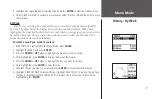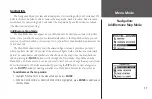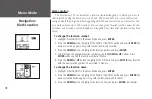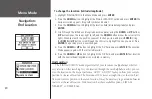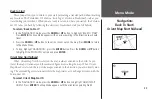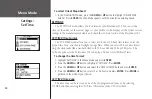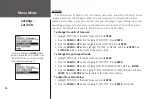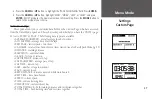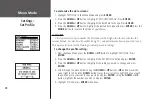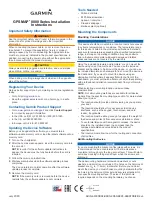20
Menu Mode
Navigation:
Find Location
To change the location (latitude/longitude):
1. Highlight ‘NAVIGATION’ in the Menu Mode and press
ENTER
.
2. Press the
DOWN
button to highlight the ‘MARK LOCATION’ option and press
ENTER
. The
Review Location appears. (Flag with symbol and name)
3. Press the
DOWN
button to highlight the location field (latitude/longitude) and press
ENTER
.
4. Scroll through the latitude and longitude position places using the
DOWN
or
UP
buttons
(
UP
button moves the cursor right to left, and the
DOWN
button moves the cursor left to
right). When you reach the position you want to change, stop, and press
ENTER
. Using
the
DOWN
or
UP
button, scroll through the choices to highlight the one you want. Press
ENTER
. The position place is now changed.
5. Press the
DOWN
or
UP
button to highlight the ‘OK’ field and press
ENTER
. The Location
Mode appears again with the corrected location.
6. Press the
DOWN
or
UP
button to highlight the ‘OK’ field and press
ENTER
. Your location
with the new latitude/longitude is now stored in memory.
Find Location
The ‘FIND LOCATION’ mode organizes all of your locations in alphabetical order for
easy selection. After searching for your location through the saved alphabetical list, you can
view the location on the map or perform a ‘GOTO’. A ‘GOTO’ leads you from your current
position to the saved location. The Forerunner 101 creates a straight line (as the crow flies)
from your current position to the saved location. It may be necessary to go around obstacles
to arrive at the saved location. ‘Find Location’ has these available options: ‘LIST ALL’,
‘NEAREST’, or ‘DELETE ALL’.
Summary of Contents for 101
Page 1: ...owner s manual Forerunner 101 personal trainer ...
Page 47: ...35 Run Notes ...
Page 48: ...Run Notes ...
Page 49: ...Run Notes ...
Page 50: ...Run Notes ...
Page 51: ......