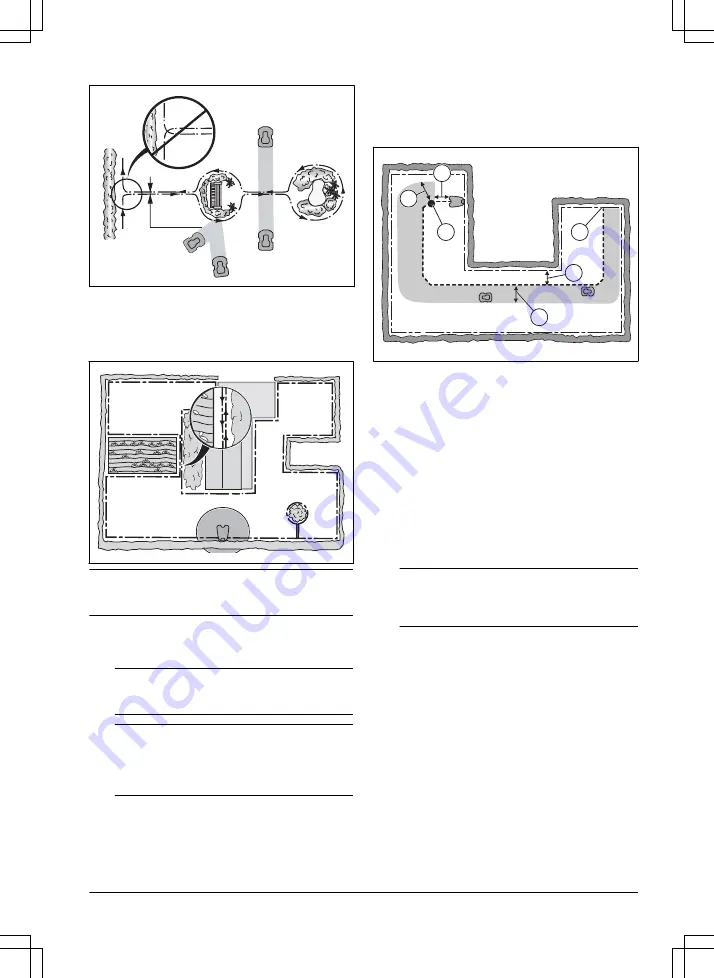
0 cm / 0"
3.4.3.4 To make a secondary area
Make a secondary area (B) if the work area has 2 areas
that are not connected with a passage. The work area
with the charging station is the main area (A).
B
A
Note:
The product must be manually moved between
the main area and the secondary area.
•
Put the boundary wire around the secondary area
(B) to make an island. Refer to
on page 14
.
Note:
The boundary wire must be put as 1 loop
around all of the work area (A + B).
Note:
When the product cuts grass in the
secondary area, the
Secondary area
mode must
be selected. Refer to
23
.
3.4.4 To examine where to put the guide
wire
Put the guide wire from the charging station through the
work area and connect it to the boundary wire.
F
D
C
E
A
B
•
Put the guide wire in a line at a minimum of 1 m /
3.3 ft. in front of the charging station (A).
•
Put the guide wire minimum 30 cm / 1 ft. from the
boundary wire (B).
•
20
.
•
Minimum distance 60 cm / 2 ft. perpendicular to the
guide wire (D).
•
Where the guide wire is connected to the boundary
wire (E).
•
Guide corridor (F). The product always runs to the
left of the guide wire as seen facing the charging
station. Make sure that the guide wire has as much
free area as possible to the left of the guide wire.
The guide corridor can be maximum 1.2 m / 4 ft.
Note:
The product always runs in the guide
corridor but changes the distance to the guide
wire.
3.4.5 Work area examples
•
If the charging station is put in a small area (A),
make sure that the distance to the boundary wire is
at a minimum 2 m / 6.6 ft. in front of the charging
station.
•
If the work area has a passage (B) with no guide
wire installed, the minimum distance between the
boundary wires is 2 m / 6.5 ft. With a guide
wire installed through the passage, the minimum
distance between the boundary wires is 60 cm /
24 in. Use the
CorridorCut
function to cut this
on page 19
.
•
If the work area has areas which are connected by
a narrow passage (B), you can set the product to
first follow and then leave the guide wire after a
1585 - 007 - 26.10.2022
Installation - 15
















































