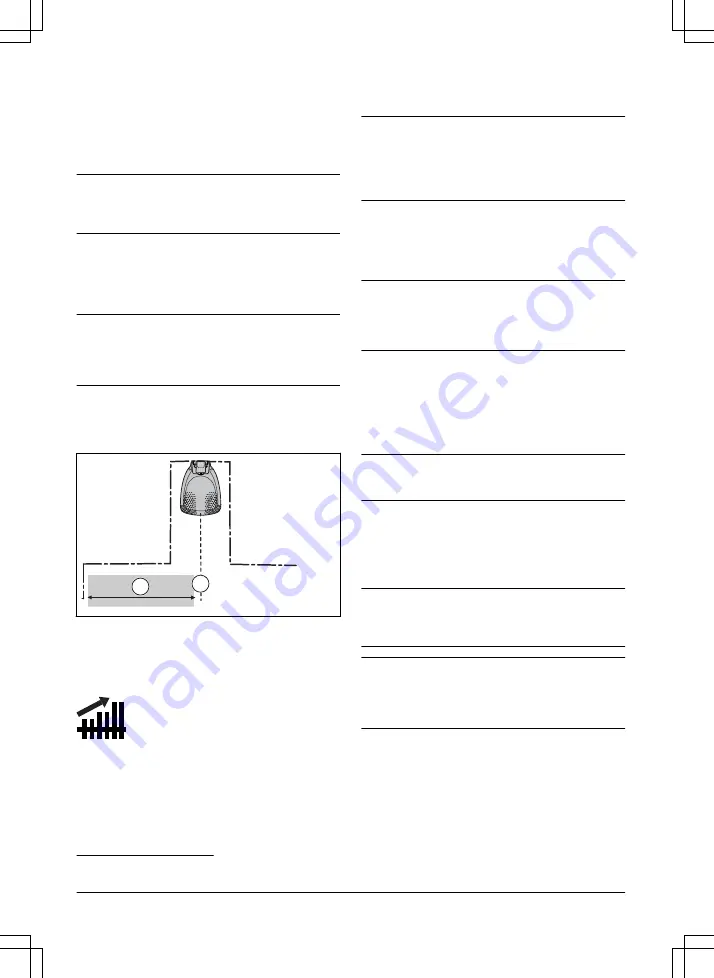
3.10.4 Drive Past Wire function
The front of the product always moves past the
boundary wire by a specified distance. Then the product
moves rearward and changes direction. The factory
setting is 32 cm / 12 in. You can select a distance of
20-35 cm / 8-14 in.
Note:
If you change the distance for
Drive Past Wire
,
the distance will change along the boundary wire in all
parts of the work area.
3.10.5 Starting point
This function allows you to control how far the product
drives along the guide wire from the charging station
before it starts operating. The factory setting is 60 cm / 2
ft.
Note:
The product straddles the guide wire from the
charging station to the starting point. Keep as short
distance to the starting point as possible to reduce the
risk of tracks forming on the lawn.
If the charging station is put in a small space area,
for example between flower beds, set the starting point
where the distance to the boundary wire is minimum 60
cm / 2 ft.
B
A
A) Starting point
B) Minimum distance 60 cm / 2 ft (perpendicular to the
guide wire).
3.10.6 SensorControl
SensorControl
automatically adjust the cutting time to
the growth of the grass. The product is not permitted to
operate more than the schedule settings. You get set
how frequently the product cuts the grass when you use
SensorControl
. There are 3 frequency levels:
Low
,
Mid
and
High
. The higher the frequency, the more sensitive
the product is to the grass growth. That is, if the grass
growth is high then the product can operate longer.
Note:
When using
SensorControl
, it is recommended
to make as much operating time as possible available
for
SensorControl
. Do not restrict the schedule more
than necessary. Also, check that the blade disc is clean
and that the blades are in good condition.
The first operation of the day is set by the schedule
settings. The product always completes 1 mowing cycle,
and then
SensorControl
selects if the product will
continue to operate or not. In the factory setting this
function is disabled.
Note:
SensorControl
is reset if the product does not
operate for more than 50 hours, or if a
Reset of all
user settings
is done.
SensorControl
is not changed if a
Reset of schedule settings
is done.
3.10.7 Avoid collisions with GARDENA
mower house
If you have installed a GARDENA mower house
4
, the
wear on the product and the mower house decreases
when you select
Avoid house collisions
. In the factory
setting this function is disabled.
Note:
If
Avoid house collisions
is selected it can result
in grass that is not cut around the charging station.
3.10.8 ECO mode
If
ECO mode
is activated, it switches off the signal in the
boundary loop, the guide wire and the charging station,
when the product is parked or is charging. In the factory
setting this function is disabled.
Note:
Use
ECO mode
to save energy and avoid
interference with other equipment, for example hearing
loops or garage doors.
Note:
To start the product manually in the work area,
push the STOP button before you remove the product
from the charging station. If not, the product can not be
started in the work area.
3.10.9 Frost Sensor
The grass is extra sensitive to wear if the yard is
covered with frost. If the
Frost Sensor
is activated, the
product is not allowed to start to cut the grass if the
temperature is below 5° C / 41° F. In the factory setting
this function is disabled.
4
Available as accessory
20 - Installation
1585 - 007 - 26.10.2022
















































