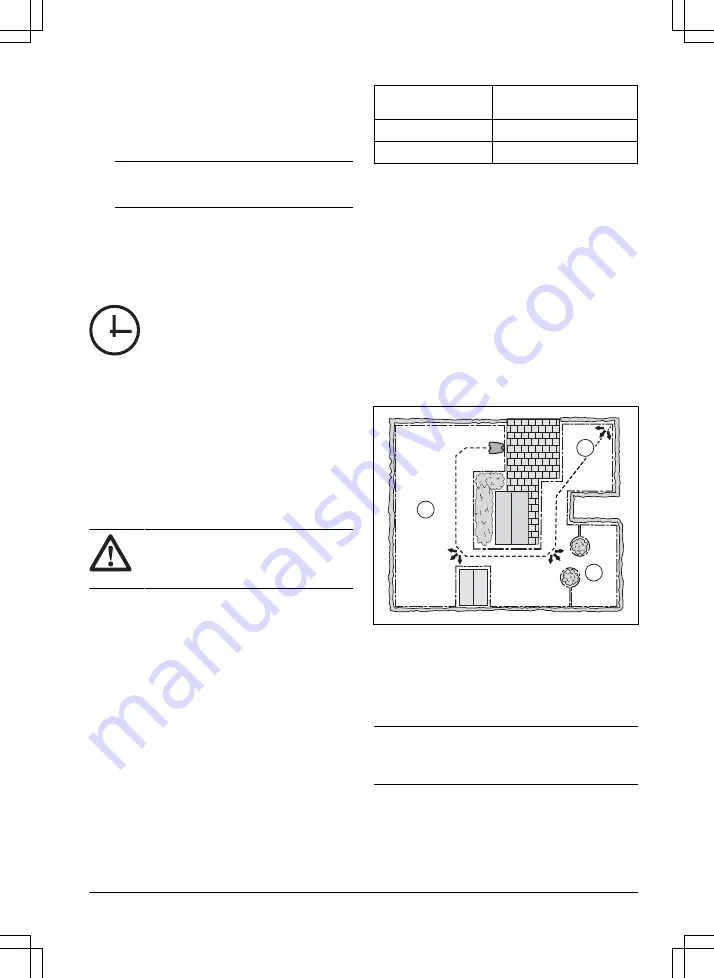
1.
Download the GARDENA Bluetooth
®
App on your
mobile device.
2.
Switch off the product and switch it on again.
3.
Pair the GARDENA Bluetooth
®
App with the
product.
Note:
The Bluetooth
®
pairing mode is active for
3 minutes.
4.
Enter the PIN code with the buttons on the
product. To enter the factory PIN code, push the
ON/OFF button, the Park button, the Start button
and the Start/Schedule button. Refer to
on page 21
.
3.10.2 To do the Schedule settings
You can set the schedule in 3 different procedures:
•
Use the GARDENA assisted scheduling where
you enter the size of your work area and the
scheduling wizard shows an applicable schedule.
•
Use the Manual scheduling to set or adjust the
schedule manually.
•
Use the Start/Schedule button to set a daily
schedule that starts this current time each day and
the product will operate to its maximum cutting
operate in Main area and make a daily schedule
on page 22
.
CAUTION:
Do not cut the lawn more
than it is necessary to prevent wear on the
product and the lawn.
3.10.2.1 Make an estimate of the necessary operating
time
If the work area is less than maximum product capacity,
the schedule must be set to decrease the wear on the
lawn and the product. The product has a maximum
cutting time each day. You can set the operating time of
the product in the schedule. The operating time includes
cutting, searching and charging. The operating time can
be different because of many reasons, for example the
layout of the work area, the grass growth and age of the
battery. When the product has operated to the maximum
cutting time in a day, the message
Today's mowing
complete
is shown in the display of the app.
The recommended operating times for some work area
examples are shown in the table below. If the result is
not satisfactory, increase the operating time.
Area, m
2
Recommended operating
time, h
250
4-5
500
10-11
3.10.3 Lawn Coverage and CorridorCut
If the work area includes remote parts that are
connected with narrow passages, the
Lawn Coverage
and
CorridorCut
function are useful to be able to
maintain a well-cut lawn in all parts of the yard. The
Lawn Coverage
function is used to guide the product to
remote parts of the work area. The
CorridorCut
function
is used for narrow passage mowing. A guide wire must
be installed to use these functions. You can set a
maximum of 3 remote areas.
With the
Lawn Coverage
function the product first
follows and then leaves the guide wire after a certain
distance and starts to mow the lawn.
Area A, approximately 50%
Area B, approximately 30%
Area C, approximately 20%
A
C
B
The
CorridorCut
function is suitable to mow narrow
passages of 60 cm - 1.5 m / 2 ft. - 4.9 ft. width. The
product moves in a pattern to cover the passage width.
The product starts the
CorridorCut
at the set distance
from the charging station. When the product reaches the
end of the narrow passage, the product continues and
cuts the lawn as normal.
Note:
To prevent that the grass in the narrow
passage is worn, GARDENA recommends to set a low
percentage for the
CorridorCut
.
In the factory settings the product follows the guide wire
20% of the time for 99 m / 325 ft, or until the product
reaches the connection with the boundary wire. The
remaining time the product starts to cut at the starting
point. In the factory settings the
CorridorCut
is disabled.
1585 - 007 - 26.10.2022
Installation - 19






























