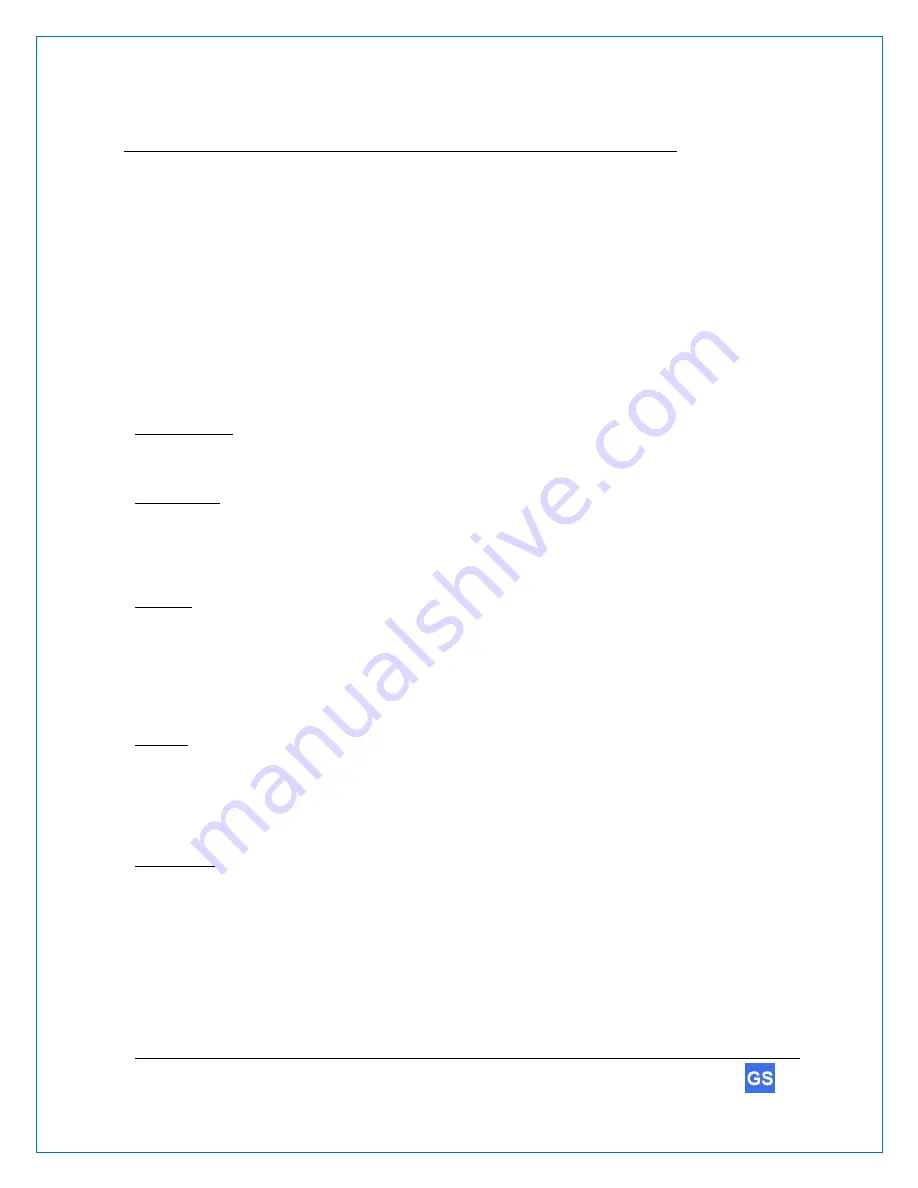
36
GarageSmart
TM
User’s Manual
Troubleshooting & Help
The
GarageSmart™ device is completely tested at the factory before being packaged and
shipped. If installed properly and in accordance with the installation instructions in this manual,
your
GarageSmart™ devices should provide many years of trouble free service. If the device
should not function or you need help, the following guides will assist in troubleshooting.
Finding your default gateway address
On most home and small business networks, where you have a single router and several
connected devices, t
he router’s private
IP Address
is the default
Gateway Address
. All devices
on your network send traffic to that
IP Address
by default.
The default
Gateway Address
of your router can be found using one of the following methods:
On the Router:
i. Look for the
Gateway Address
at the back or bottom of your router.
On Windows:
ii. Search and run the command
CMD
iii. Type
ipconfig
, then enter.
iv. Look for
Default Gateway
.
On Mac:
v. Go to
System Preferences.
vi. Select
Network.
vii. Select
Advanced.
viii. Click the
TCP/IP
tab.
ix.
Your router’s gateway will appear next to
Router
.
On iOS:
x. Go to
Settings.
xi. Tap
Wi-Fi.
xii. Tap your current active Wi-Fi network.
xiii.
Your default gateway’s IP address will appear next to
Router
.
On Android:
xiv. Go to
Settings
.
xv. Tap
Wi-Fi
(Note: on Samsung devices, first tap
Connections
, then tap
Wi-Fi
).
xvi. Tap your current active Wi-Fi network.
xvii. Tap
Advanced
.
xviii.
Your default gateway’s IP address will appear under
Gateway
. (Note: on Samsung
devices, for
IP Settings
, select
Static
to view the Gateway Address).




















