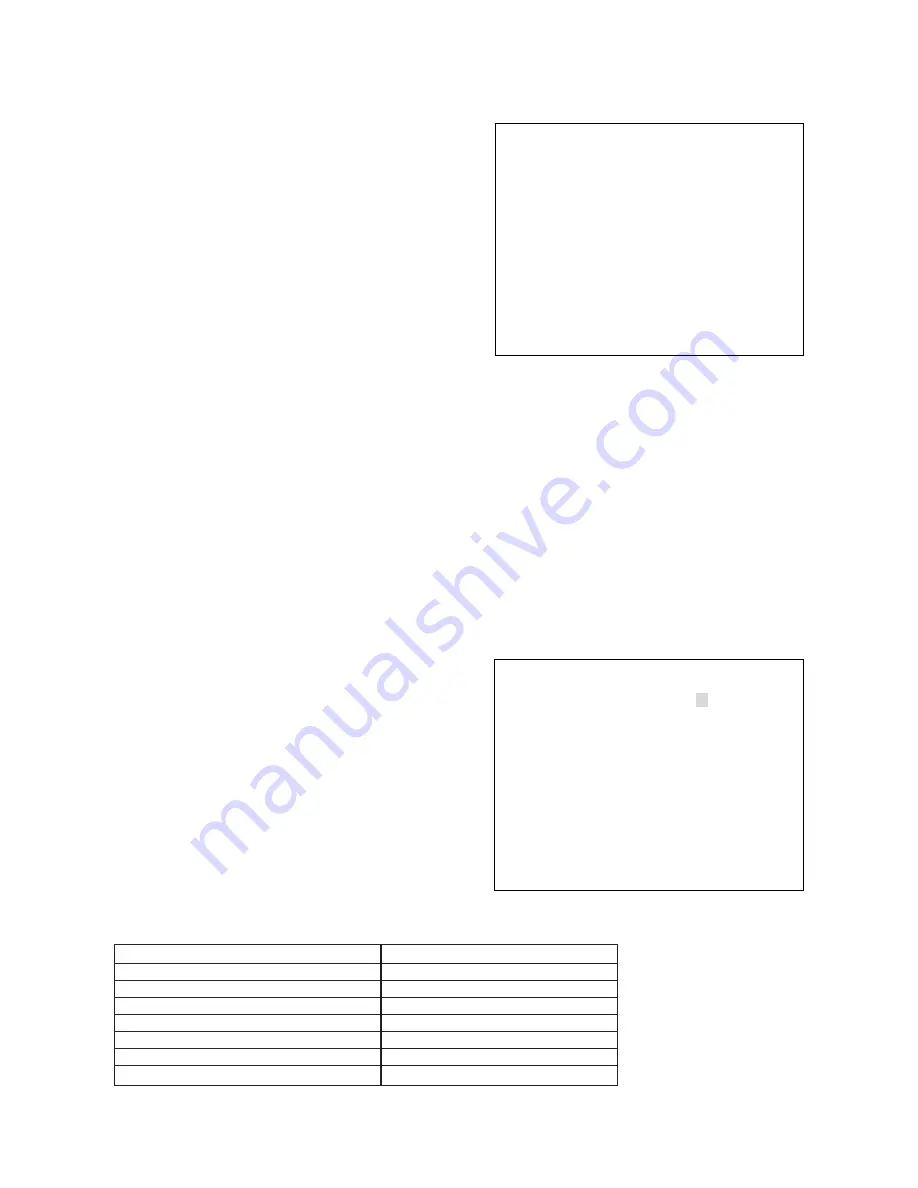
17
PRESET →NO
YES
CAMERA ID
********
←→ SPACE CLEAR END
0123456789
ABCDEFGHIJKLM
NOPQRSTUVWXYZ
abcdefghijklm
nopqrstuvwxyz
!?/()〈〉:. ・, ー
&#♪
●
Camera ID title setting screen 3
●
The ID title's leftmost [
*
] cursor flashes, indicating
that the character may be entered.
●
The cursor for character selection flashes at the
position of "END". Select the character or symbol by
moving the cursor with the
▲
key,
▼
key, and key,
and press the SET key to register the setting. Since
the remaining [
*
] cursors flash by turns with each
depression of the SET key, set the character for each
[
*
] cursor in the same manner.
●
After character entry completion, move the character-
selection cursor to "END" and press the SET key. The
camera ID title is then set, and the display returns to
the initial screen (Refer to p. 3).
●
To change the character entered, move the character-
selection cursor to the position of [
←
] or [
→
]. Then,
press the SET key to move the ID title cursor to the
desired character position and enter a new character
using the character-selection cursor. After setting
completion, press the SET key. The ID title cursor
moves left or right one character with each depression
of the SET key.
●
To clear all 8 characters simultaneously, move the
character-selection cursor to the position of CLEAR,
then press the SET key.
■
Resetting the Camera Functions to the Factory-Preset Values
Move the flashing [
→
] cursor with the
▲
key and the
▼
key to select whether or not to reset to the factory-preset
values, then press the SET key to register the setting.
When you select NO, the display returns to the initial
screen. When you select YES, the current setting is reset
to the factory-preset status, and then the display returns
to the initial screen.
The following table shows the factory-preset values:
[Factory-preset values for the ZC-Y20PH3, ZC-Y20PH4]
Setting Item
Factory-Preset Value
Shutter speed
NORMAL
Backlight compensation (BACK LIGHT)
ON
AGC/sensitivity level (AGC/SENS UP)
AGC: AUTO, Sensitivity level: X32
White balance
ATW
Chroma level
NORMAL
Enhancement setting (ENHANCER)
NORMAL
Camera ID title (CAMERA ID)
OFF
▲




































