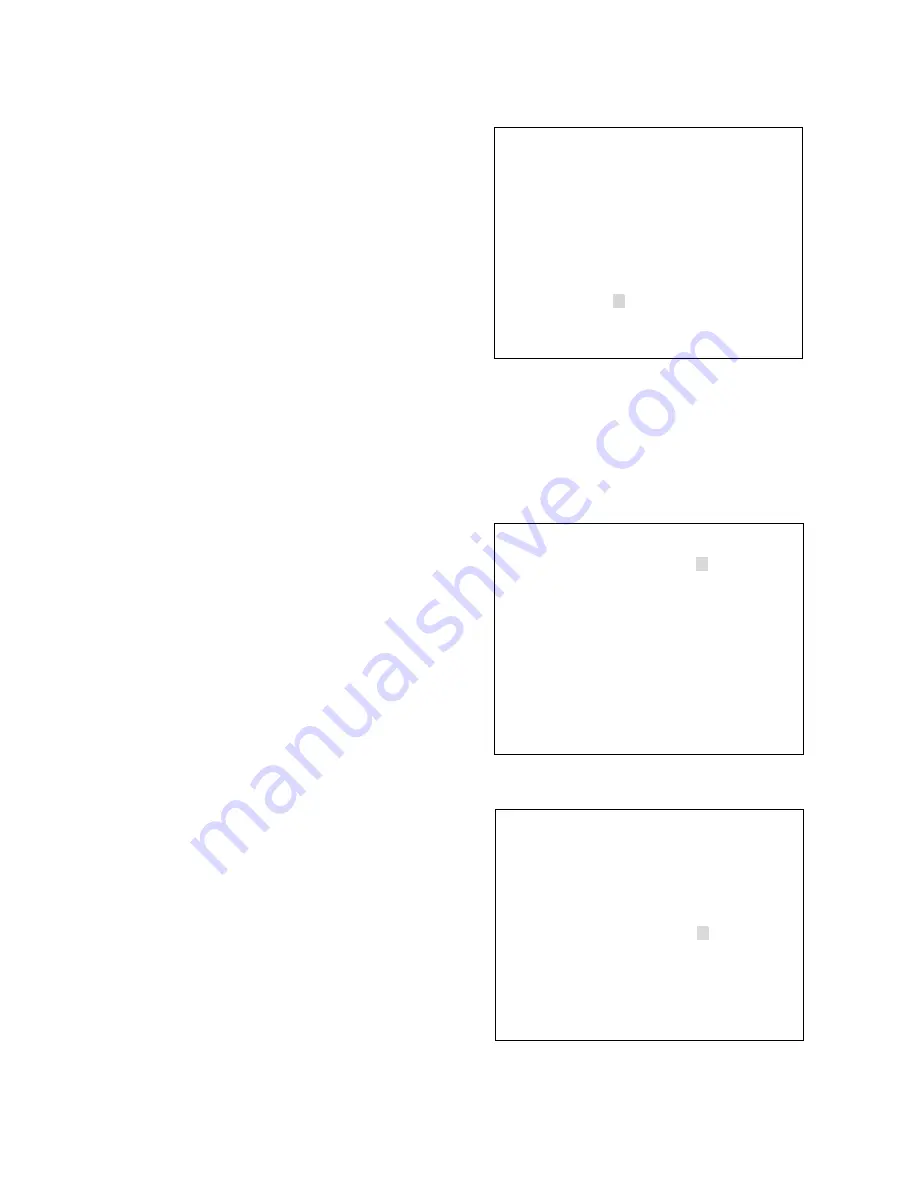
16
CAMERA ID →OFF
ON
CAMERA ID OFF
→ON
Lower R
→Lower L
Upper L
Upper R
********
■
Camera ID Title Setting
●
Camera ID title setting screen 1
You can use up to 8 alphanumeric characters and symbols to set a camera ID title. The title can be displayed
at one of the following 4 locations on the screen: lower right, lower left, upper left, and upper right.
Move the flashing [
→
] cursor with the
▲
key and the
▼
key to select either "ON" (display ON) or "OFF" (display
OFF), then press the SET key to register the setting.
When you select OFF and register its setting, the display
returns to the initial screen without displaying the camera
title. When you select ON and register its setting, the
camera ID setting screen 2 is displayed.
When no ID title is set, the indication of "
*******
*
" is displayed at the lower left of the screen
Move the flashing [
→
] cursor with the
▲
key and the
▼
key to select the title display position from Lower R,
Lower L, Upper L, and Upper R. Pressing the SET key to
register the setting will return the display to the camera
ID title setting screen 3.
●
Camera ID title setting screen 2
ENHANCER NORMAL
→MANUAL
SOFT SHARP
ーーーー*ーー+ーーーーーーー
●
Enhancement setting screen 2
When you select MANUAL and register its setting, the
[
*
] cursor in the indication of "SOFT
ーー+ーー
SHARP"
flashes, permitting a level to be varied with the
▲
key
and the
▼
key. Pressing the SET key here for
registration will return the display to the initial screen.



















