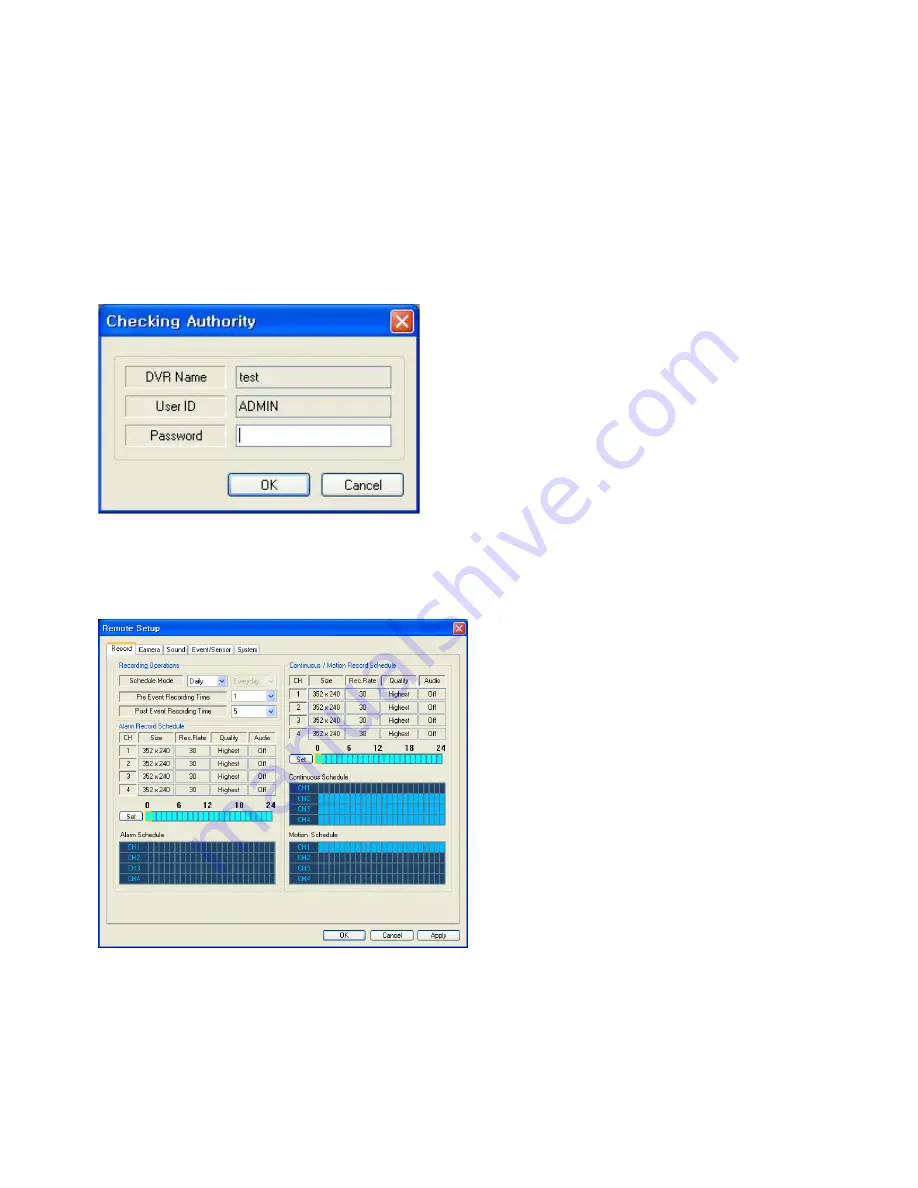
81
REMOTE DVR SETUP
Only the ADMIN user level has the permissions to configure a DVR remotely via network connection.
With the exception of network settings and display options, most DVR settings can be configured remotely.
ENTERING SETUP
Click the
DVR SETUP
button, enter the correct password for the ADMIN user account and click OK.
REMOTE CLIENT SETUP
REMOTE CLIENT SETUP
RECORD tab
•
Recording Operations
Schedule Mode: Select Weekly or Daily.
Pre-Event Recording Time :
Records an event and includes the buffer time
before the event happened. (0 ~ 5 seconds)
Post-Event Recording Time :
Records an event and included the buffer time
after the event happened. (5 ~ 180 seconds)
• Alarm Recording Schedule
Click the
SET
Button to set the Alarm Recording
parameters.
Set the image size, image rate, quality, and audio.
•
Continuous / Motion Recording Schedule
Click the
SET
Button to set the Continuous/Motion
recording parameters and schedule.
Set the image size, image rate, quality, and audio.




















