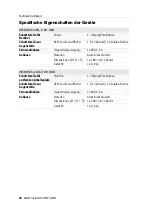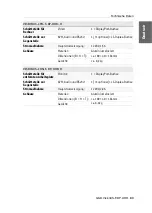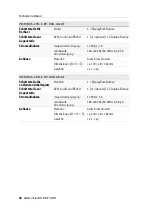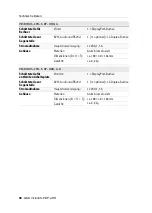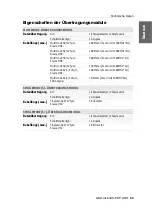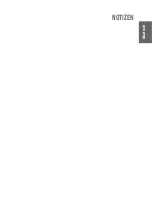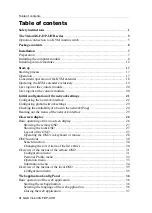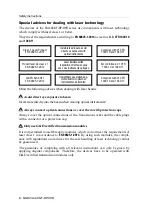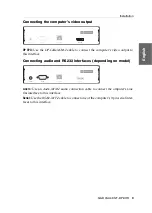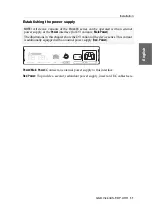G&D VisionXS-F-DP-UHR ·
ii
English
FCC Statement
The devices named in this manual comply with Part 15 of the FCC Rules. Opera-
tion is subject to the following two conditions: (1) the devices may not cause harm-
ful interference, and (2) the devices must accept any interference received, including
interference that may cause undesired operation.
NOTE:
This equipment has been tested and found to comply with the limits for a
Class B digital device, pursuant to Part 15 of the FCC Rules. These limits are
designed to provide reasonable protection against harmful interference in a resi-
dential installation.
This equipment generates, uses and can radiate radio frequency energy and, if not
installed and used in accordance with the instructions, may cause harmful inter-
ference to radio communications. However, there is no guarantee that interfer-
ence will not occur in a particular installation.
If this equipment does cause harmful interference to radio or television reception,
which can be deter-mined by turning the equipment off and on, the user is encour-
aged to try to correct the interference by one or more of the following measures:
Reorient or relocate the receiving antenna.
Increase the separation between the equipment and receiver.
Connect the equipment into an outlet on a circuit different from that
to which the receiver is connected.
Consult the dealer or an experienced radio/TV technician for help.
Summary of Contents for VisionXS-F-DP-UHR
Page 106: ......
Page 107: ...Deutsch...
Page 212: ......
Page 213: ...English...
Page 214: ......
Page 215: ...English...