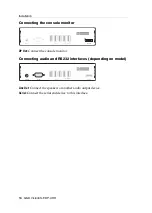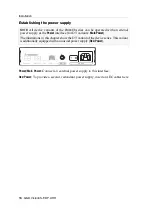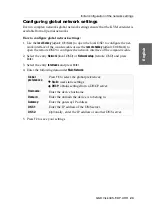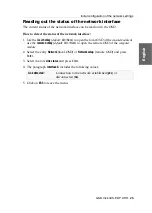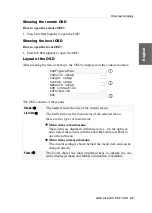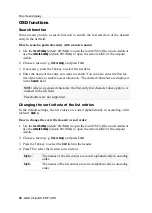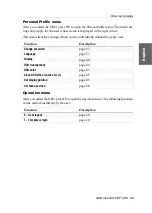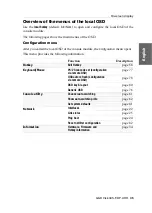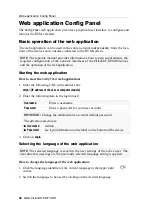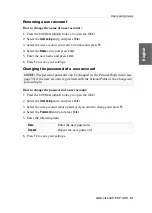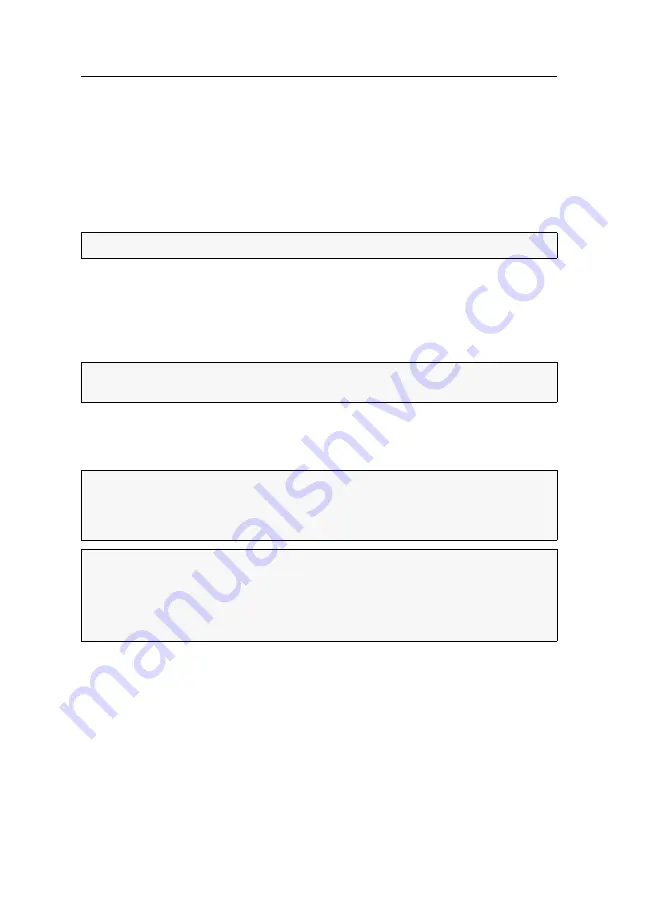
On-screen display
26
· G&D VisionXS-F-DP-UHR
On-screen display
When starting the console module, information about the starting process as well as
the firmware versions and IDs of the connected modules are displayed in the monitor
of the console module.
Additionally, the
local hotkey
(default:
Alt
+
Num
) to open the local OSD of the console
module and the remote OSD
remote hotkey
(default:
Ctrl
+
Num
) to open the remote
OSD of the computer module are shown.
Basic operating of the on-screen display
The on-screen display (OSD) – just like the web application
Config Panel
, which is
described on the following – can be used to change the configuration of the KVM
extender.
The OSD can be opened by pressing a configured hotkey at the console module.
You can view and edit the settings of the KVM extender only in the
remote OSD
of
the
computer module
.
ADVICE:
Press
Pause
to stop the process. Pressing
Space
continues the process.
NOTE:
The actual configuration options by the user depend on the granted rights
Changing the user account rights
IMPORTANT:
The OpenAccess operating mode is set by default. In this operating
mode, access to the KVM extender is
not
protected by authentication. Information
on the operating modes can be found in chapter
Operating modes of console modules
NOTE:
Use the
remote hotkey
(default:
Ctrl
+
Num
) at the console to open and config-
ure the remote OSD of the computer module and the
local hotkey
(default:
Alt
+
Num
)
to open and configure the local OSD of the console module.
During the starting process of the console module, the settings of both hotkeys are
shown (see
Summary of Contents for VisionXS-F-DP-UHR
Page 106: ......
Page 107: ...Deutsch...
Page 212: ......
Page 213: ...English...
Page 214: ......
Page 215: ...English...