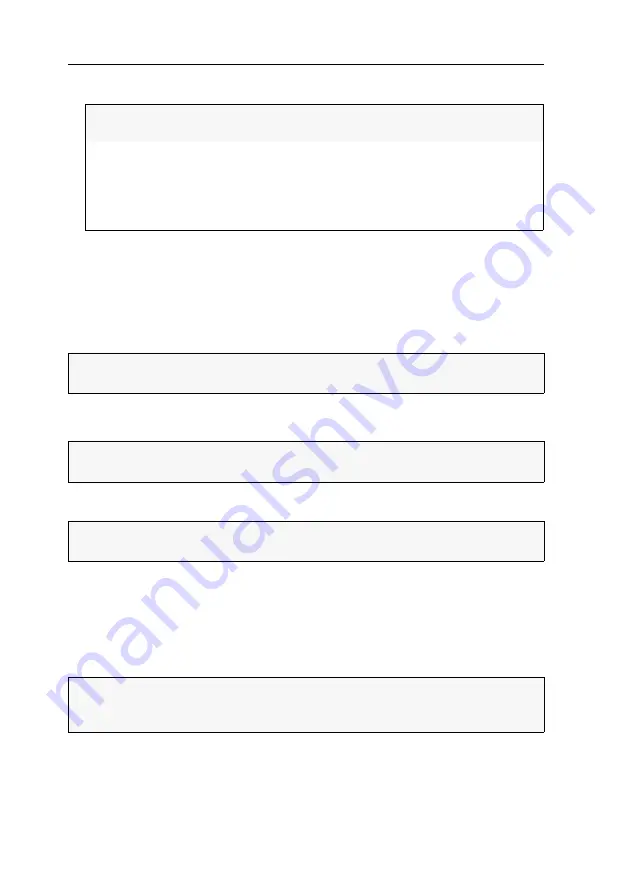
Initial configuration
10
· G&D RemoteAccess-GATE
3. Enter the following values under
User Specified Time
:
4. Click on
Save
.
Installing certificates
The
RemoteAccess-GATE
uses TLS 1.3 for encrypted network traffic with connected
clients. When establishing a connection, the device authenticates itself to the client
with a cryptographic certificate.
The device can independently generate a
self-signed certificates
or a
Certificate Signing
Request
(CSR). Alternatively, you can load your own certificate into the device.
Version 1: Creating and activating a self-signed certificate
A self-signed certificate is the easiest and fastest way to secure the device's network
traffic with an
individual
certificate.
Due to using a
self-signed
certificate, your browser and the clients will
not
trust the
connection by default, because the issuer of the certificate is unknown. After you
save an exception for the publisher in the browser or client, the encrypted connec-
tion can be established.
Date:
Enter the current date in
YYYY-MM-DD
format or click the cal-
endar icon on the right to select the date in the calendar.
Time:
Enter the current time in the format
hh:mm:ss
or use the
arrow keys to change the individual values.
NOTE:
The time is displayed in a 12-hour count. For time
entries in the morning, select the option
am
, for time entries
in the afternoon
pm
.
IMPORTANT:
The device is shipped with a standard certificate. We strongly rec-
ommend replacing the standard certificate with your own certificate!
ADVICE:
You can view the details of the active certificate under
Security >
TLS Certificate
. Here, you can also download the certificate and the key.
IMPORTANT:
Before creating a certificate, make sure that the internal clock of the
device is set correctly (see page 9).
NOTE:
If you want to use a certificate that is accepted by the browser and client
without requiring any exceptions, create a
Certificate Signing Request
(see below) and
use it to request the certificate creation from a known certificate authority.
Summary of Contents for RemoteAccess-GATE
Page 38: ......
Page 39: ...English...























