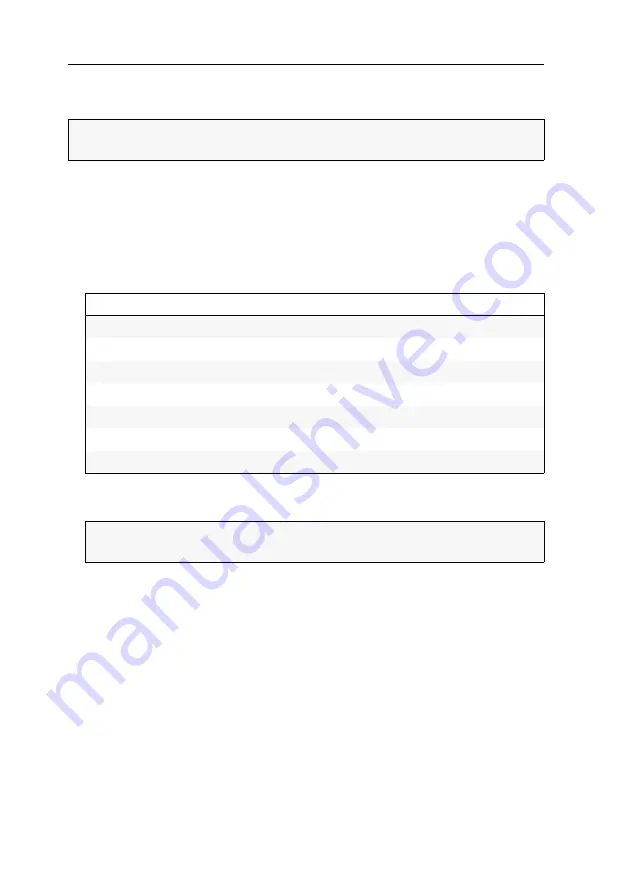
Erstkonfiguration
12
· G&D RemoteAccess-GATE
Variante 2: Certificate Signing Request für Zertifizierungsstelle
erstellen
1. Klicken Sie im Client auf
Security > TLS Certificate
.
2. Scrollen Sie zum
New TLS Certificate
.
3. Geben Sie in der linken Spalte
(Subject
) des Fensters mindestens die im Client als
erforderlich (
required
) gekennzeichneten Daten ein.
Nachfolgend werden die verschiedenen Felder und eine exemplarische Eingabe
aufgeführt:
4. Geben Sie in der rechten Spalte im Abschnitt
Subject Alternative Names
bis zu zehn
IP-Adressen oder Hostnamen ein, für die das Zertifikat gültig sein wird.
5. Geben Sie in den Feldern
Challenge
und
Confirm challenge
im Abschnitt
Key Creation
ein Challenge-Passwort ein.
6. Klicken Sie auf
Create New TLS Key
.
7. Klicken Sie auf
Download Certificate Signing Request
und übergeben Sie die herunter-
geladene Datei einer Zertifizierungsstelle zur Erstellung des Zertifikates.
8. Öffnen Sie das von der Zertifizierungsstelle erhaltene Zertfikat im Abschnitt
Upload Certificate
und klicken Sie auf
Upload
.
WICHTIG:
Stellen Sie vor der Erstellung eines Zertifikates sicher, dass die interne
Uhr des Gerätes korrekt eingestellt ist (s. Seite 9).
Feld
Beispiel
Country (ISO Code)
DE
State or province
NRW
Locality
Siegen
Organization
Guntermann & Drunck GmbH
Organizational unit
Common name
Guntermann & Drunck GmbH
Email address
WICHTIG:
Stellen Sie sicher, dass die
Self-sign
-Option im Abschnitt
Key Creation
Paramaters
deaktiviert ist!
Summary of Contents for RemoteAccess-GATE
Page 38: ......
Page 39: ...English...





































