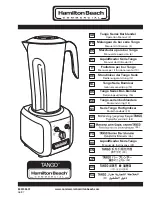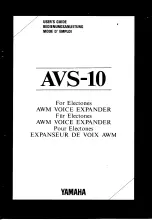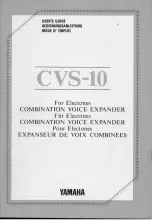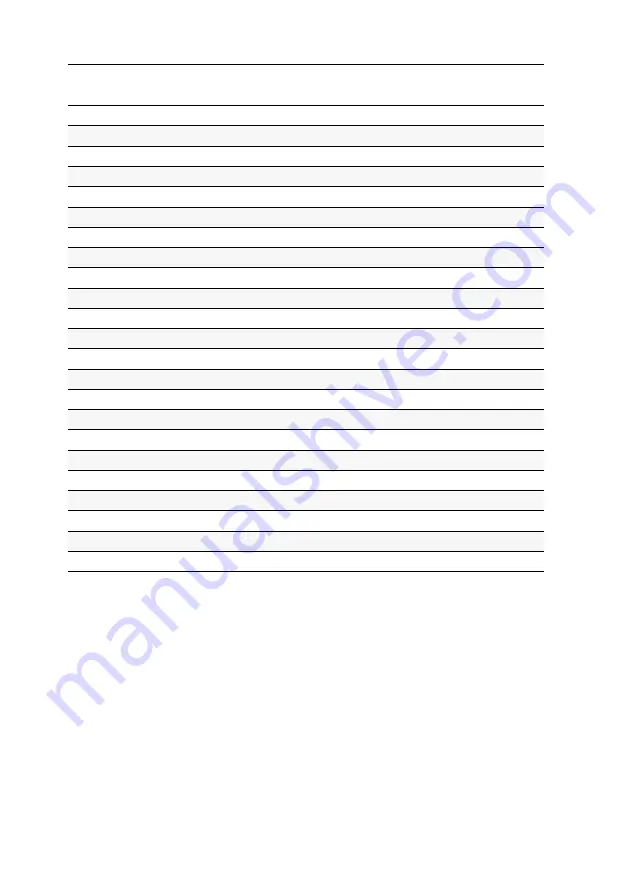
Technical data
67
· G&D DP1.2-Vision-Fiber
Current consumption
Device variant
Main power supply
Redundant power supply
AR-CPU
100-240V/60-50Hz/0.5-0.3A
12VDC/2.0A
AR-CPU-UC
100-240V/60-50Hz/0.6-0.3A
12VDC/2.1A
AR-CON
100-240V/60-50Hz/0.6-0.3A
12VDC/2.2A
AR-CON-2
100-240V/60-50Hz/0.6-0.3A
12VDC/2.3A
ARU-CPU
100-240V/60-50Hz/0.5-0.3A
12VDC/2.0A
ARU-CPU-UC
100-240V/60-50Hz/0.6-0.3A
12VDC/2.1A
ARU-CON
100-240V/60-50Hz/0.8-0.4A
12VDC/3.2A
ARU-CON-2
100-240V/60-50Hz/0.8-0.5A
12VDC/3.3A
ARU2-CPU
100-240V/60-50Hz/0.5-0.3A
12VDC/2.0A
ARU2-CON
100-240V/60-50Hz/0.8-0.5A
12VDC/3.3A
MC2-AR-CPU
100-240V/60-50Hz/0.6-0.3A
12VDC/3.2A
MC2-AR-CON
100-240V/60-50Hz/0.7-0.2A
12VDC/4.2A
MC2-ARU-CPU
100-240V/60-50Hz/0.6-0.3A
12VDC/3.2A
MC2-ARU-CON
100-240V/60-50Hz/0.8-0.4A
12VDC/4.2A
MC2-ARU2-CPU
100-240V/60-50Hz/0.6-0.3A
12VDC/3.3A
MC2-ARU2-CON
100-240V/60-50Hz/0.8-0.4A
12VDC/4.4A
MC4-AR-CPU
100-240V/60-50Hz/0.8-0.4A
12VDC/5.7A
MC4-AR-CON
100-240V/60-50Hz/0.8-0.4A
12VDC/5.7A
MC4-ARU-CPU
100-240V/60-50Hz/0.8-0.4A
12VDC/5.7A
MC4-ARU-CON
100-240V/60-50Hz/1.0-0.5A
12VDC/6.7A
MC4-ARU2-CPU
100-240V/60-50Hz/0.8-0.4A
12VDC/5.8A
MC4-ARU2-CON
100-240V/60-50Hz/1.0-0.5A
12VDC/6.9A
Summary of Contents for DP1.2-Vision-Fiber
Page 74: ... ...
Page 75: ... Deutsch ...
Page 148: ... ...
Page 149: ... English ...
Page 150: ... ...
Page 151: ... English ...