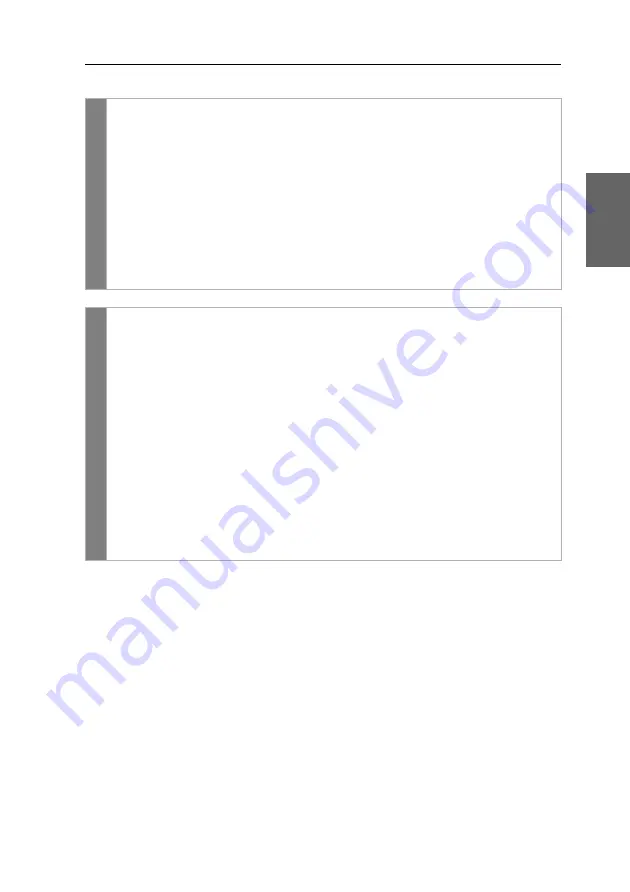
Configuration
G&D DP1.2-Vision-Fiber ·
38
English
How to select the video mode of a console:
Related topics:
Changing the time span of the input lock
Right for exclusive access to the console
OSD
1. Press
Ctrl+Num
(default) to open the on-screen display.
2. Select the row
Console setup
and press
Enter
if you want to adjust the video
mode for the remote console (at the
CON
module).
Select the row
Local console setup
and press
Enter
if you want to adjust the
video mode for the local console (at the
CPU
module).
3. Under
Video mode
press
F8
to select one of the following options:
always on
image is always on (
default
)
switch off
switch off image for actions at the other console
4. Press
F2
to save your settings.
Config
Pa
n
el
1. In the menu, click on
KVM extender
.
2. Click on the KVM extender you want to configure and then click
on
Configuration
.
3. Click on the tab
General
.
4. Click on the tab
CPU
if you want to configure the video operating mode of
the local workstation (on the
CPU
module).
Click on the tab
CON
if you want to configure the video operating mode of
the remote workstation (on the
CON
module).
5. In the field
Image display
, select one of the following options:
always on
(
default
)
off for actions at remote/local console
6. Click on
Save
.
Summary of Contents for DP1.2-Vision-Fiber
Page 74: ... ...
Page 75: ... Deutsch ...
Page 148: ... ...
Page 149: ... English ...
Page 150: ... ...
Page 151: ... English ...






























