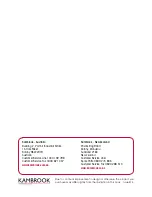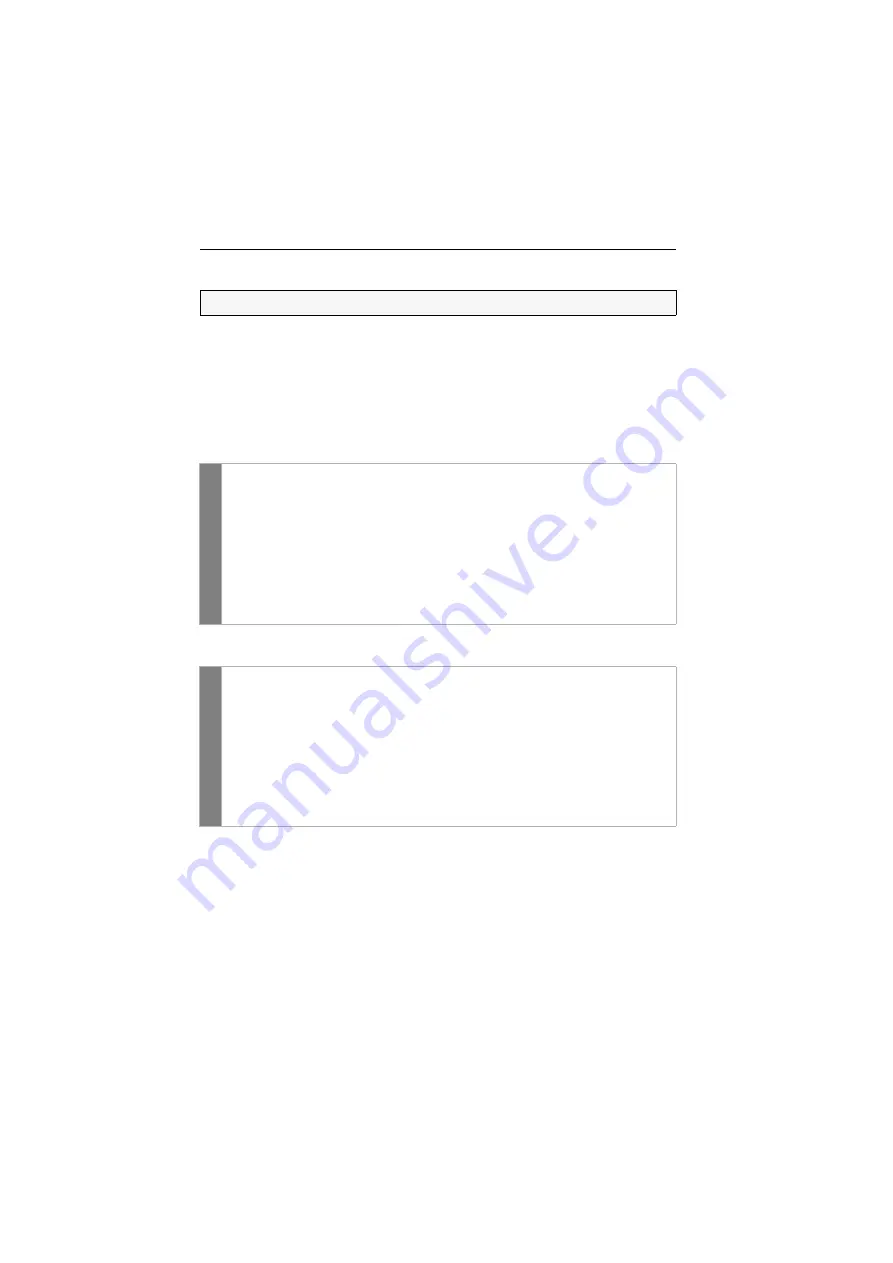
Configuration
30
· G&D DL-Vision(M/S)
Changing the console video mode
In the standard configuration of the KVM extender, the computer’s image is output at
the monitor of the active console as well as at the monitor of the concurrent console.
You can also define that the image of the other console is deactivated during con-
sole inputs.
The image of the other monitor is reactivated as soon as the user at the concurrent
console finishes his inputs and the time span of the input lock has elapsed.
How to select the video mode for the
local
console:
How to select the video mode for the
remote
console:
Related topics:
Changing the time span of the input lock
Right for permanent console access
NOTE:
This function can only be (de)activated in the web application.
Conf
ig P
anel
1. Use the tree view to click on
KVM Extenders > [All Extenders]
.
2. Double-click the computer module of the KVM extender to be configured.
3. Click the
Consoles
tab.
4. Use the field
local > Image display
to select between the following options:
always on
off for actions at remote console
5. Click
OK
to save your changes
Confi
g P
anel
1. Use the tree view to click on
KVM Extenders > [All Extenders
]
.
2. Double-click the computer module of the KVM extender to be configured.
3. Click the
Consoles
tab.
4. Use the field
remote > Image display
to select between the following options:
always on
off for actions at local console
5. Click
OK
to save your changes.