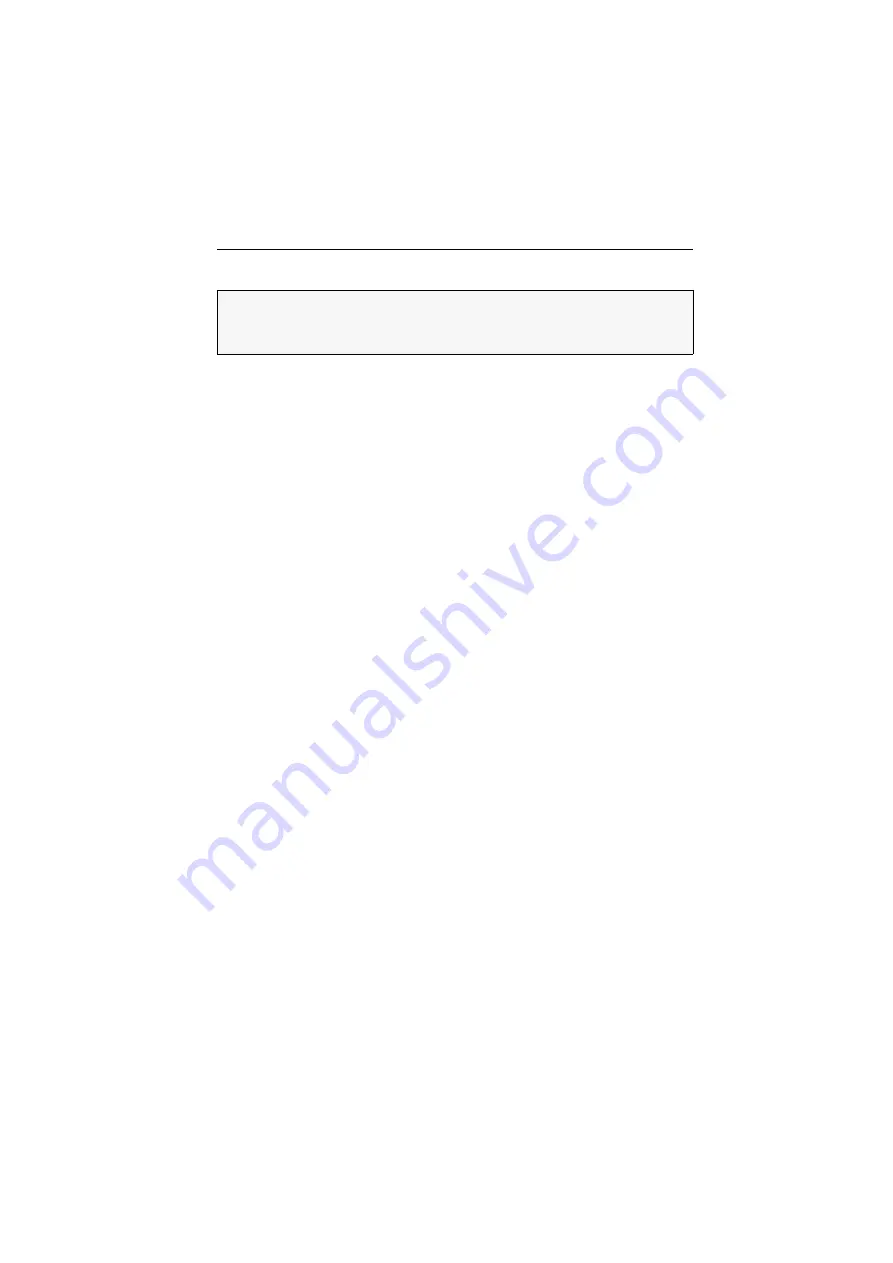
Installation
G&D DL-Vision(M/S) ·
9
Additional interfaces of multi-channel variants
Transmission x|Tx:
Insert the LC plug of another fibre optic cable. Connect the other
end of the cable to the
Transmission 2|Rx
interface of the user module.
Transmission x|Rx:
Insert the LC plug of another fibre optic cable. Connect the other
end of the cable to the
Transmission 2|Tx
interface of the user module.
DVI-D DL Out x:
Connect a second local console monitor.
DVI-DDL CPU x:
Use the
DVI-D-DL-M/M-2
cable to connect the computer’s digital
video output to this interface.
RS232 x:
Use the
RS232-M/F-2
cable to connect one of the computer’s 9-pin serial
interfaces to this interface.
NOTE:
The computer module provides
Transmission x
,
DVI-D DL Out x
,
DVI-D DL CPU x
, and
RS232 x
interfaces for
each
additional video channel.
The interface designations indicate the channel number.














































