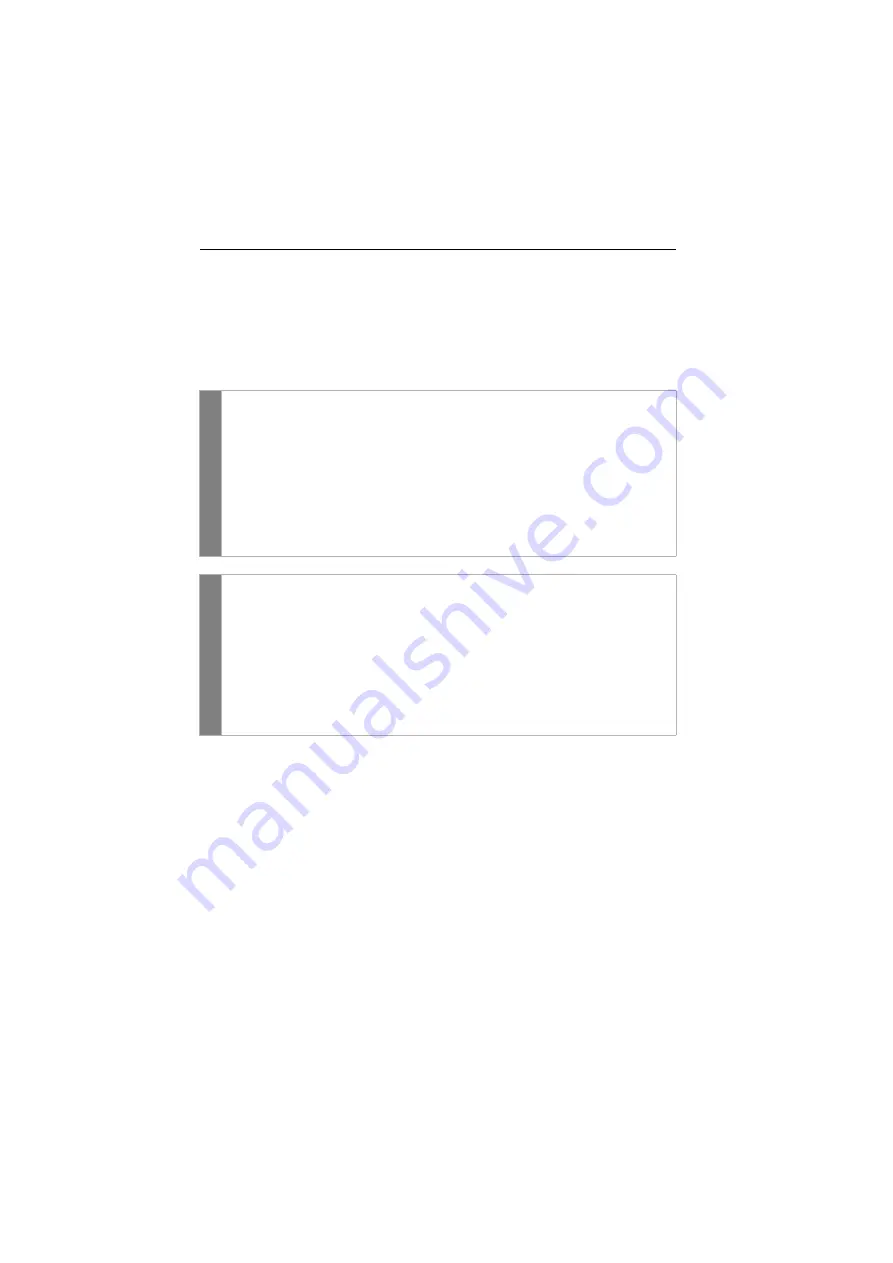
Configuration
26
· G&D DL-Vision(M/S)
Changing the setup key
The hotkey to call the setup mode consists of at least one hotkey modifier (see
on page 25) and an additional setup key which can be selected by
the user.
You can change the hotkey modifier
Ctrl
as well as the setup key
Backspace
.
How to change the current setup key:
Setu
p mode
1. Press the key combination
Backspace
(default:
Ctrl
+
Backspace
)
to
enable the setup mode.
If the hotkey delay is active, press the key combination during the adjusted time (default:
7 seconds)
.
2. Press the setup key
S
.
3. Press the setup key to be activated.
The following keys are provided;
Backspace
,
,
Scroll
,
Num
,
Pause
,
Insert
,
Delete
,
Pos 1
,
End
,
PgUp
,
PgDn
and
Space.
Conf
ig
P
anel
1. Use the tree view to click on
KVM Extenders > [All Extenders]
.
2. Double-click the computer module of the KVM extender to be configured.
3. Click the
General
tab.
4. Use the field
Setup key
to select the desired key.
The following keys are provided:
Backspace
,
,
Scroll
,
Num
,
Pause
,
Insert
,
Delete
,
Pos 1
,
End
,
PgUp
,
PgDn
and
Space.
5. Click
OK
to save your changes.






























