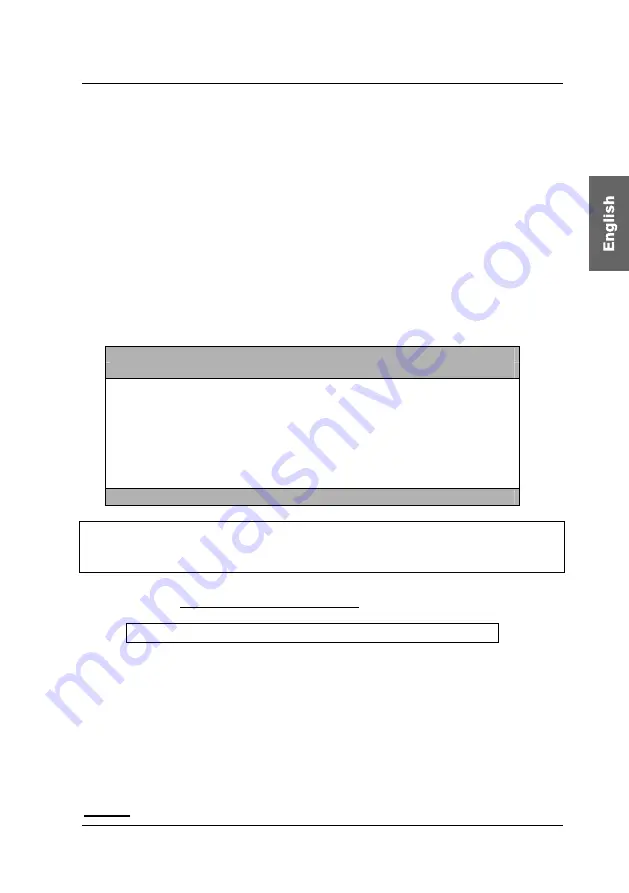
Guntermann & Drunck GmbH
Operating Instructions
CATVision (MC)
Confirm your selection with
ENTER
(or left mouse button) or close the menu
without selection with
ESC
(or right mouse button).
If you have selected an account (e.g. user 1) you get to a submenu with the
window
USER ACCOUNT
.
Here you can change the settings for the user selected in
SELECT ACCOUNT
.
Due to the special condition of the Supervisor and the
OpenAccess
, these two
accounts appear seperatly in the menu
Select Account
.
Supervisor:
No rights can be detracted
User:
User, who optionally can be be provided with configuration
rights
Open Access:
by enabling this account, you can access the
CATVision
-
System without Login-Name and Passwort.
Up to
8 users,
SUPERVISOR
+ OpenAccess
can be managed.
U s e r A c c o u n t
C V M
A c c o u n t N o . 1
Account enabled:
Yes
User Name:
USER 01
Set Account Defaults
IVT access
Yes
System Config access
No
User Account access
No
Change Password…
Esc
Enter
F1:Save
Notice:
If you want to change more than one array save with
F1
only after all changes
are made in the
USER-ACCOUNT
.
6.2.3.1
Account Enable / Disable
Account enabled:
Yes / No
In the first line of the
USER-ACCOUNT
you have the possibility to lock or
release the whole account. The Administrator-Account cannot be disabled. A
lock can be useful e.g. at longer absence of the account owner.
After having moved the cursor to the corresponding array like described before
you can change the setting with
Y
or
N
.
For alternative switching you also can use
SPACE
.
F1
saves the new settings and leads you back to
SELECT ACCOUNT
.
Default
: Account enabled = Yes
page 45
Summary of Contents for CATVision
Page 147: ...NOTES...
Page 148: ...NOTES...
Page 149: ...NOTES...
Page 150: ...NOTES...
Page 151: ...NOTES...






























