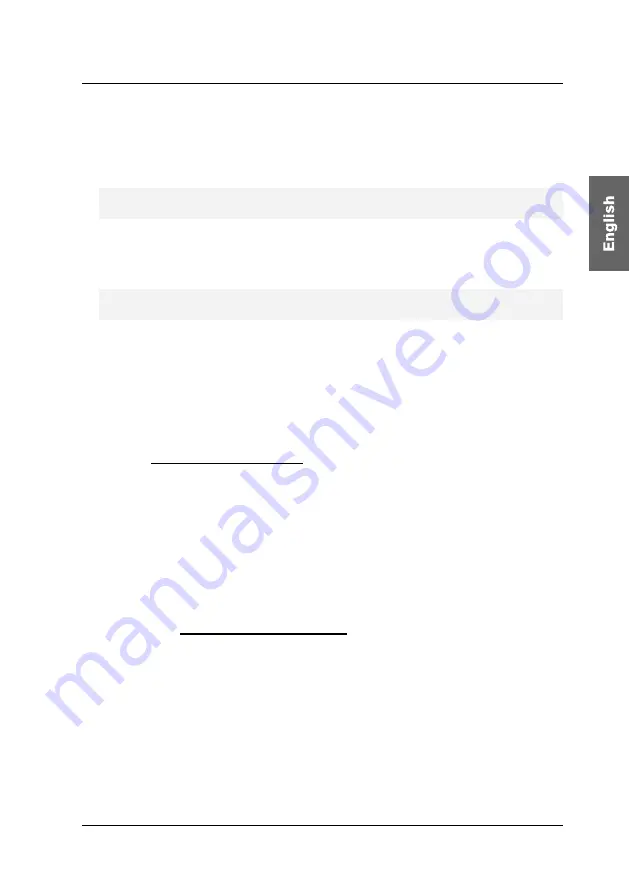
Guntermann & Drunck GmbH
Operating Instructions
CATVision (MC)
page 43
Decide whether you want the temperature warning to be displayed in the OSD or
as display popup :
OSD
: In the defaults of the KVM extender, the warning is displayed in a
separate OSD window. Press any key to close the window.
Note:
If the temperature is back at its normal value but reaches a critical
value within one minute, the warning pops up again.
Display popup:
The warning can also pop up within the currently displayed
image. Depending on the configured »Display Position«, the warning pops
up on the display.
Note: The warning is displayed on the monitor until the operating
temperature reaches the normal value.
How to define if you want the warning to be displayed in the OSD or as
display popup:
1. Select “System Config > Temperature Warning” in the OSD.
2. Press the Space key to select between
OSD
and
Display
.
3. The settings are saved when leaving the menu by pressing
F 1
.
6.2.2.16 Keyboard Type Local
By selection of the entry
Keyboard Type Local
, the support for the keyboard
„PixelPower Clarity (blue)“ or the keyboard “SKIDATA1” can be activated for the
local console in the displayed submenu.
In the delivery status this setting is not activated. In order to activate the support
for this keyboard, open the submenu and press the space bar.
For saving the settings and closing the menu press
F1
.
6.2.2.17
Keyboard Type Remote
By selection of the entry
Keyboard Type Remote
, the support for the keyboard
„PixelPower Clarity (blue)“ or the keyboard “SKIDATA1” can be activated for the
remote console in the displayed submenu.
In the delivery status this setting is not activated. In order to activate the support
for this keyboard, open the submenu and press the space bar.
For saving the settings and closing the menu press
F1
.
Summary of Contents for CATVision
Page 147: ...NOTES...
Page 148: ...NOTES...
Page 149: ...NOTES...
Page 150: ...NOTES...
Page 151: ...NOTES...






























