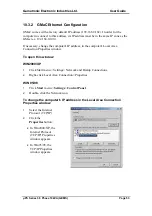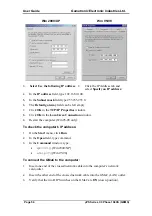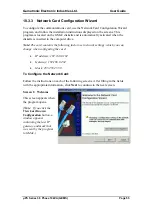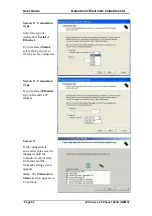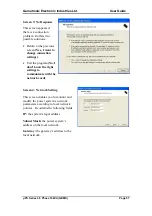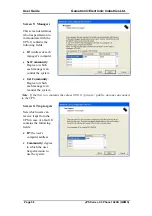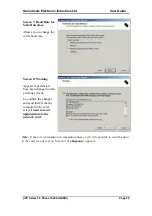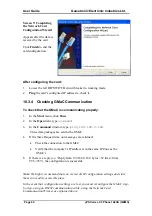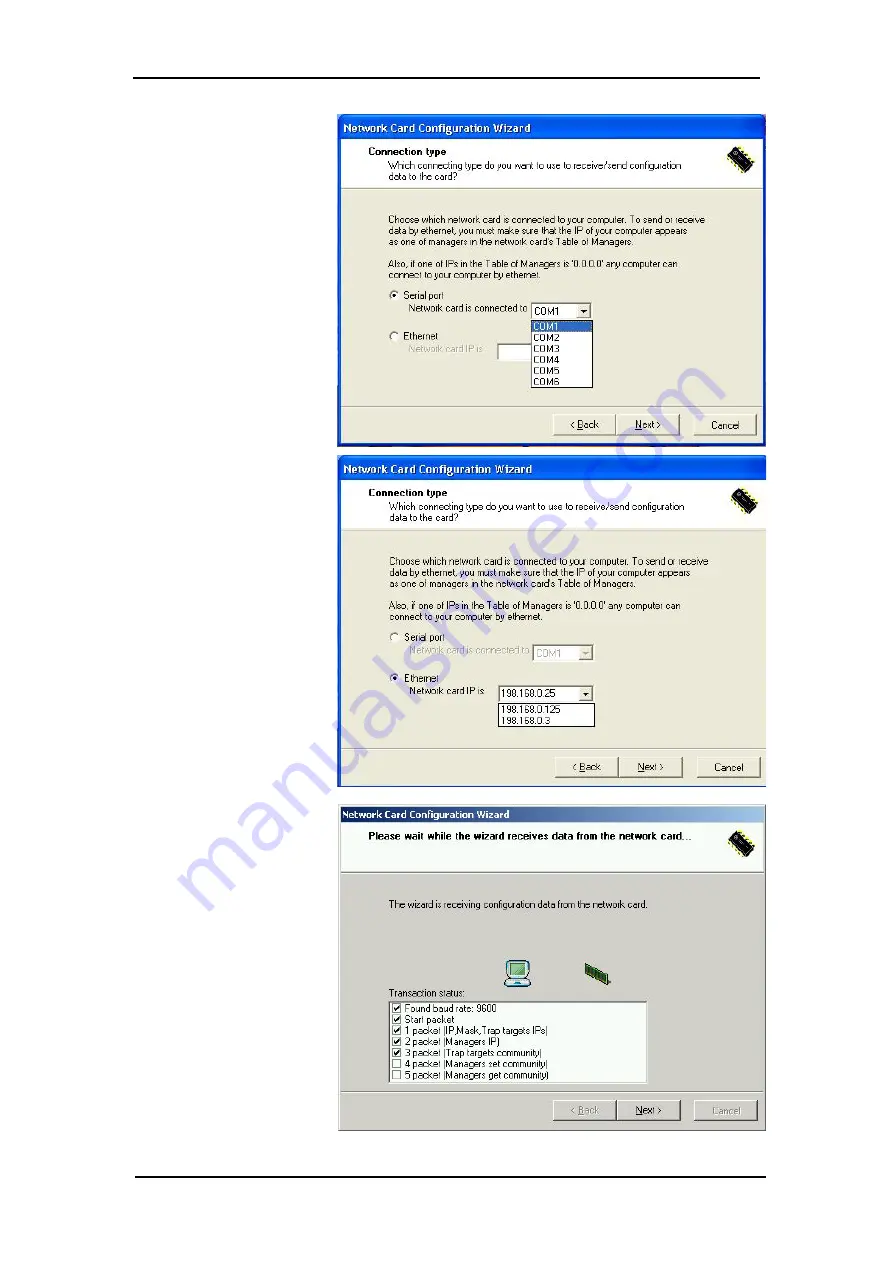
User Guide
Gamatronic Electronic Industries Ltd.
µ
PS Series 3:3 Phase 10kVA (GEMS)
Page 56
Screen 2: Connection
Type
Select the type of
connection:
Serial
or
Ethernet
.
If you selected
Serial,
select the Com port to
which you are connected.
Screen 2: Connection
Type
If you selected
Ethernet,
type in the card's IP
address.
Screen 3:
If the connection is
successful, this screen is
displayed until the
computer receives data
from card and the
Network setting screen
appears.
Note
: The
Transaction
Status
field on appears in
Com Mode.