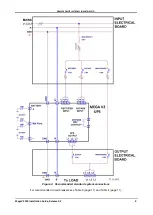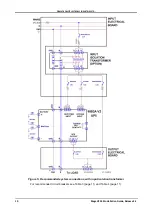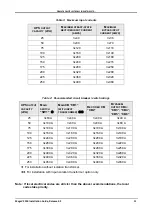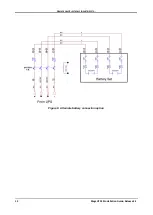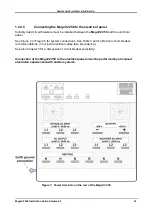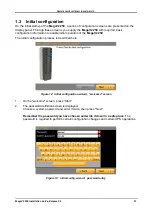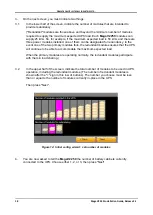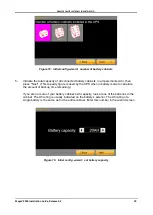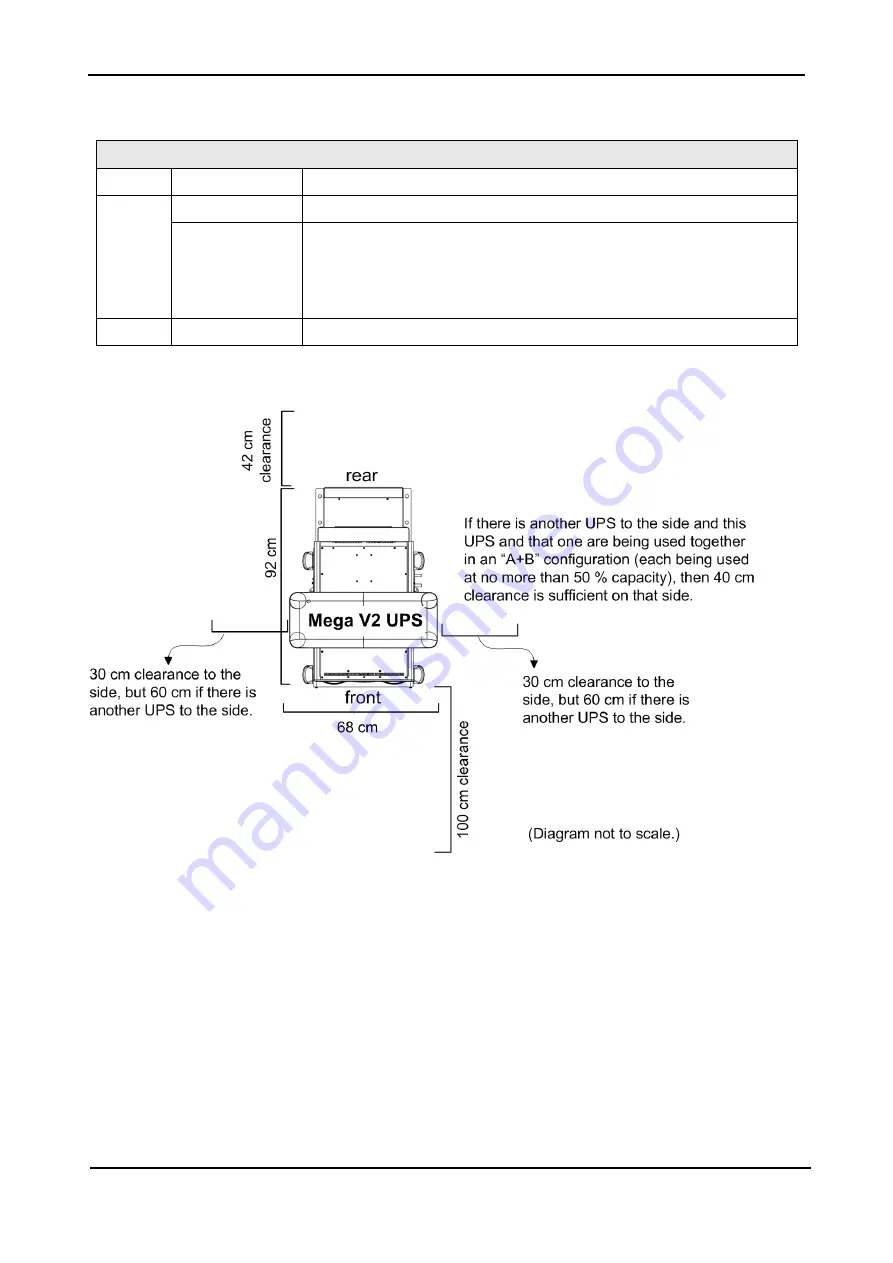
G
AMATRONIC
E
LECTRONIC
I
NDUSTRIES
L
TD
.
MegaV2 250 Installation Guide, Release 2.2
4
Table 1: Recommended clearances
R
ECOMMENDED MINIMUM CLEARANCE AROUND THE
M
EGA
V2
Front
100 cm (39 in.)
Clearance for user access and service.
Sides
30 cm (12 in.)
Clearance for service; the UPS is not next to another UPS.
60 cm (24 in)
If there is another UPS at the side of the MegaV2, the recommended
clearance increases to 60 cm, due to the additional heat generated by
the second UPS. However, in the case that the two UPSs are being
operated in “A+B” mode, where each UPS operates at no more than
50 % capacity, 40 cm clearance (16 in.) is sufficient.
Rear
42 cm (17.5 in.) Clearance for cable connections.
Figure 1: Recommended clearances around the MegaV2 250 UPS
6.
It is recommended that the battery cabinets be located as close to the UPS as is practically
possible.