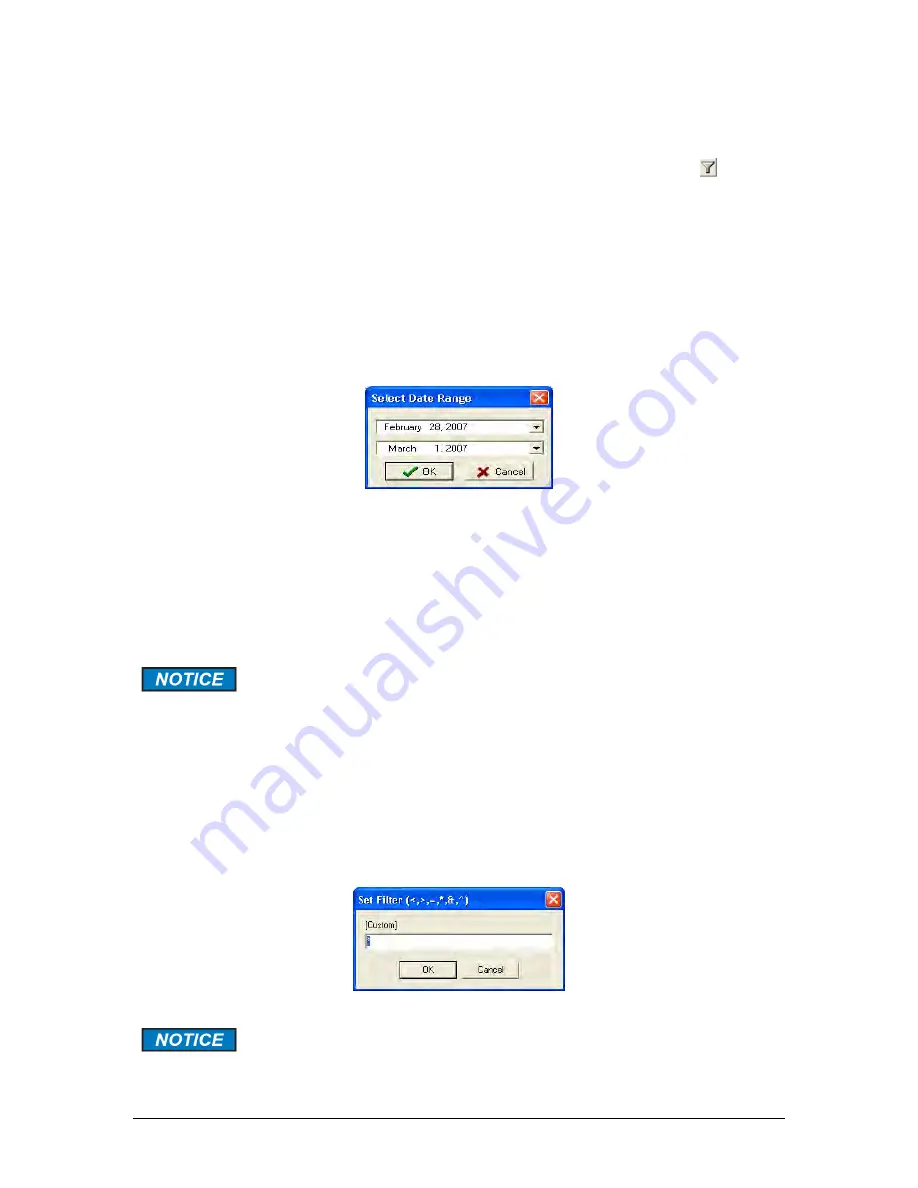
Revision 1
78
9/10/2019
5.7.3 Filtering Data
The data table can be filtered to show only certain data by clicking on the funnel ( ) icon in
the header in any column (except the
Log Name
column). Data can be filtered by date in the
timestamp column, and by using one of six numerical operators in any column containing
numerical data. The two types of filtering will be covered separately.
5.7.3.1 Filtering Data by Date
Clicking on the funnel icon on the right hand side of the
Timestamp
column header will
present a pull-down menu that contains the following options:
•
All
- Selecting All will turn off any current filtering of data by date.
•
Custom
- Selecting Custom will bring up the dialog box shown in Figure 5-13.
Figure 5-13: Date Sorting Selection Dialog Box
The dialog box allows the user to choose a date range for the data that they wish to display,
starting at a certain date and ending at a certain date.
•
Today
- shows only data obtained on the current date.
•
Yesterday
- shows only data obtained yesterday.
•
This Month
- shows only data obtained in the current month.
•
Last Month
- shows only data obtained in the previous month.
The date and time must be correctly set on the analyzer for this filtering to
work correctly, as the timestamp on each row of data is obtained from the
analyzer’s internal clock.
5.7.3.2 Filtering Data Numerically
In the header of the column to be filtered, clicking on the funnel icon on the right hand side of
the header will cause a pull down menu to appear. The menu contains the options
All
and
Custom
. As before, selecting
All
will cause any current numerical filtering of data to be
cleared. Selecting
Custom
will bring up the dialogue box shown in Figure 5-14.
Figure 5-14: Custom Numerical Filtering Dialog Box
This method of filtering works best in the sequence number column,
although it can be used in any column that contains numerical data.
Summary of Contents for ProTech903W
Page 8: ...Revision 1 8 9 10 2019...
Page 109: ...Revision 1 109 9 10 2019 Figure 5 34 Create Modbus List Dialogue Box...
Page 112: ...Revision 1 112 9 10 2019 Figure 5 36 Typical Modcon with Floating Point List...
Page 141: ...Revision 1 141 9 10 2019 Figure 6 18 Status Tab...
Page 171: ...Revision 1 171 9 10 2019...
Page 172: ...Revision 1 172 9 10 2019 Section 13 MSDS Information...






























