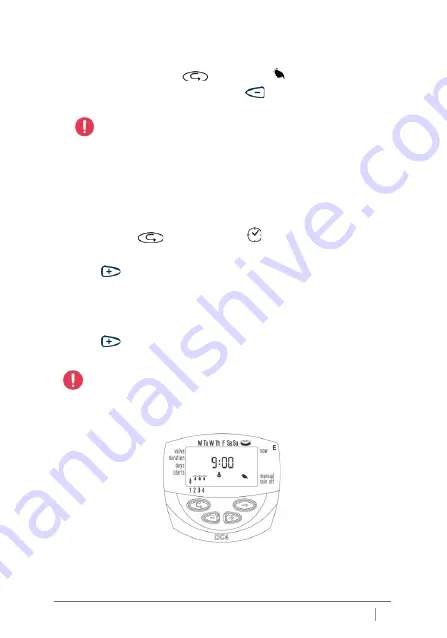
19
4. To close the valve manually before the end of the irrigation
duration, press "Enter"
until manual
and "ON" appears
again on the display. Press "minus"
to close the valve.
NOTE- Up to two valves can be operated simultaneously
in this manner. Simply repeat the above
steps for the second valve.
6.6
Sequential “Manual” Operation
of all the Valves
The valves can be operated sequentially, one after the other.
1. Press "Enter"
until the "Clock"
appears.
2. When nothing is blinking on the display, press and hold down
“Plus”
for 5 seconds. Valve 1 will open and operate for
it's programmed irrigation duration. When valve 1 closes, valve
2 opens, and so forth until the last valve has opened. All the
following valves will blink. You can control the process. Pressing
“Plus”
closes the current valve and opens the next one.
Important: You can only exit this screen after all the valves
are closed.





























