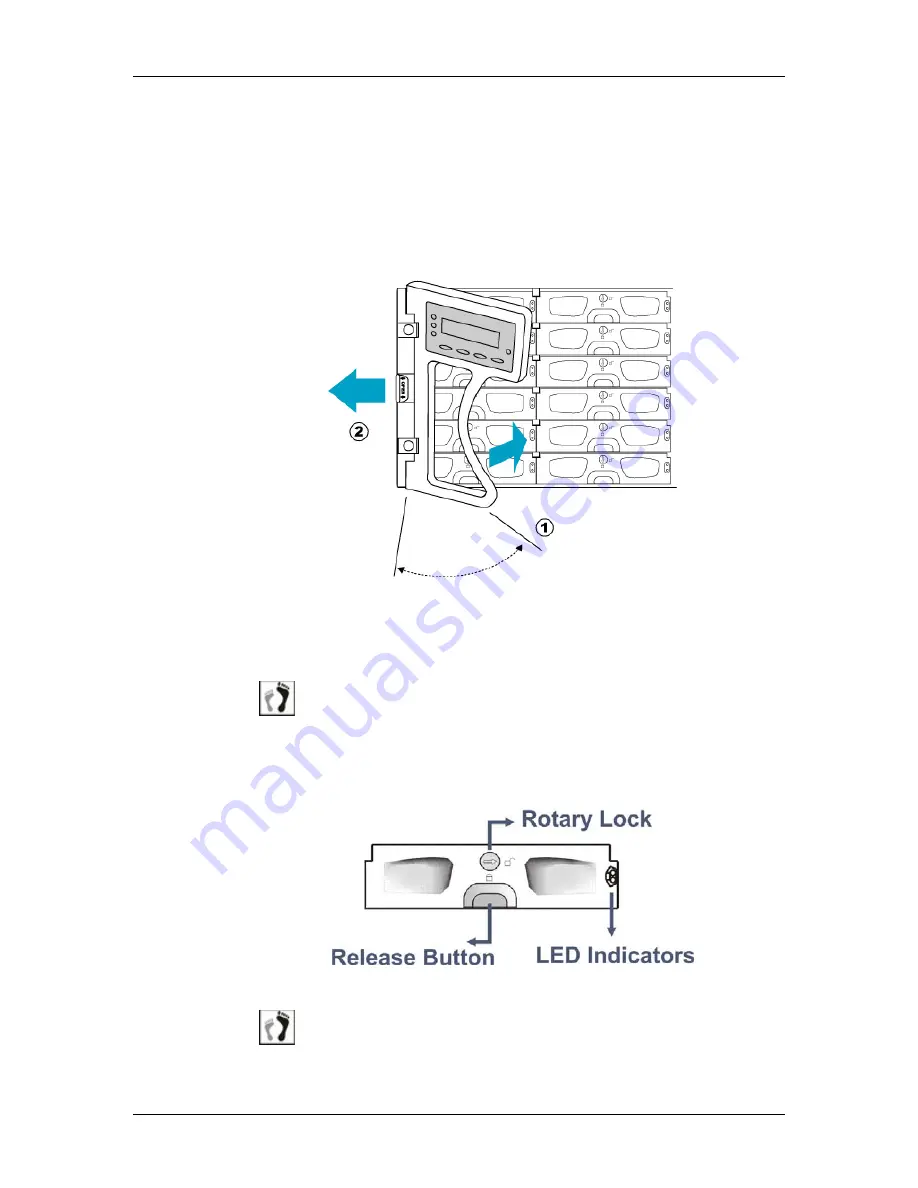
Chapter 2 Hardware Installation
Hardware Installation
2-19
2.9.
Drive Tray Installation
Before drive tray installation, you need to access the drive bays on the left- and right-side
columns:
To access drive bays hidden behind the forearm handles, first release the retention latches
on the enclosure front handles, and then swing the handles to the left and right-hand
sides. To close the handles, see
Figure 2-16,
first swing the handles towards the center to
reveal the retention latch, release the latch, and then close the handles.
Figure 2-16: Closing the front handles
Install the drive trays into the subsystem once the hard drives have been installed in the
drive trays.
Step 1. Use a flat blade screwdriver to turn
the rotary bezel lock to the
unlocked position
, i.e., the groove on its face is in a horizontal
orientation. If the groove is in a vertical position, then the bezel lock is
locked and the front bezel cannot be opened.
Figure 2-17: Drive Tray Front Bezel
Step 2.
Open the front bezel
by pushing the release button. The front bezel
will automatically swing open.
Clip
Summary of Contents for GHDX2-2430R-24F4D
Page 15: ...Galaxy Raid Installation and Hardware Reference Manual xv ...
Page 32: ...Chapter 1 Introduction 1 17 This page is intentionally left blank ...
Page 61: ...Chapter 3 Subsystem Monitoring System Monitoring 3 5 Figure 3 3 LCD Panel LEDs ...
Page 119: ...Appendix A Subsystem Specifications Specifications A 7 This page is intentionally left blank ...
Page 127: ...Appendix C Pinouts Pinouts C 5 Figure C 4 Connector Pinouts Adapter Cable for COM2 ...















































