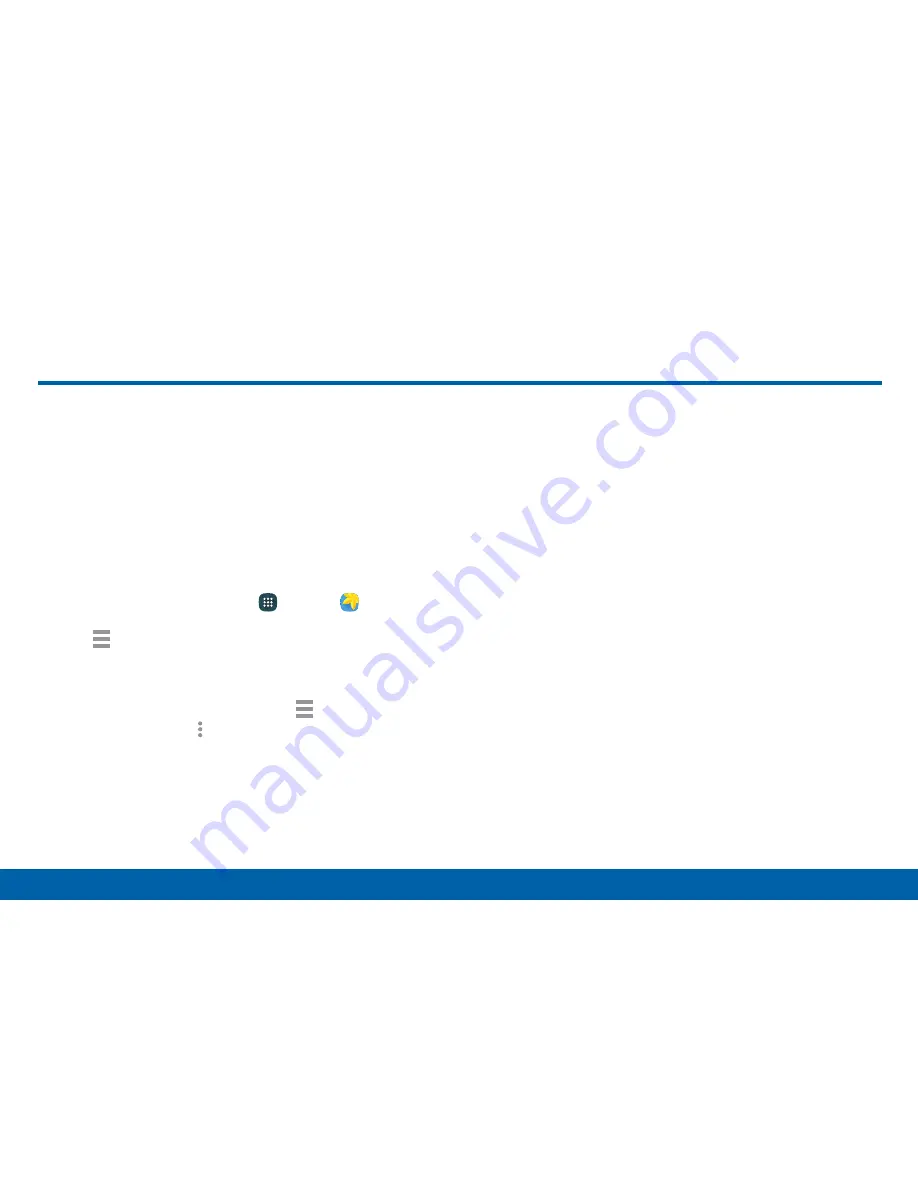
88
Applications
Gallery
View, edit, and manage pictures and videos.
View Images and Videos
Launching Gallery displays available folders. When
another app, such as Email, saves an image, a
Download folder is automatically created to contain the
image. Likewise, capturing a screenshot automatically
creates a Screenshots folder.
1. From a Home screen, tap
Apps
>
Gallery
.
2. Tap
Menu
, and then tap
Time
or
Album
to
choose the way items display.
•
In Album view, you can create albums to
organize your images. Tap
Menu
>
Album
,
and then tap
More options
>
Create album
.
3. Tap an album or folder, and then tap an image or
video.
•
When viewing an image or video, you can
scroll left or right to view the next or previous
image or video.
Zoom In or Out
Use one of the following methods to zoom in or out on
an image:
•
Double-tap anywhere on the screen to zoom in or
zoom out.
•
Spread two fingers apart on any place to zoom in.
Pinch the screen to zoom out.
Gallery






























