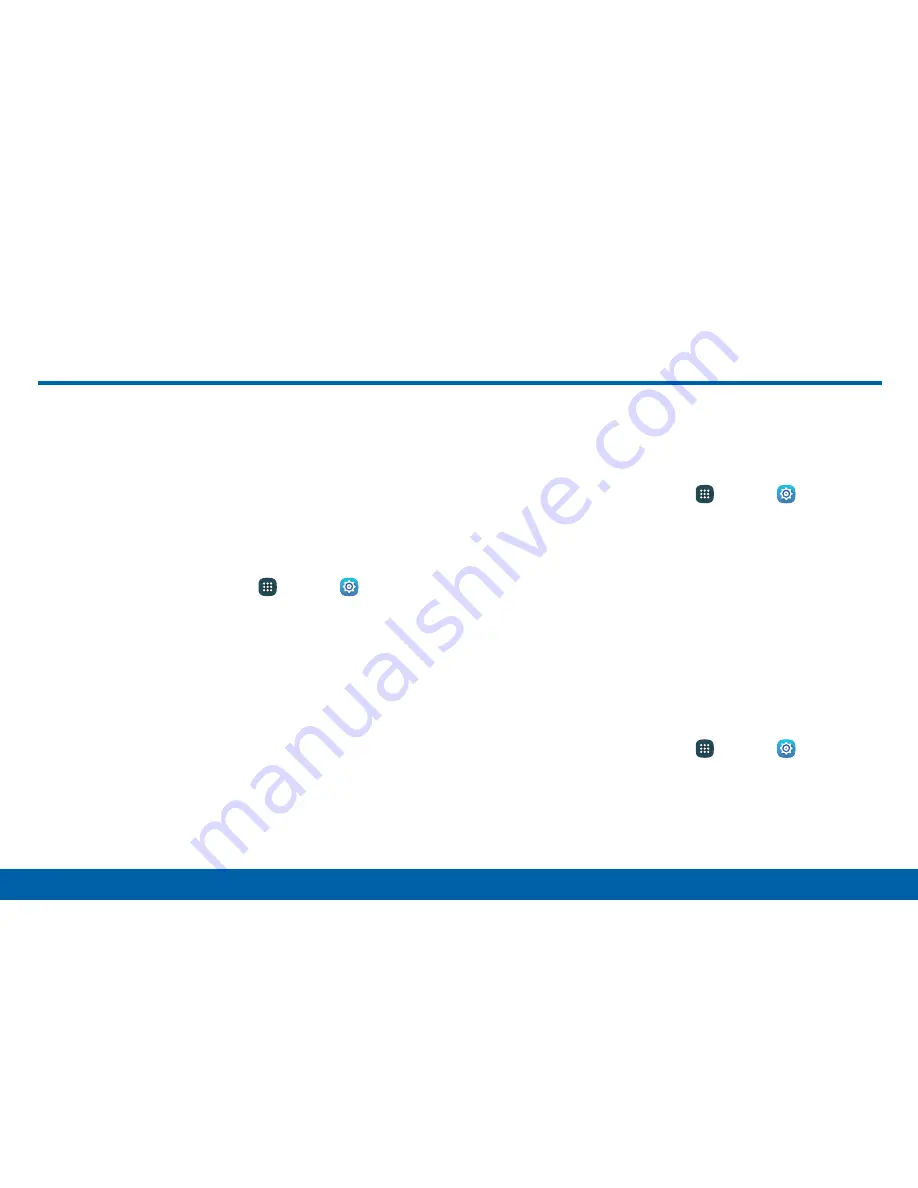
147
Settings
Display
Configure your display’s brightness, screen
timeout delay, and other display settings.
Adjust the Screen Brightness
Adjust the screen brightness to suit your surroundings
or personal preference. You may also want to adjust
screen brightness to conserve battery power.
1. From a Home screen, tap
Apps
>
Settings
.
2. Tap
Display
>
Brightness
.
3. Customize options under Brightness:
•
Tap
Automatic brightness
to allow the device
to adjust brightness automatically.
•
Drag the
Automatic brightness adjustment
slider to set a custom brightness level.
Note
: You can also control Brightness from the
Notification panel. Drag the Status bar down from the
top of the screen to find the Brightness option.
Change the Font Style and Size
You can set the font style and size for all text that
displays on the screen.
1. From a Home screen, tap
Apps
>
Settings
.
2. Tap
Display
>
Font
to choose a font style and font
size.
•
Font style
: Choose another font style, or tap
Download to find new fonts.
•
Font size
: Choose a different font size.
Screen Rotation
Use the front camera to rotate the screen based on
the orientation of your device.
1. From a Home screen, tap
Apps
>
Settings
.
2. Tap
Display
>
Screen rotation
.
3. Tap
On/Off
, and then tap
Smart rotation
to turn
the feature on.
Display






























