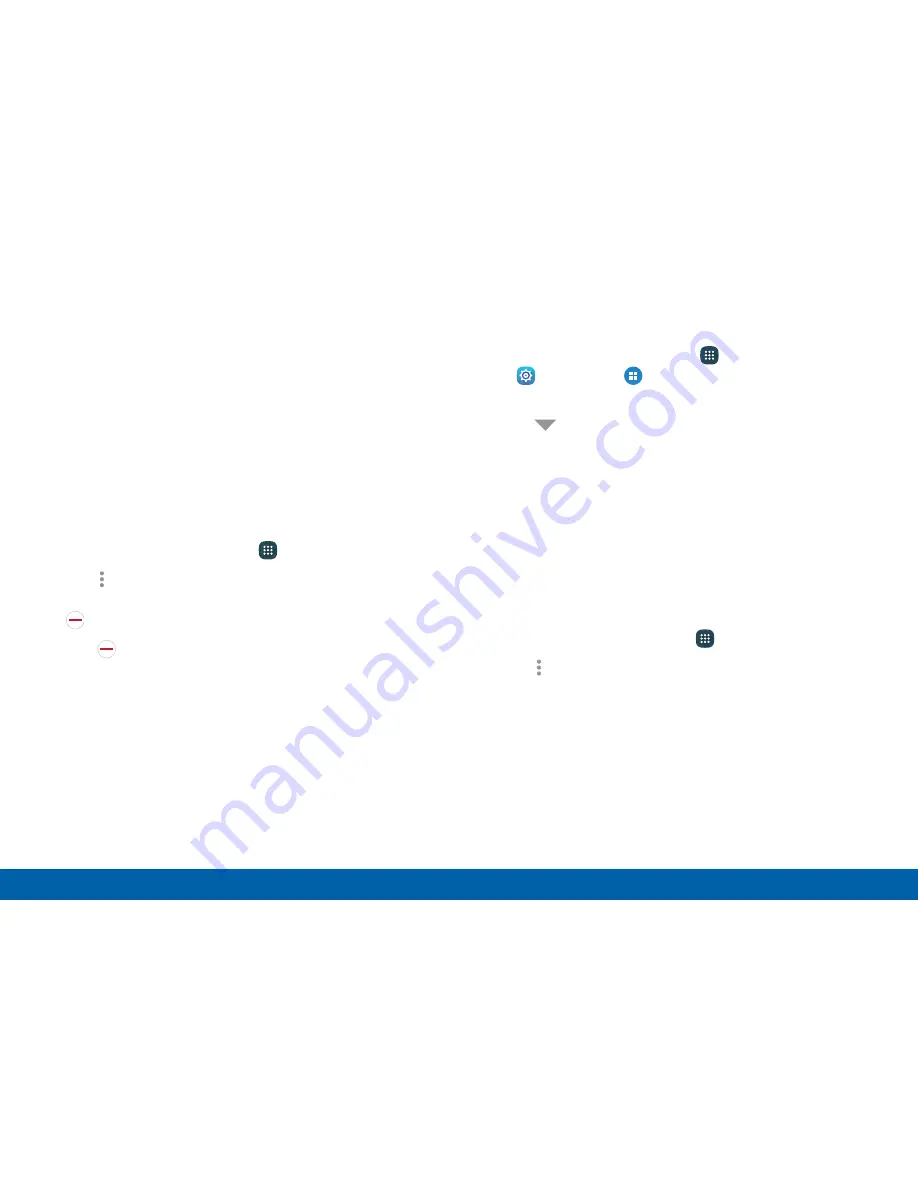
Uninstall or Disable Apps
You can uninstall or disable apps you download and
install.
•
Preloaded apps cannot be uninstalled.
•
Apps that are disabled are turned off and hidden
from view.
To uninstall or disable an app:
1. From a Home screen, tap
Apps
.
2. Tap
More options
>
Uninstall/disable apps
.
Apps that can be uninstalled or disabled display
Uninstall/Disable
on their shortcut.
3. Tap
Uninstall/Disable
and follow the prompts
to either uninstall or disable the app.
To enable apps after disabling them:
1. From a Home screen, tap
Apps
>
Settings
>
Applications
>
Application manager
.
2. Tap
All apps
and choose
Turned off
.
3. Tap the app you want to enable, and then tap
Enable
. The app displays again in the Apps list.
Organize Your Apps
The Apps icons can be organized in folders and listed
alphabetically or in your own custom order.
Change the Order Apps Are Listed
1. From a Home screen, tap
Apps
.
2. Tap
More options
>
Sort by
.
3. Tap an option:
•
Custom
: Touch and hold, and then drag app
icons to arrange them in any order.
•
Alphabetical order
: App icons are arranged in
alphabetical order.
Applications
55
Apps List






























