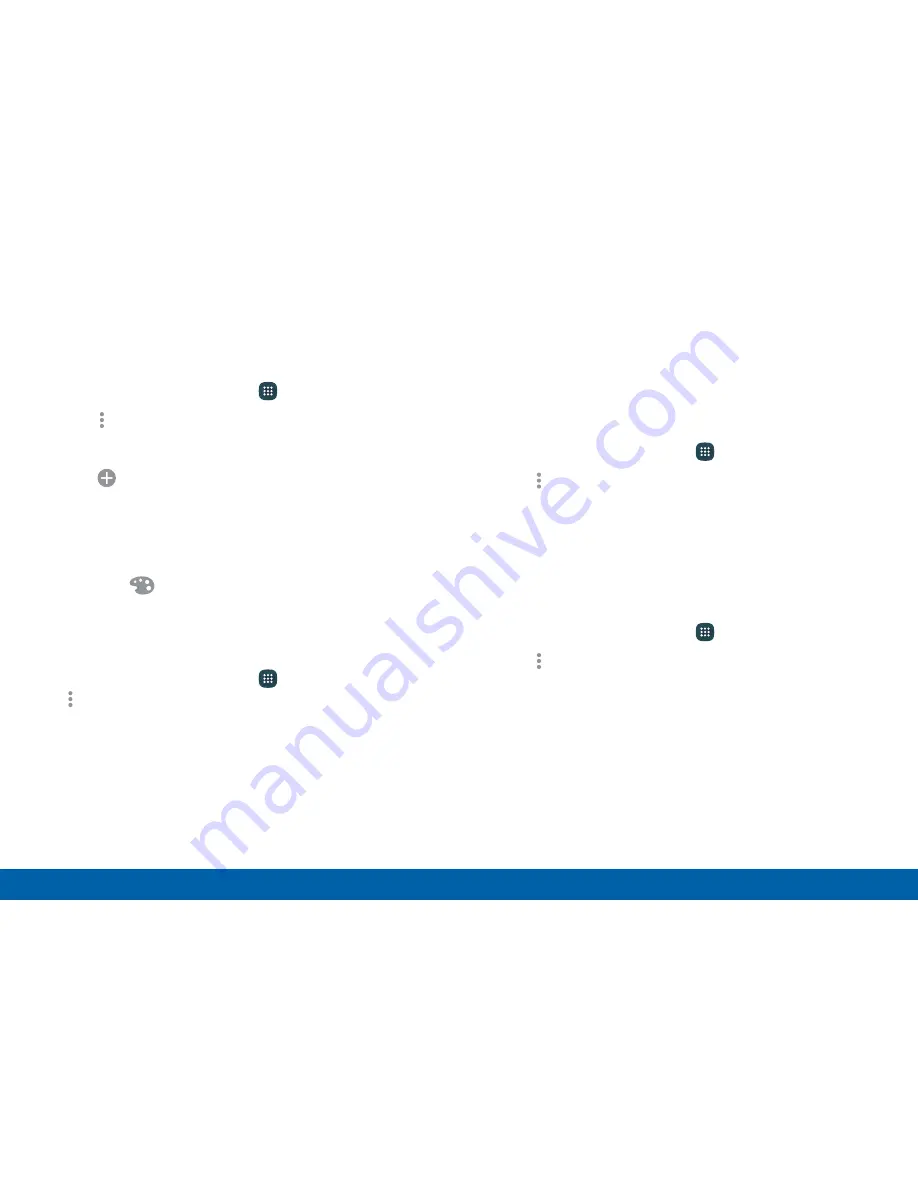
Use Folders to Organize Apps
To create a folder:
1. From a Home screen, tap
Apps
.
2. Tap
More options
>
Create folder
.
3. Enter a folder name.
4. Tap
Add application
, select apps to include in
the folder, and then tap
Done
.
5. Tap a folder to view its apps.
•
Tap an app to launch it.
•
Tap
Palette
to select a background color
for the folder.
To delete a folder:
1. From a Home screen, tap
Apps
>
More options
>
Remove folder
.
2. Select the folder to delete and tap
Done
.
Hide or Show Apps
Show Hidden Apps
You can unhide apps you have hidden and put them
back on the Apps list.
1. From a Home screen, tap
Apps
.
2. Tap
More options
>
Hide apps
.
3. Tap apps to hide, and then tap
Done
.
Show Hidden Apps
You can unhide apps you have hidden and put them
back on the Apps list.
1. From a Home screen, tap
Apps
.
2. Tap
More options
>
Show hidden apps
.
3. Tap apps to unhide, and then tap
Done
.
Applications
56
Apps List






























