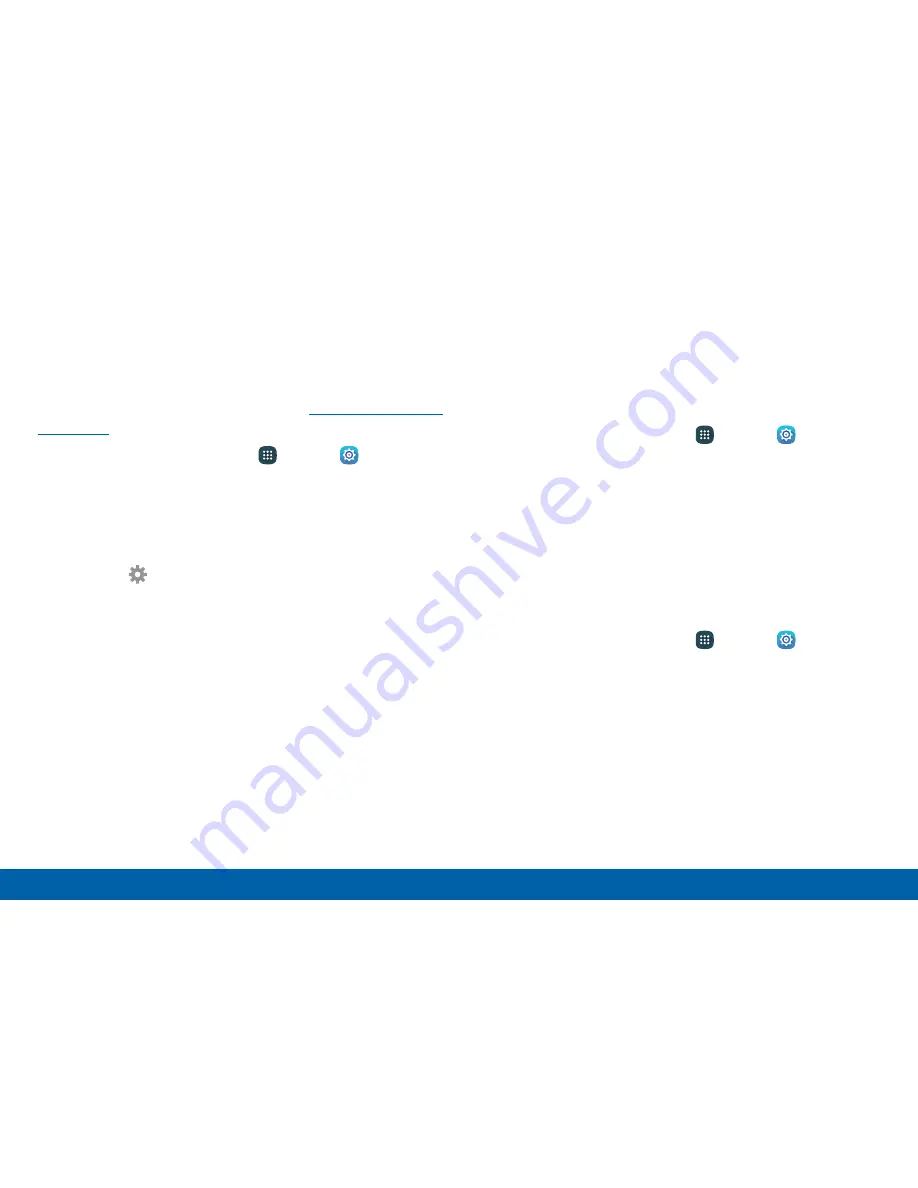
Text-To-Speech Options
Configure your Text-to-Speech (TTS) options. TTS is
used for various accessibility features, such as Voice
Assistant. For more information, see
“Accessibility” on
page 189
.
1. From a Home screen, tap
Apps
>
Settings
.
2. Tap
Language and input
>
Text-to-speech
options
for options:
•
Preferred TTS engine
: Choose either the
Samsung or Google Text-to-speech engine.
Tap
Settings
next to each TTS engine for
options.
•
Speech rate
: Set the speed at which the text
is spoken.
•
Listen to an example
: Play a sample of
speech synthesis (available if voice data is
installed).
•
Default language status
: Display the default
language in use.
Read New Notifications Aloud
Set the device to read new notifications aloud for
incoming calls, messages, and emails, as well as
caller or sender information.
1. From a Home screen, tap
Apps
>
Settings
.
2. Tap
Language and input
>
Read notifications
aloud
.
3. Tap the checkbox to enable each option.
Pointer Speed
Configure pointer speed for an optional mouse or
trackpad (not included).
1. From a Home screen, tap
Apps
>
Settings
.
2. Tap
Language and input
>
Pointer speed
.
3. Drag the slider to the right to go faster or to the left
to go slower.
4. Tap
OK
to save your setting.
181
Settings
Language and Input






























