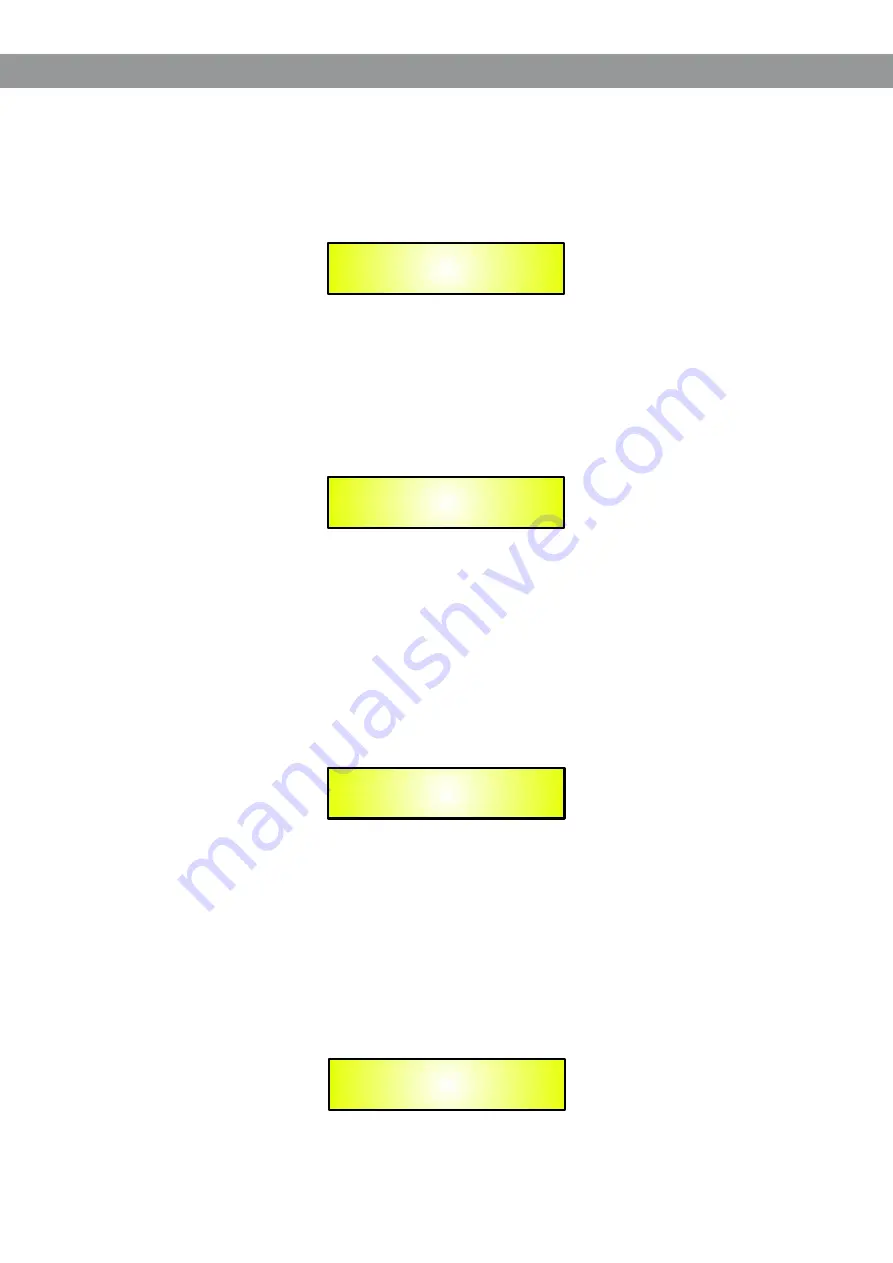
22
AGC Cmp Thr page
- from this screen, it is possible to set the AGC Compression Threshold from -10dBu
up to +20dBu. Press “ENTER”, an arrow will appear on the left of the screen “->” then use the “PM3”
encoder.
The following is an example screen for the “AGC Cmp Thr” page where the Compression Threshold is set
to +3dBu:
AGC Thr Hold page
- from this screen, it is possible to set the AGC Threshold of the AGC Signal Hold”
“
area, from -30dBu up to +20dBu. Press “ENTER”, an arrow will appear on the left of the screen “->” then
use the “PM3 encoder.
”
The following is an example screen for the “AGC Thr Hold” page where the Threshold of the Signal Hold”
“
area is set to -40dBu:
AGC Exp Ratio page
- from this screen, it is possible to set the AGC Expansion Ratio from 1, up to 2.
Press “ENTER”, an arrow will appear on the left of the screen “->” then use the “PM3” encoder.
When the Expansion Ratio is set to 1, actually there is no possibility to expand the signal, meaning that the
signal amplitude can be multiplied for a coefficient not higher than 1.
If the Expansion Ratio is set to 2, the signal can be expanded up to a max amplitude that is twice the
original one.
The following is an example screen for the “AGC Exp Ratio” page where the Expansion Ratio is set to 2
and the Signal can be expanded up to double of its original amplitude:
AGC Cmp Ratio page
- from this screen, it is possible to set the AGC Compression Ratio from 1 up to 16.
Press “ENTER”, an arrow will appear on the left of the screen “->” then use the “PM3” encoder.
When the Compression Ratio is set to 1, actually there is no possibility to compress the signal, meaning
that the signal amplitude can be multiplied for a coefficient not smaller than 1.
If the Compression Ratio is set to 2 or more, the signal can be expanded up to a min amplitude that is
depending from the ratio and can reach 1/16th of the original signal amplitude.
The following is an example screen for the “AGC Cmp Ratio page where the Compression Ratio is set to 4
”
and the Signal can be compressed up to 1/4th of its original amplitude:
OutputA Left AGC
-> AGC CmpThr = +3dBu
OutputA Left AGC
-> AGC Thr Hold = -40dBu
OutputA Left AGC
-> AGC Exp Rto = 1:2
OutputA Left AGC
-> AGC Cmp Rto = 4:1
















































