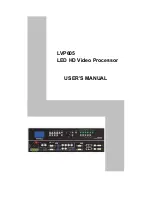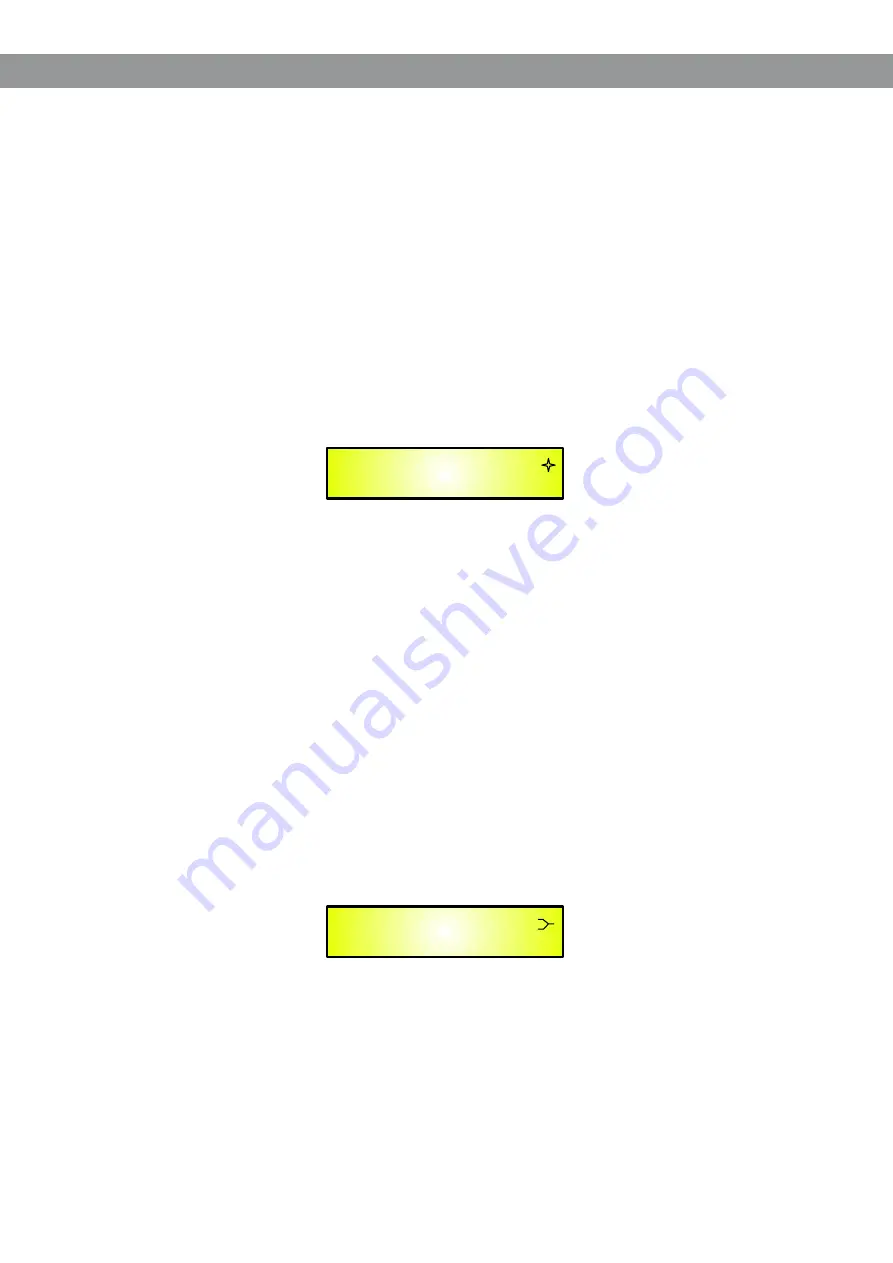
17
Still rotating the “PM2” counter-clockwise, the Shelving filters and their order will be selectable in the
following sequence:
1. 1st Order Low Shelving = -6LoSh [on the screen]
2. 2nd Order Low Shelving = -12LoSh [on the screen]
3. 1st Order High Shelving = -6HiSh [on the screen]
4. 2nd Order High Shelving = -12HiSh [on the screen]
Once the desired Shelving filter is selected, the “PM3” can then be used to select the desired GAIN and
when the GAIN is set at a value different from 0.0dB, then the filter type cannot be changed until this GAIN
is returned to 0.0dB.
Peaking Filter
- As an example, if we want to set a Peaking filter within EQ-1, then the BW has to be set at
a desired value of say 1.00 using the “PM2” encoder, the GAIN at say +3dB using the “PM3” Encoder and
the center Frequency at say 1.00KHz with the “NAV/PM1” encoder.
The EQ sub-menu screen will show the following:
Once in the Peaking Filter’s edit screen, all the filter’s parameters can be modified using the “NAV/PM1”,
“PM2” and “PM3” encoders for editing the Filter’s Center Frequency, Bandwidth BW and Gain.
The Center Frequency of the Parametric Filter can be edited using the “NAV/PM1” encoder, the BW the
“PM2” encoder and the Gain the “PM3” encoder.
“Center Frequency”
- the selectable frequencies range is from 20Hz to 20kHz in steps of 1/12 of an
Octave and can be adjusted by rotating the “NAV/PM1” encoder.
“Bandwidth
BW”
- the selectable BW range is from 0.05 Octave to 3 Octave in steps of 0.05 Octave and
can be adjusted by rotating the “PM2” encoder.
“Gain”
- the selectable Gain range is from -15dB to +15dB in steps of 0.5dB and can be adjusted by
rotating the
encoder.
“PM3”
Low Shelving Filter
- As an example, if we want to set a Low Shelving filter within EQ-1, then the “PM2”
encoder has to be rotated counter-clockwise until the desired Low Shelving filter say -6LoSh appears on
the screen, the GAIN at say +3.0dB using the “PM3” encoder and the High Cut Frequency at say 1.00KHz
with the “NAV/PM1” encoder.
The EQ sub-menu screen will show the following:
Note
: Once the desired Low Shelving filter is selected, the “PM3” can then be used to select the desired
GAIN and when the GAIN is set at a value different from 0.0dB, then the filter type cannot be changed until
this GAIN is returned to 0.0dB.
OutputA Left EQ-1
-> 1.00KHz BW1.00 +3.0dB
OutputA Left EQ-1
-> 1.00KHz BW1.00 +3.0dB