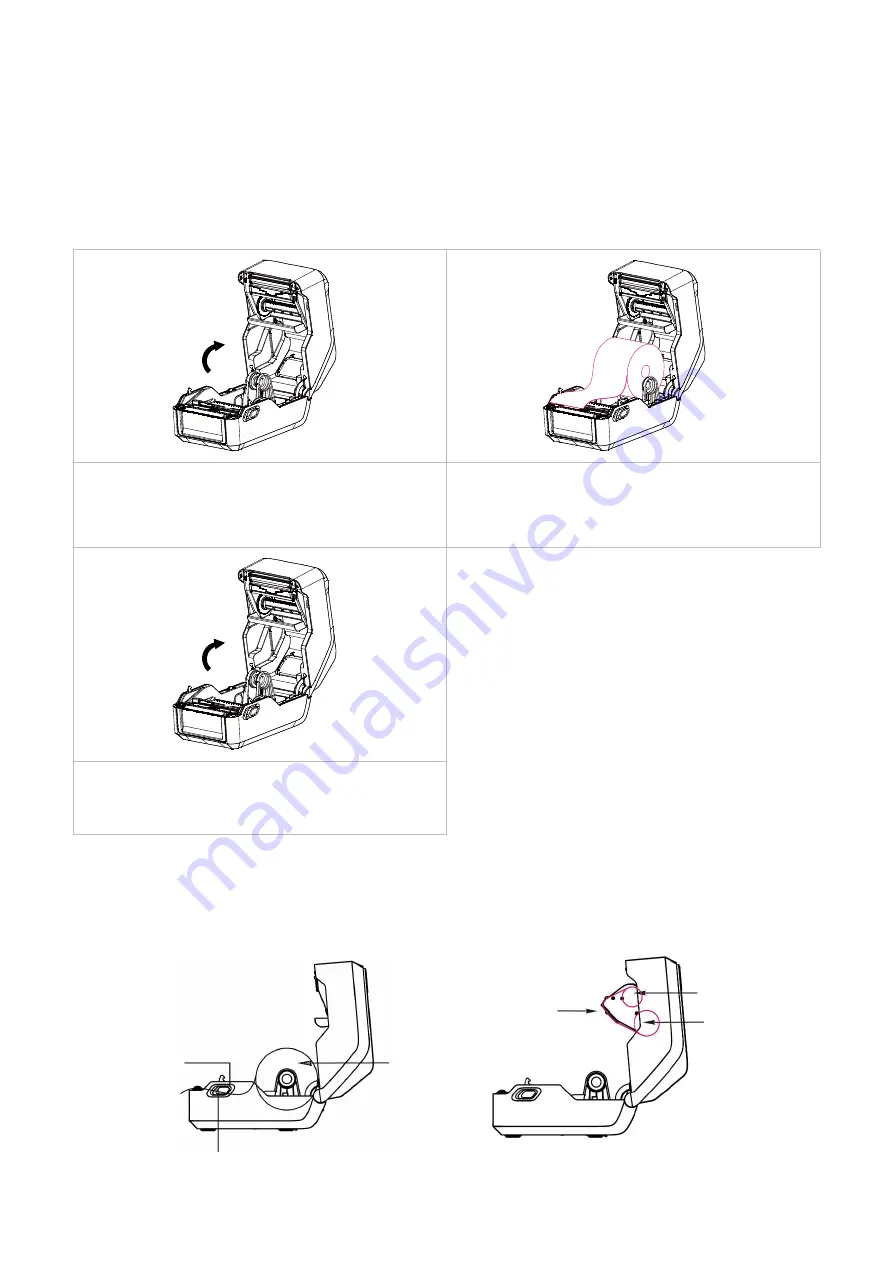
17
Print media
Empty ribbon roll
Ribbon
3.4 Loading the Media
3.4.1 Loading the media roll
3.4.2 Ribbon and print media loading diagram
1. Pull the release latches towards you to lift
and open the cover.
2.
Load print media into the printer; adjust
the paper guide to be the same width of
print media.
3. Pull out the print media till it pass gap
sensor and cutter or peeler (cutter and
peeler are optional).
Paper guide
Gap & black mark sensor
Print head














































