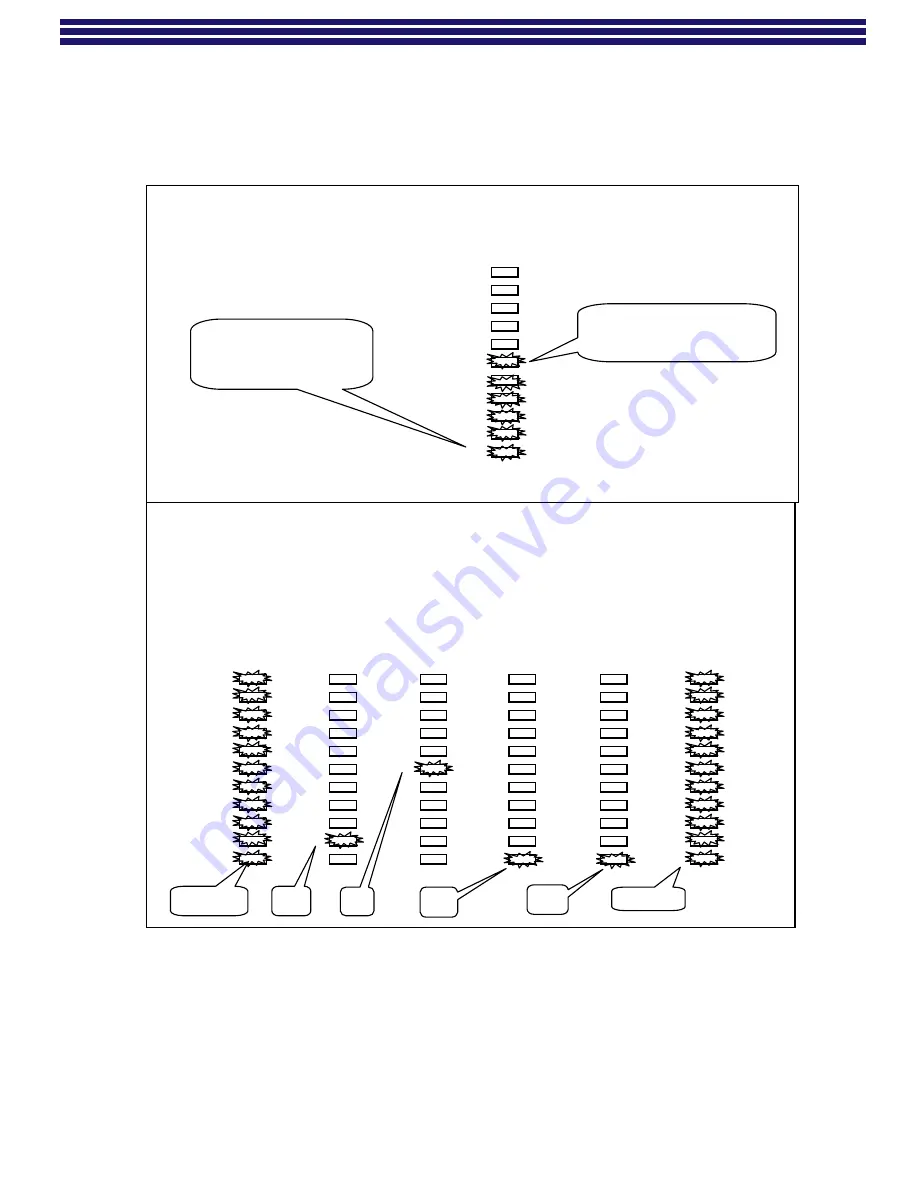
6
Bar Graph Display
&
Flash Codes
Code Flash Mode
All IGC values that are flashed out are always 4 digits. The LED’s are labeled as 0, 1, 2,..,10. Code
Flash mode can display any value between 0 and 9999. They would be displayed by flashing 0-0-0-0 thru
9-9-9-9 respectively. Please review the example below of displaying the value 1500.
1
5
0
0
repeat
repeat
Bar Graph Display
The Bar Graph displays the “approximate” percentage from 0 to 100%. Pressing the +/- arrow buttons,
increases or decreases the value. You may have to press the +/- button several times to illuminate the next
LED. This is due to the difference in resolution between the LED’s and the actual parameter being
adjusted.
EXAMPLE 1 –
Bar Graph displaying between 50% and 59%.
EXAMPLE 2 –
Code Flash mode displaying the number 1500.
If only LED 0 is on, the
value is between 0%
and 9%.
This indicates the value is
between 50% and 59%.
0
2
1
5
4
6
8
7
9
10
0
2
1
5
4
6
8
7
9
10
0
2
1
5
4
6
8
7
9
10
0
2
1
5
4
6
8
7
9
10
0
2
1
5
4
6
8
7
9
10
0
2
1
5
4
6
8
7
9
10
0
2
1
5
4
6
8
7
9
10
3
3
3
3
3
3
3
Summary of Contents for IGC700 Series
Page 2: ...2 Diagram 1...




































