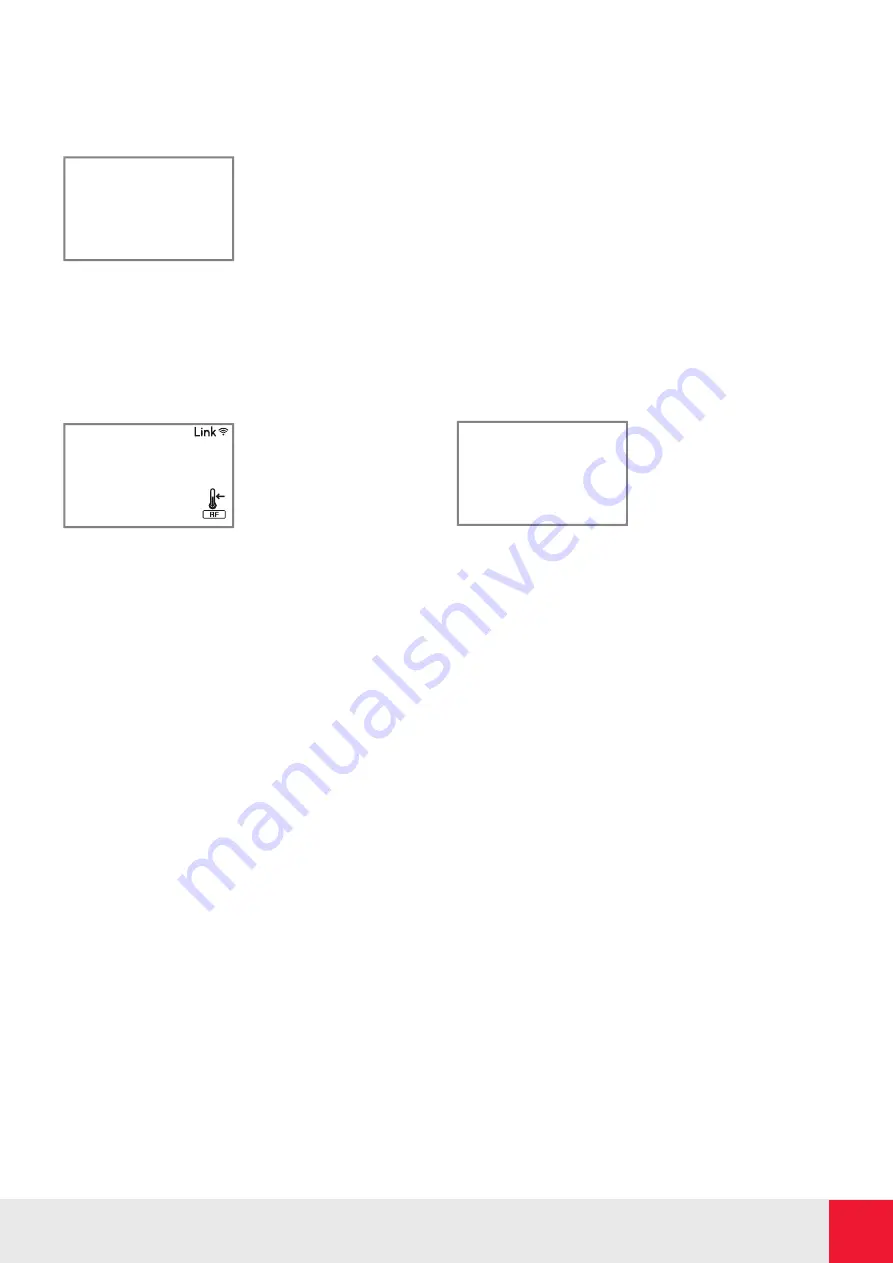
Elnur
powered by Gabarrón | INGENIUM WIFI Thermal Radiators | Installation Guide
8
3.9. Keyboard Lock
In every operation mode, it is possible to lock the keyboard by holding “+” and “-” buttons simultaneously for
3 seconds. When the keyboard is locked, the message Lock will be displayed.
When the keyboard is locked, if any button is pressed, the display will show “Lock” and the unit will not respond.
To unlock the keyboard, press the “+” and “-” buttons simultaneously for 3 seconds.
0:00
21.0C
AUTO
Pro
AUTO
LocK
3.10. Advanced Configuration
3.10.1
To access to advanced configuration menu, Press
& Release Config/Prog button until the following is
displayed:
3.10.2
Hold the Config/Prog button for 5 seconds, the
first parameter (C1) will be displayed. To select the next
parameter, press the "+" button.
0:00
21.0C
AUTO
Pro
AUTO
6
3.7. OPEN WINDOW DETECTION
With open window detection activated, the heating element will be disconnected automatically when a sharp decrease in
temperature in the room is detected avoiding energy wastage. After this period of time, the radiator returns to the prior
operation mode.
It will be shown in the displays as follows:
Note: To activate the window detection please refer to C5 in 3.10. ADVANCED CONFIGURATION section.
3.8. ADAPTIVE START CONTROL
Ingenium electronic control analyses the heating requirements of the room where the radiator is installed using this information
to turn on the heating element in advance in order to reach the set point temperature at the desired time.
It will be shown in the displays as follows:
Note: To activate the adaptive start control please refer to C6 in 3.10. ADVANCED CONFIGURATION section.
3.9. KEYBOARD LOCK
In every operation mode, it is possible to lock the keyboard by holding “
+” and “-” buttons
simultaneously for 3 seconds. When the keyboard is locked, the message Lock will be displayed.
When the keyboard is locked, if any button is pressed, the display will show “Lock” and the unit will
not respond.
To unlock the keyboard, press the “
+” and “-” buttons simultaneously for 3 seconds.
3.10. ADVANCED CONFIGURATION
3.10.1 To access to advanced configuration menu,
Press & Release
Config/Prog button until the
following is displayed:
3.10.2 Hold the Config/Prog button for 5 seconds, the first parameter
(C1) will be displayed. To select the next parameter, press the "+"
button.
To modify the value of the parameters,
press the
OK/Mode button. Then use the
"
+" and "-" buttons to select the different
options. Press the
Ok/Mode button again
to set the value.
Use the same procedure to modify the others parameters where necessary. It is possible to exit of advanced configuration by
pressing the
Config/Prog button at any time.
0:00
21.0C
AUTO
Pro
AUTO
C1
To modify the value of the
parameters, press the OK/
Mode button. Then use the
"+" and "-" buttons to select
the different options. Press
the Ok/Mode button again
to set the value.
Use the same procedure to modify the others parameters where necessary. It is possible to exit of advanced
configuration by pressing the Config/Prog button at any time.
Parameters
-
C1.
Fahrenheit or Celsius Degrees.
The LCD displays the temperature unit selected: ºC or ºF.
-
C2
. Control Adjustment.
The kind of temperature control can be modified with this parameter:
• PID, Hysteresis 0,25ºC, Hysteresis 0,35ºC, Hysteresis 0,50ºC, Hysteresis 0,75ºC.
-
C3.
Correction of ambient temperature measures.
If there is a difference between an external thermometer and the temperature displayed by the unit, with C3
parameter it is possible to influence on the sensor in order to balance the difference. (-3ºC to +3ºC in 0,1 steps).
-
C4
. Firmware version.
Information about the current firmware version of the unit.
-
C5.
Open Window Activation
ON/OFF. With the parameter in ON, the open window detection is activated.
-
C6.
Adaptive Start Control
ON/OFF. With the parameter in ON, the adaptive start control is activated.














